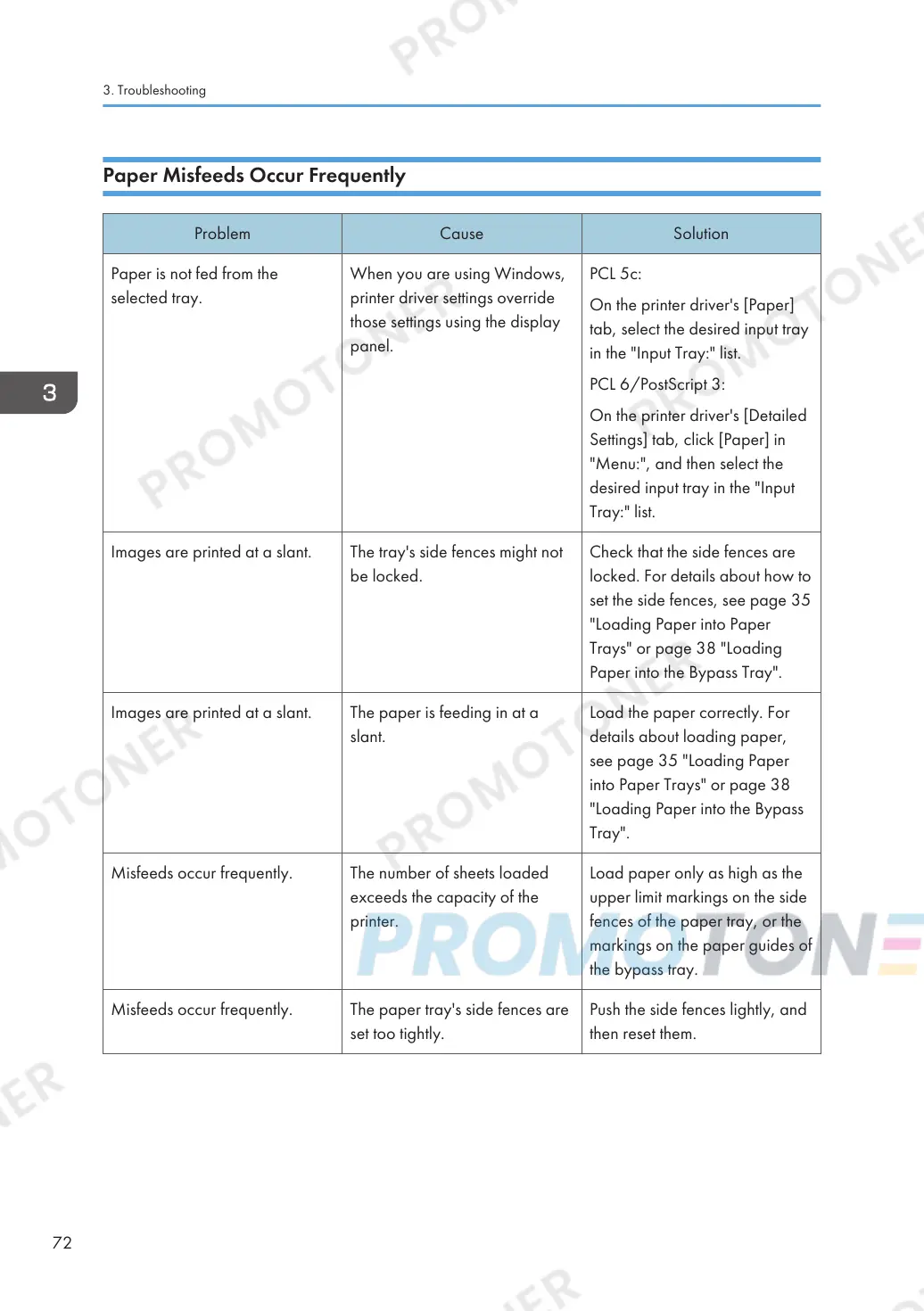Paper Misfeeds Occur Frequently
Problem Cause Solution
Paper is not fed from the
selected tray.
When you are using Windows,
printer driver settings override
those settings using the display
panel.
PCL 5c:
On the printer driver's [Paper]
tab, select the desired input tray
in the "Input Tray:" list.
PCL 6/PostScript 3:
On the printer driver's [Detailed
Settings] tab, click [Paper] in
"Menu:", and then select the
desired input tray in the "Input
Tray:" list.
Images are printed at a slant. The tray's side fences might not
be locked.
Check that the side fences are
locked. For details about how to
set the side fences, see page 35
"Loading Paper into Paper
Trays" or page 38 "Loading
Paper into the Bypass Tray".
Images are printed at a slant. The paper is feeding in at a
slant.
Load the paper correctly. For
details about loading paper,
see page 35 "Loading Paper
into Paper Trays" or page 38
"Loading Paper into the Bypass
Tray".
Misfeeds occur frequently. The number of sheets loaded
exceeds the capacity of the
printer.
Load paper only as high as the
upper limit markings on the side
fences of the paper tray, or the
markings on the paper guides of
the bypass tray.
Misfeeds occur frequently. The paper tray's side fences are
set too tightly.
Push the side fences lightly, and
then reset them.
3. Troubleshooting
72