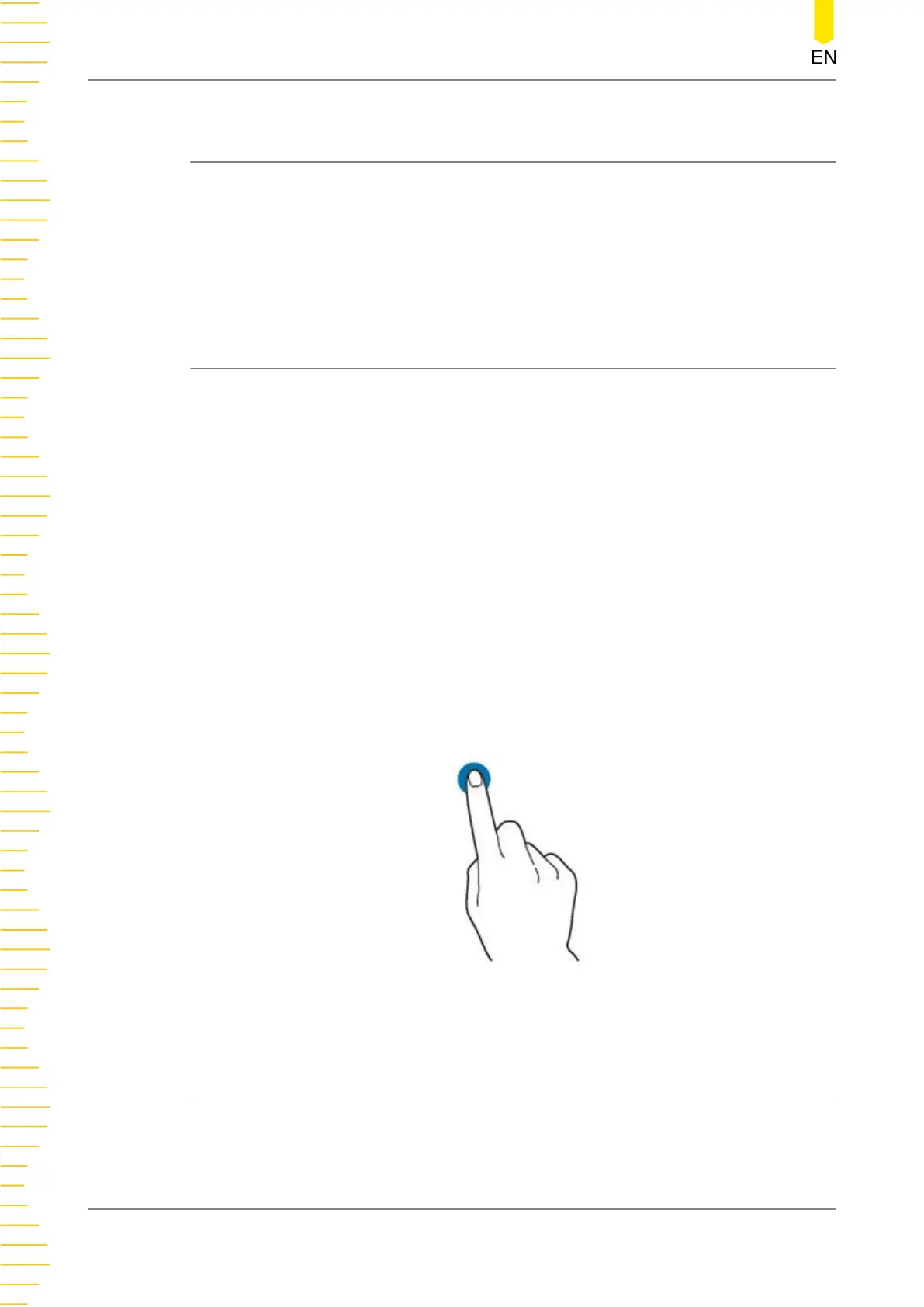6
Touch Screen Gestures
The instrument's large capacitive touch screen makes operation and configuration
easy and flexible. The highly sensitive user interface designed for touch has a strong
waveform display capability, bringing an extraordinary user experience. The actions
supported by the touch screen controls include tapping, pinching&stretching, as well
as dragging.
6.1 Tap
Use one finger to tap the symbol or characters on the screen slightly, as shown in
Figure 6.1
. With the Tap gesture, you can perform the following operations:
• Tap the menu displayed on the screen to operate on the menu.
• Tap the function navigation icon at the lower-left corner of the touch screen to
enable the function navigation.
• Tap the displayed numeric keypad to set the parameters.
• Tap the virtual keypad to set the filename.
• Tap the close button at the upper-right corner of the message box to close the
prompt window.
• Tap other windows on the touch screen and operate on the windows.
Figure 6.1 Tap Gesture
6.2 Drag
Use one finger to select the object, and then drag the object to a destination place, as
shown in the figure below. With the drag gesture, you can perform the following
operation:
Touch Screen Gestures
20
Copyright ©RIGOL TECHNOLOGIES CO., LTD. All rights reserved.
