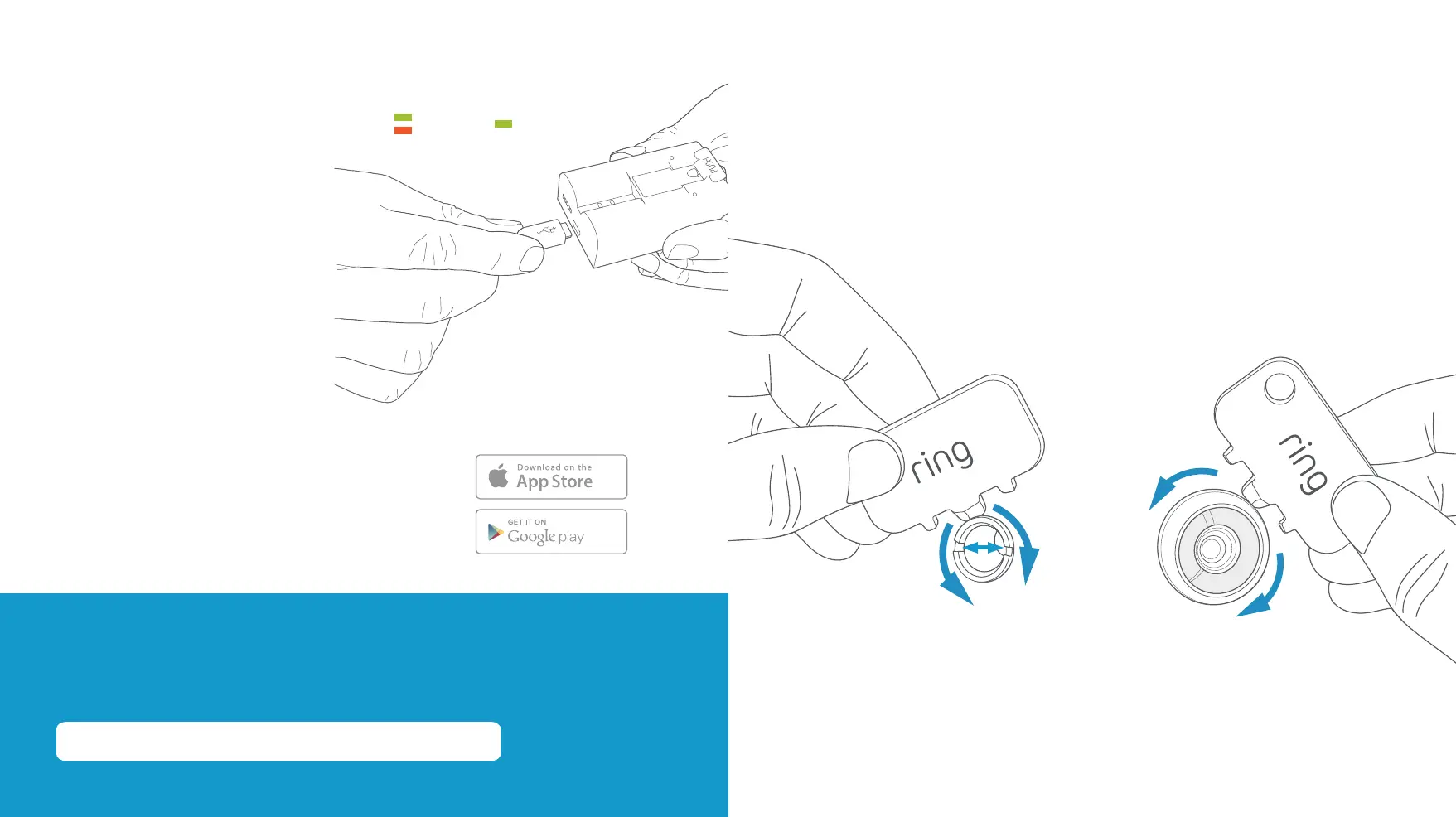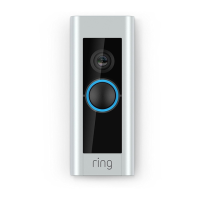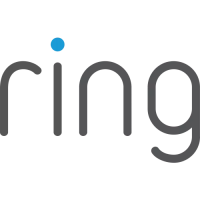Charge the provided battery.
= Charged
= Charging
Grab your Wi-Fi password.
You’ll need it later to set up your Door View Cam.
Write it down below so it’s handy when you need it:
Clean up any paint.
If your peephole was painted over, you may have to remove the excess in
order to unscrew it (if not, skip ahead).
Check for paint on or around your peephole, both indoors and outdoors.
Use the toothed edge of the Door View Key to carefully remove paint
covering the edges or slots.
Download the Ring app.
The Ring app walks you through setting up
and managing your Door View Cam.
Search for “Ring” in one of these app stores,
or visit: ring.com/app.
First, fully charge the battery.
Find it in the Door View Kit tray,
along with the adapter and
tightening nut.
Plug it into a USB power source
using the provided orange cable
(located underneath your
Door View Key).
The battery is fully charged
when just one LED is lit.
Download from
Windows Store
Download from
Windows Store
Indoor Side Outdoor Side
32
