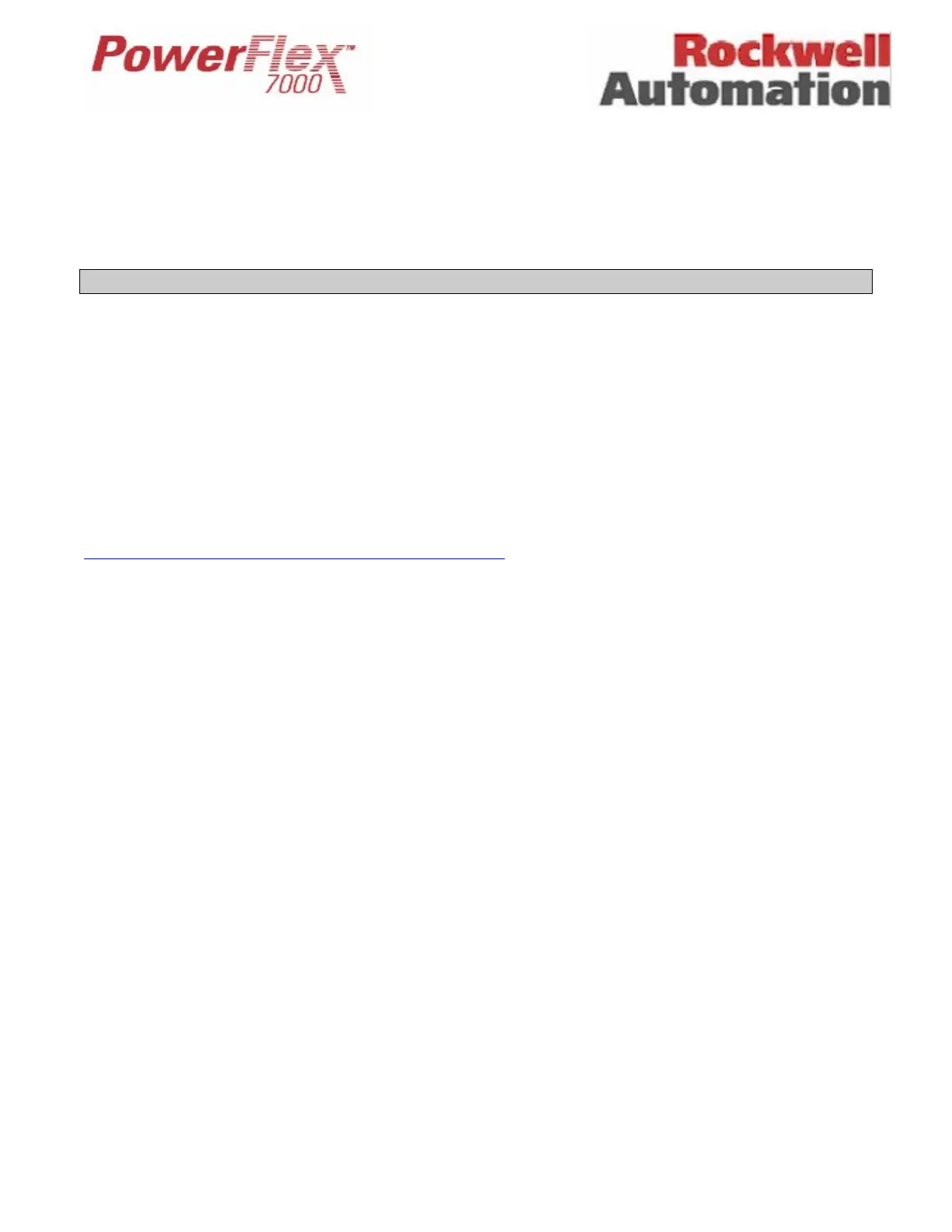Page 3 of 17 Tech Note for PSA 2012-01-001 PF7000_GEN-95
In the event of the VFD tripping on “Line Cap Failure”, the flashing messages as described previously would appear on the
Main Screen as well as on the Alarm Screen across the STATUS line. The VFD will prevent resetting the fault and clearing the
Fault Queue. You must verify the integrity of LFCs, i.e. testing for internal failure and inspecting for visible signs of
physical damage (bulging case or oil leaks) before attempting to re-energize the VFD. For testing LFCs, follow the
instructions outlined later in this document.
ANSWERS:
Answer #1: Downloading and Installing the VFD Firmware
Introduction
With the introduction of the PowerFlex 7000 Medium Voltage VFD, all VFD control functions are loaded on the Drive Control
Boards (DCBs) with firmware via a serial connection on the Customer Interface Board (CIB) via the serial port (J8) on the CIB.
The firmware for all participating boards in the system is packaged into a single file (with the extension .XFW) and downloaded
to the drive using the XMODEM protocol. This protocol is readily available on Windows based PC systems in the form of
HyperTerminal.
The latest Firmware files and the associated Tech Notes are available on
http://www.ab.com/support/abdrives/webupdate/powerflex7000.html and the Medium Voltage intranet site, or can be obtained
from Medium Voltage Product Support. When upgrading Firmware it is imperative that you review all of the associated
Firmware release notes as they contain critical information that must be followed (please review applicable release notes in
addition to any intermediary release notes). Failure to do so may result in equipment damage or render the VFD temporarily
inoperable.
Overview
From the point of view of On Board Programming (OBP) or downloading Firmware to the drive boards, there are currently
three control boards which can participate:
Inverter DCB (Drive Control Board – Machine)
Rectifier DCB (Drive Control Board - Line)
Customer Interface Board (CIB)
When the system is powered up, the three control boards communicate with each other and execute the Application Code
contained in the on-board flash memory. If any single board does not have valid Firmware, then the entire system will drop
into a download mode. In the download mode the system is waiting to receive a Firmware download via the serial port (J8) on
the CIB. This port is normally used by the printer, if supplied.
The system may also be placed into download mode from the drive Terminal. To do this, refer to the section “Download
Mode” described in the following section.
Any drive that is shipped with no Firmware, or any drive that has new DCB or CIB installed with none or incompatible
Firmware (a repair situation) will automatically go into Firmware download mode on power-up. Otherwise you have to put the
system into download mode using Terminal as explained in the following section.
