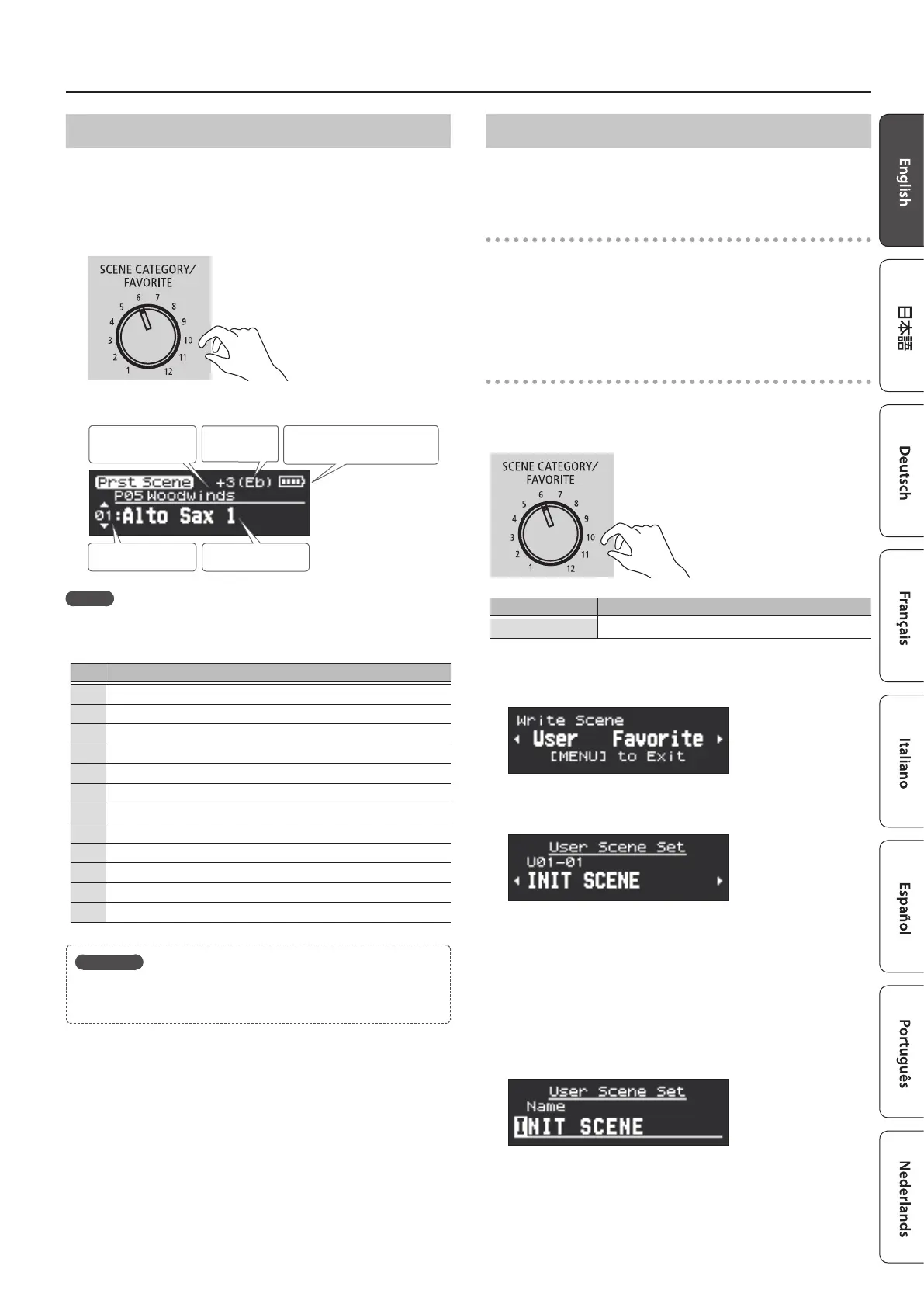9
Performing
Playing the Internal Sounds (PRESET SCENE)
Here’s how to select a preset scene (internal sounds). This unit
contains sounds of 12 categories including synthesizer, wind
instruments, and ethnic instruments.
1. Turn the [SCENE CATEGORY] knob to select the
category of sound.
2. Use the [SCENE] (=/?) buttons to select a scene.
Category name
(P: Preset, U: User)
Transpose
Scene number
Scene name
Battery indicator
(shown only when using batteries)
MEMO
If you long–press a [SCENE] (=/?) button, the scene switches
consecutively, and stops at the beginning of the category.
No.
Category
1
Synth Hard Lead
2
Synth Soft Lead
3
Synth Pad/Strings
4
Synth Brass/Bass
5
Woodwinds
6
Brasswinds
7
Strings
8
Ethnic
9
Keyboard
10
Guitar/Bass
11
Vox/Choir
12
Percussion
Reference
For a list of scenes, refer to “Aerophone Pro Scene List” (PDF).
Editing the Sound to Your Taste (USER SCENE)
You can edit a preset scene (internal sound) and save it as a “user
scene.”
Editing the scene
Scene editing is done via the “Aerophone Pro Editor” app.
& “Using the Aerophone Pro with a Smartphone” (p. 11)
& “Aerophone Pro Editor Owner’s Manual” (PDF)
Storing a user scene
You can save one bank (50 scenes) in each position of the [SCENE
CATEGORY] knob.
This means that you can save up to 600 user scenes.
User bank User scene
1
–12 1–50
1. Long-press the [MENU] button.
“Write Scene” blinks.
If you decide to cancel, press the [MENU] button.
2. Use the [-](C) buttons to select “User.”
3. Use the [SCENE CATEGORY] knob to select a user
bank.
4. Use the [-][+] (C/A) buttons to specify the user
scene number in which you want to save the
currently selected scene.
5. Press the [MENU] button.
A screen appears, allowing you to edit the name of the scene.
