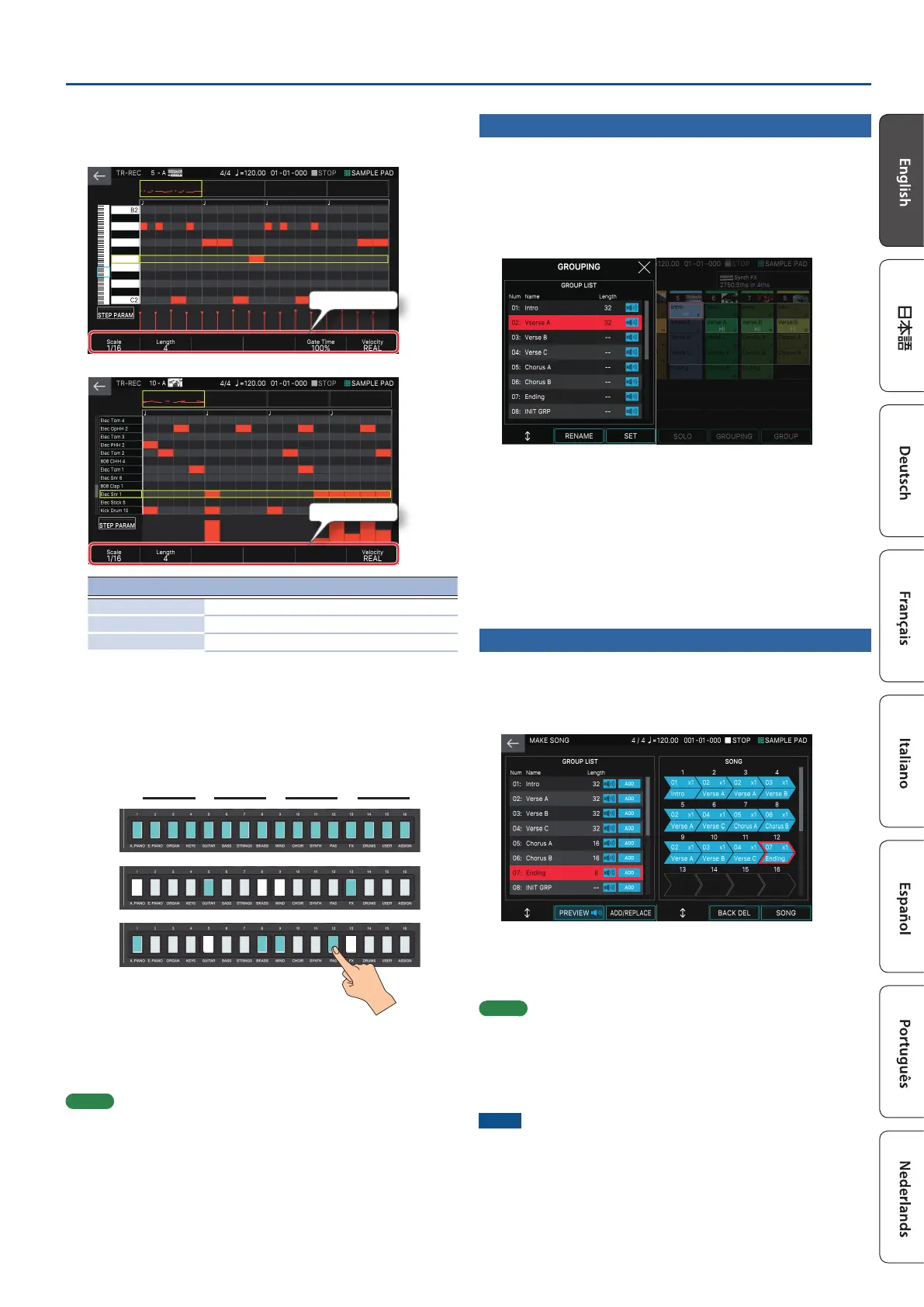21
Sequencer
4. Make TR-REC settings.
Set the various recording parameters in the screen.
Tone
Recording Parameter
Drum Kit
Recording Parameter
Recording Parameter Explanation
Scale Species the length of one step.
Gate Species the gate time.
Velocity Species the velocity.
5. Use the keyboard to specify the instrument that you want to
record (only for a drum kit).
The instrument changes when you press a key of a dierent pitch.
For tones other than a drum kit, use the keyboard to specify the pitch that you
want to input.
6. Press the tone category buttons [1]–[16] to illuminate the
steps at which you want a note to play.
HH
SD
BD
˜
˜ ˜ ˜
Notes are entered at the corresponding step locations in the screen.
To delete a note, press a lit tone category button [1]–[16] to make it go dark.
You can also press the [APLAY] button and enter notes while the pattern plays.
7. Press the lit [TR-REC] button to stop recording.
MEMO
5 You can’t select the TR-REC state during realtime recording or step
recording.
5 You can hold down the [SHIFT] button and press a tone category
button [1]–[4] to change the measure or beat location. (Depending
on the scale setting, use the [SHIFT] button + tone category buttons
[1]–[8]).
5 Scroll the keyboard (instrument) area in the left side of the screen to
move the display area up or down.
5 Use the piano-roll type scroll bar in the upper part of the screen to
move the display area through the measures.
Creating a Group
1.
Press the [PATTERN] button.
The PATTERN screen appears.
2. Here’s how to select patterns for each track to specify their
combination.
3. Touch <GROUPING>
The GROUP LIST appears.
4. Move the cursor to the number that you want to specify.
5. Touch <SET>.
A conrmation message appears.
To cancel, touch <CANCEL>.
6. To execute, touch <OK>.
The current combination of patterns for each track is registered as a group.
7. As necessary, repeat steps 2–6 to create groups.
You can touch <RENAME> and assign a name to the group that you create.
Creating a Song
1.
Press the [GROUP] button.
The GROUP screen appears.
2. Touch <MAKE SONG>.
The MAKE SONG screen appears.
3. In the GROUP LIST located at the left side of the screen, touch
<ADD> for the group that you want to play back rst.
The group you touch is added to the SONG eld at the right, and the input
position advances by one.
MEMO
5 If you touch <ADD/REPLACE> and use REPLACE to input, the group at
the input position is replaced.
5 A maximum of 32 groups can be input.
5 If you touch <BACK DEL>, the group at the input position is deleted,
and the input position returns by one.
4. Repeat step 3 as necessary to create your song.
NOTE
If after creating a group or song, you switch to another scene or turn o
the power without saving the scene, the data you created is lost.
