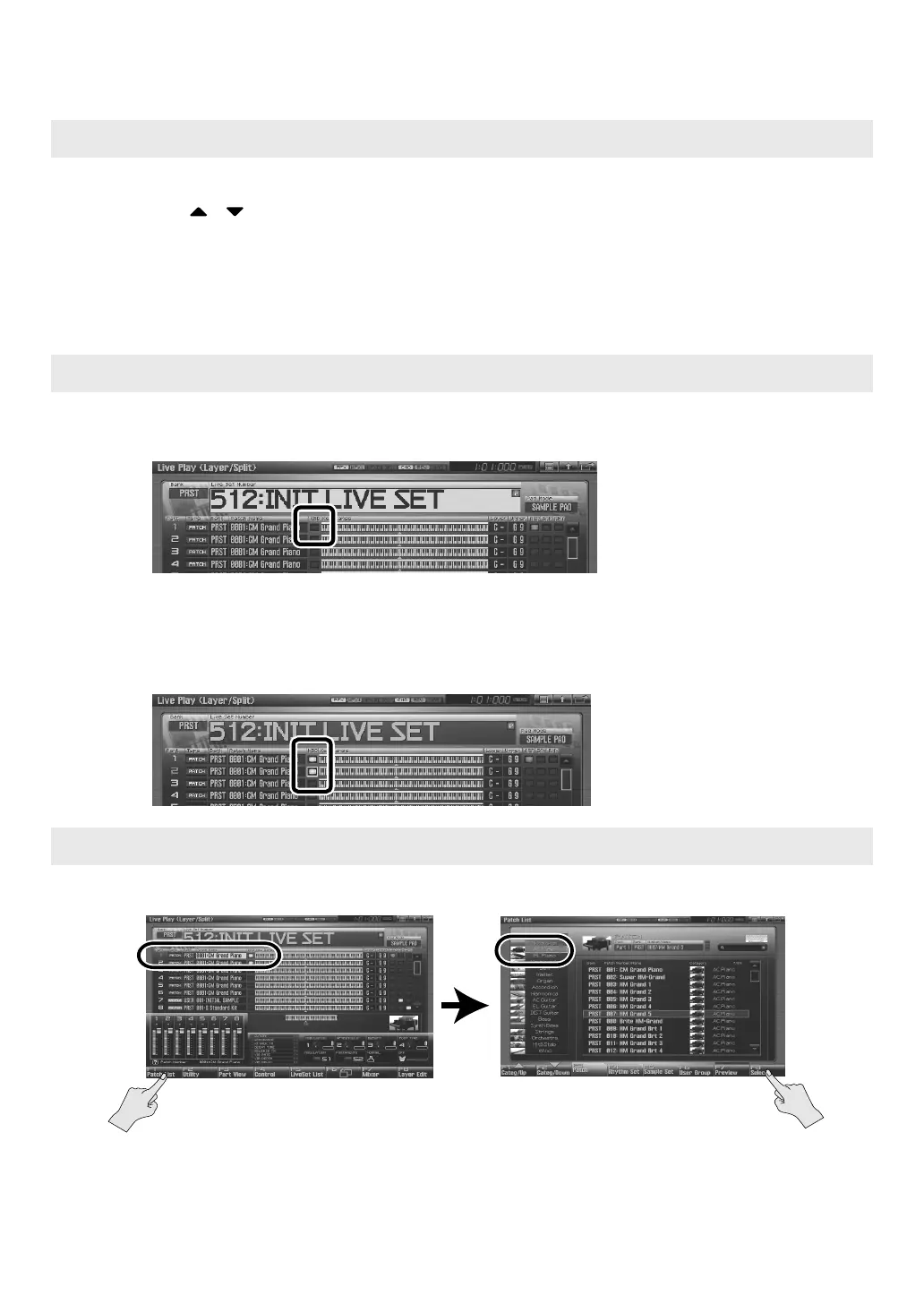12
Playing Two or More Sounds Simultaneously (Layer/Split)
1. In the Live Play (Layer/Split) screen, press [F2 (Utility)], and then press [F6 (Initialize)].
2. Use / to choose “Default.”
3. Press [F8 (Select)].
A confirmation message appears.
4. Press [F7 (OK)] to execute initialization.
5. Press [F8 (Exit)] to return to the previous screen.
1. In the Live Play (Layer/Split) screen, use the cursor buttons to move the cursor to the KBD
(keyboard switch) indication for part 1.
2. Press [INC] to turn on the keyboard switch for part 1.
3. In the same way, turn on the keyboard switch for part 2 as well.
Parts whose keyboard switch is on can be played by the keyboard. Since you’ve turned on the keyboard
switch for parts 1 and 2, these two parts will sound simultaneously.
1. Let’s change the patch selection for part 1 so that it will play a piano sound.
fig.0-05d_e.eps
2. In the same way, change the patch selection for part 2 so that it plays a bell sound
(category “Bell”).
Initializing the live set
Turning the Keyboard Switch on for parts 1 and 2
Selecting patches (sounds)
Use the cursor buttons (up/down) to select part 1,
then press [F1 (Patch List)], and ...
Use [F1] [F2] to select “AC.Piano” and use the
VALUE dial to select the desired piano patch. When
you’ve made your choice, press [F8 (Select)] to
confirm it.
Fantom-G_q_e.book 12 ページ 2008年2月4日 月曜日 午後2時26分
