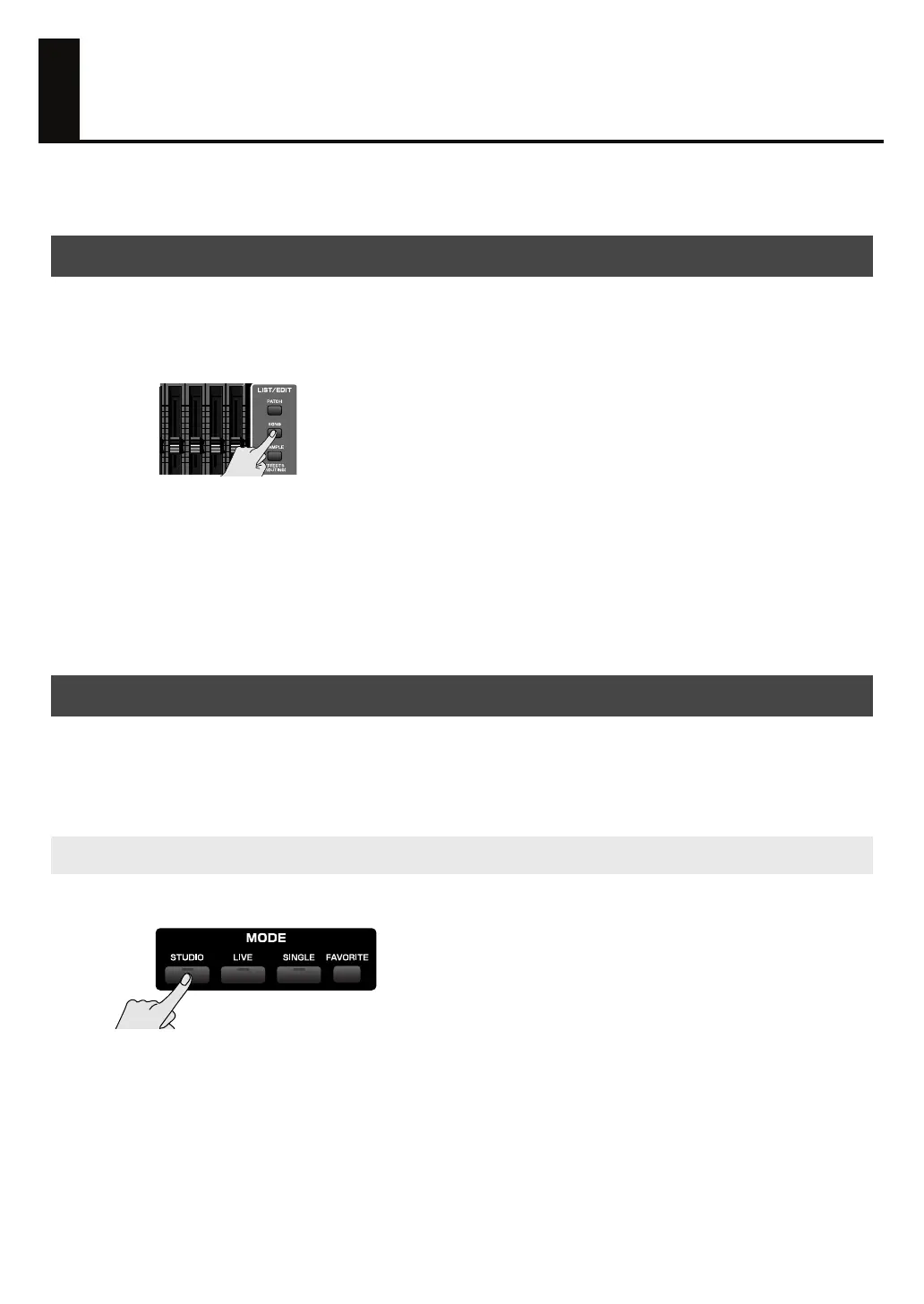28
Preparations for Song Production
Here’s how to prepare the sequencer and sound generator for creating a song.
When the Fantom-G starts up, it will load song 001 from the song list, and with the factory settings song
number 001 contains a demo song. If you’re creating a new song, select an empty song from the song list.
1. Press [SONG].
The Song Play screen appears.
2. Press [F1 (Song List)].
The Song List window appears.
3. Use the VALUE dial to select an empty song number, and press [F8 (Load)].
A confirmation message appears.
4. Press [F7 (OK)] to execute.
We recommend that you put the sound generator in
Studio mode
when you’re creating a song.
Studio mode allows you to use up to sixteen different sounds to independently record and play back
performances for each part, making this the best choice for creating a song that contains multiple
instruments such as drums, bass, and piano.
1. Press [STUDIO] to choose Studio mode.
2. Press [F5 (Studio List)] to see the studio set list.
Selecting an empty song in the song list
Selecting sounds in a studio set
Selecting a studio set
Fantom-G_q_e.book 28 ページ 2008年2月4日 月曜日 午後2時26分
