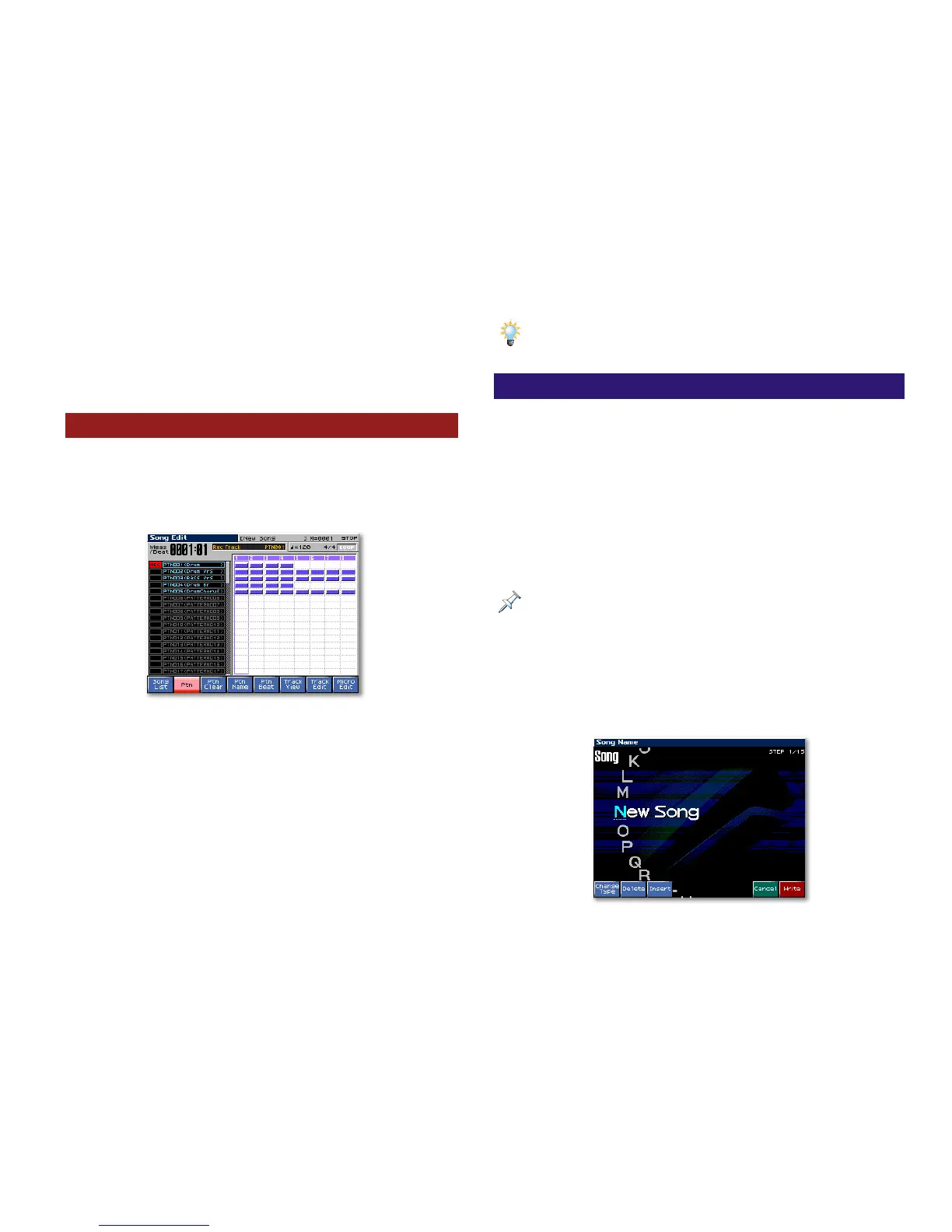20
2. Press F6 (Track View) to display the track’s recorded MIDI
data in separate horizontal strips.
3. View the MIDI data for other tracks by turning the VALUE
dial to select the desired track.
4. To exit the Track View screen, press F6 (Close).
The Pattern Screen
View your song’s patterns—and select patterns for editing—
from the Song Edit screen by pressing F2 (Ptn) so it lights
red and the song’s patterns are displayed in horizontal strips
instead of tracks.
In this song, there are five patterns recorded.
Select a pattern for recording or editing using the 5 and/or 6
buttons. Once you’ve selected a pattern, press:
• F3 (Ptn Clear)—to erase the pattern.
• F4 (Ptn Name)—to display a screen on which you can name
the pattern.
• F5 (Ptn Beat)—to change the pattern’s time signature.
The remaining F buttons operate the same way for the selected
pattern as they do for a track on the Song Edit screen.
To return to the Song Edit screen, press F2 (Ptn) again.
If you ever become confused as to whether you’re viewing tracks or
patterns, check out the F2 (Ptn) button onscreen—when it’s red, you’re
looking a patterns, and when it’s not, you’re looking at tracks.
Naming a Song
The Fantom-X allows you to provide an onboard name for a
song. You’ll see this name when:
• you display the Song List screen—to load the song from
user or card memory, or when you use the Quick Play or
Chain Play features, described later in this booklet.
• the song is loaded—and you add new tracks, edit or
otherwise work on the song in the Fantom-X.
When you save a song to user or card memory, it’s stored as a file in the
selected memory area. This file has a separate name that ends with .”svq” or
“.mid,” as we’ll see. When you back up your song on a computer connected
to the Fantom-X via USB, you’ll identify the song by this file name. To
learn about backing up your song, see the Workshop series booklet Smart
Storage in the Fantom-X
.
To name a song:
1. On the Song Edit screen, make sure F2 (Ptn) isn’t lit and
press F4 (Song Name)—the Song Name screen appears.
