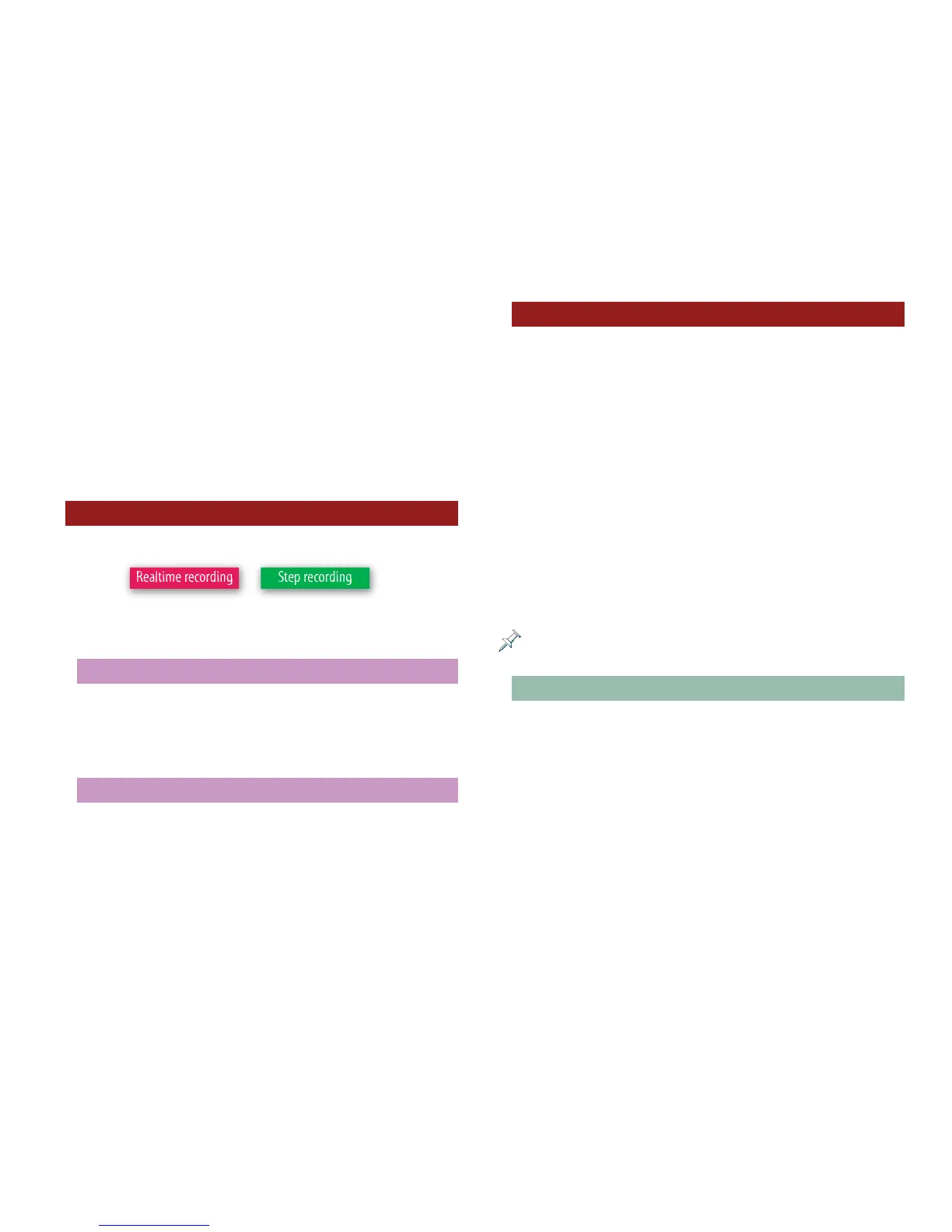7
So, that’s 16 possible recordings on each track. Hmm, 16 times
16...that’s 256 separate recordings in one song! Do you need
this much power? The answer depends on your music.
For most users, 16 recordings—one per track—is plenty. The
only time these Fantom-X users will encounter more than
one channel’s data on a track is when they move an idea from
Patch to Performance mode, as we’ll see.
Power users may want to take advantage of the extra elbow
room that multiple MIDI channels on a track can provide.
The Big Two Recording Methods
You can record on the Fantom-X using either of two methods:
You can use either approach as your musical needs dictate—
you can even use both within the same track.
Realtime Recording
The most typical way to record—and probably the most fun—
is to simply play your music on the Fantom-X keyboard or pads
and capture it all in realtime, as the metronome ticks or the
song plays. We’ll discuss realtime recording in this booklet.
Step Recording
Step recording is a process that allows you to enter the song’s
notes when the song isn’t actually playing. It’s a great way to
record impossible-to-play phrases, or to enter notes from a
written score. To learn about step recording, see Page 174 of
the Fantom-X Owner’s Manual.
The Elements of a Fantom-X Song
When you record a musical composition on the Fantom-X, you
do so in a “song,” which contains:
• 16 tracks—for recording and playback. Each track runs
from the beginning of the song to the end.
• a tempo track—that controls the song’s tempo. If you want
the song to speed up or slow down automatically, you can
add tempo changes at the desired locations. You can do
this in realtime or by inserting new tempo events in the
Microscope editing screen described later on.
• beat track—that stores the song’s time signature
information. Since the beat track runs the length of the
song, you can insert multiple time signatures for your
song’s sections using the Microscope editing screen.
• 100 patterns—with a single track each. We’ll properly
introduce you to patterns on the next page.
You can save a song to user or card memory in a “song file”—a song file
contains the song itself and some other related items. More on this later.
One Song at a Time
A single Fantom-X song can be loaded at a time. Only when
a song is loaded can you record new material or edit the
song. When you want to work on another song, you save the
currently loaded song to user or card memory to preserve its
contents before loading the next one.
