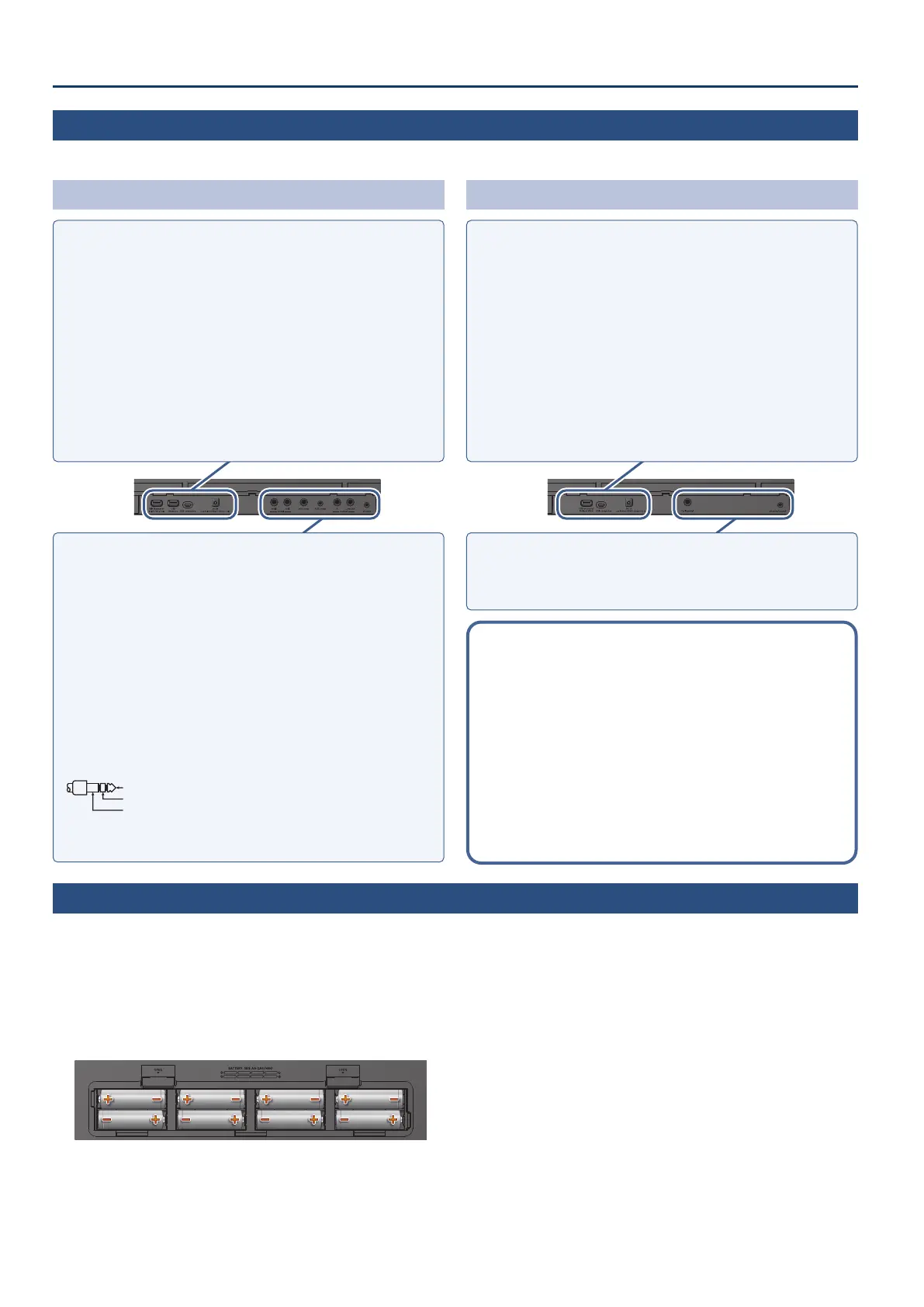4
Panel descriptions
Rear panel
* To prevent malfunction and equipment failure, always turn down the volume, and turn o all the units before making any connections.
If eight commercially available nickel-metal hydride or alkaline AA
batteries are installed, you can perform without connecting an AC
adaptor.
* When turning the unit over, be careful so as to protect the buttons
and knobs from damage. Also, handle the unit carefully; do not
drop it.
1.
Remove the battery cover.
2.
Install the batteries, making sure that they are oriented
correctly.
3.
Close the battery cover.
* When the batteries run low, the display indicates “Battery Low!”
When this occurs, install fresh batteries.
* If you handle batteries improperly, you risk explosion and uid
leakage. Make sure that you carefully observe all of the items
related to batteries that are listed in “USING THE UNIT SAFELY” and
“IMPORTANT NOTES” (leaet “USING THE UNIT SAFELY” and Owner’s
Manual (p. 7)).
GO:KEYS 5
Wi-Fi adaptor port
Connect the Wireless Adapter that’s included
with Roland Cloud Connect (sold separately)
to this port.
You can use Roland Cloud Connect and your
smartphone to import contents such as Sound
Packs and Style Packs into the GO:KEYS.
USB memory port
Use this port to connect a USB ash drive for
playing back audio les, or to save the settings
and data that are stored on this instrument to
a USB ash drive.
* Never turn o the power or remove the
USB ash drives while the screen indicates
“Executing...”.
USB computer port
Connect this port to your computer via USB
cable.
This lets you transmit and receive MIDI and
audio data with this instrument, as well as
record what you play on this instrument as
audio signals to your sequencer software
(DAW).
* Do not use a USB cable that is designed only
for charging a device. Charge-only cables
cannot transmit data.
* This instrument does not support USB PD
(Power Delivery).
DC in jack
Connect the included AC adaptor to this jack.
pedal hold jack
Connect a pedal switch (DP-2, sold separately)
or a damper pedal (DP-10, sold separately)
here.
pedal ctrl jack
Connect a pedal switch (DP-2, sold separately),
a damper pedal (DP-10, sold separately), or an
expression pedal (EV-5, sold separately) here.
* Use only the specied expression pedal. By
connecting any other expression pedals, you
risk causing malfunction and/or damage to
the unit.
mic input jack
Connect a dynamic mic here.
* Pin assignment of mic input jack
1: GND2: HOT
3: COLD
※ 入力端子の場合
1: GND 2: HOT
3: COLD
※ 出力端子の場合
TIP: HOT
RING: COLD
SLEEVE: GND
AUX input jack
Connect an audio device here.
¹
This lets you record the stereo input audio,
as well as mix the audio with the sound of
this instrument.
¹
You can adjust the level of the input audio
and apply the “center cancel” function
(canceling out the center frequency
bands).
output R, L/mono jacks
Connect these jacks to your amplied
speakers, recording equipment or other
devices for audio output.
For mono output, connect only to the L/mono
jack.
phones jack
Connect a pair of headphones or earphones
(headset) that support a four-conductor mic
input.
Adjust the headset mic volume from the mixer
screen, accessed from [menu]
Ó
[mixer].
GO:KEYS 3
USB memory/Roland WC-1 port
¹
Use this port to connect a USB ash drive
for playing back audio les, or to save the
settings and data that are stored on this
instrument to a USB ash drive.
¹
Connect the Wireless Adapter that’s
included with Roland Cloud Connect (sold
separately) to this port. You can use Roland
Cloud Connect and your smartphone to
import contents such as Sound Packs and
Style Packs into the GO:KEYS.
* Never turn o the power or remove the
USB ash drives while the screen indicates
“Executing...”.
USB computer port
Connect this port to your computer via USB
cable.
This lets you transmit and receive MIDI and
audio data with this instrument, as well as
record what you play on this instrument as
audio signals to your sequencer software
(DAW).
* Do not use a USB cable that is designed only
for charging a device. Charge-only cables
cannot transmit data.
* This instrument does not support USB PD
(Power Delivery).
DC in jack
Connect the included AC adaptor to this jack.
pedal hold jack
Connect a pedal switch (DP-2, sold separately)
or a damper pedal (DP-10, sold separately)
here.
phones/output jacks
Connect your headphones, amplied speakers,
recording equipment or other audio output
devices to these jacks.
Bottom panel (installing batteries)
Using Roland Cloud Connect
You can use Roland Cloud Connect (sold separately) with your
smartphone to import contents such as Sound Packs and Style
Packs into the GO:KEYS.
¹
See this website for details on Roland Cloud Connect.
https://roland.cm/wc1
* If you are using Roland Cloud Connect (sold separately),
you can use the Sound Pack and Style Pack contents on a
membership basis.
* Please be aware that in some countries or regions, it might
not be possible to use Roland Cloud at this time.
