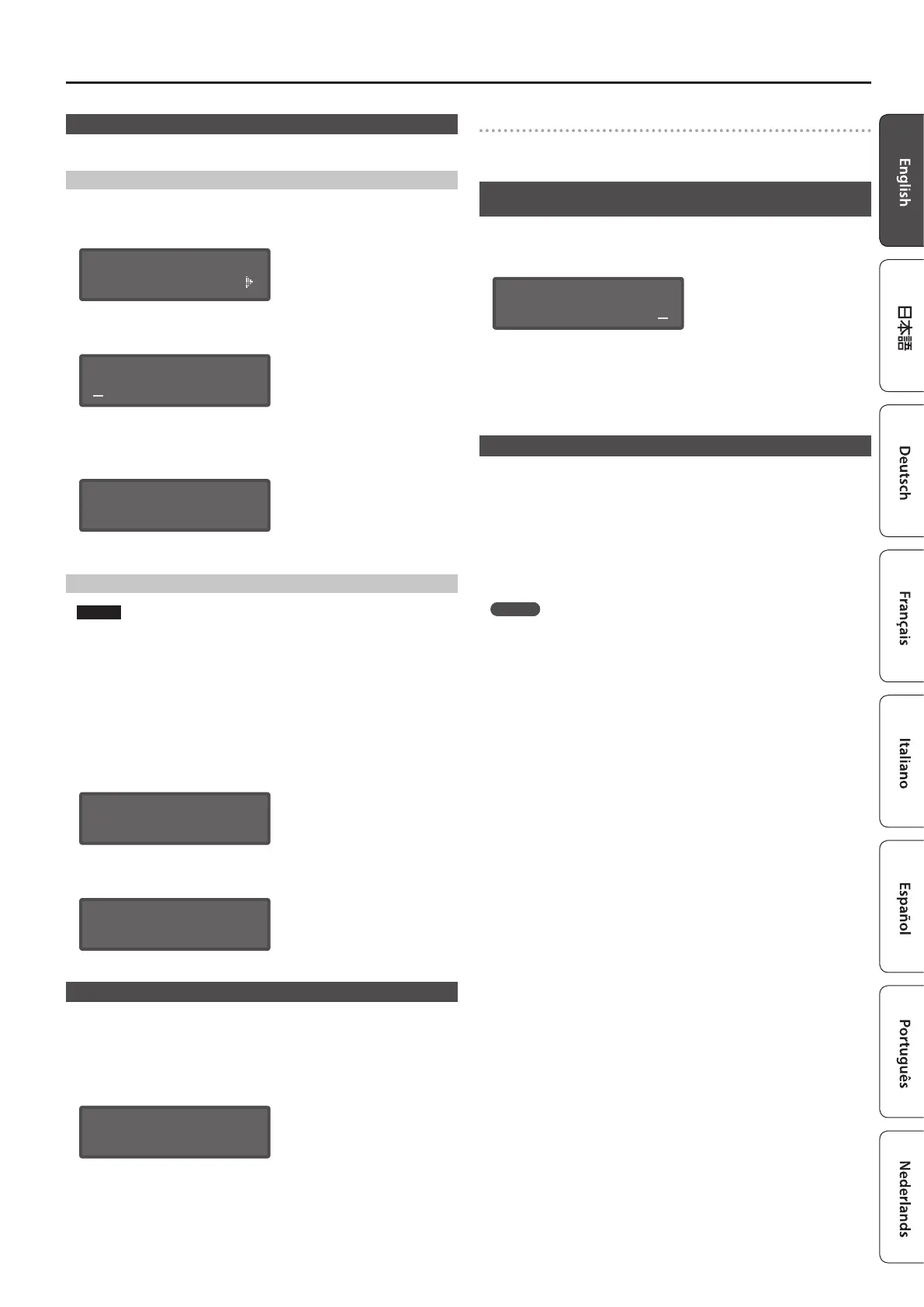15
Overall Settings for the JD-XA
Restoring Backup Data from a USB Flash Drive
Use a USB ash drive sold by Roland. We cannot guarantee operation if any other
product is used.
Backing Up Data (BACKUP)
1.
Press the [Menu] button.
2.
Use the Cursor [K] [J] buttons to select “UTILITY,” and then press the [Enter]
button.
UTILITY [Ent]
BACKUP
3.
Use the Cursor [K] [J] buttons to select “BACKUP,” and then press the [Enter]
button.
The name input screen appears.
BACKUP NAME[Ent]
JDXA_BKUP .SVD
4.
Use the cursor [K] [J] buttons to move the cursor, and use the [-] [+] buttons
to select characters.
5.
When you’ve specied the name, press the [Enter] button.
A conrmation message appears.
Backup?
[Exit]:N [Ent]:Y
If you decide to cancel, press the [Exit] button.
6.
Press the [Enter] button.
Restoring Data (RESTORE)
NOTE
When you execute the restore operation, all user data is rewritten.
If the JD-XA contains important data, back it up on a USB ash drive using a
dierent name before you execute the restore operation.
1.
Press the [Menu] button.
2.
Use the Cursor [K] [J] buttons to select “UTILITY,” and then press the [Enter]
button.
3.
Use the Cursor [K] [J] buttons to select “RESTORE,” and then press the [Enter]
button.
4.
Use the [-] [+] buttons to select the le that you want to restore, and then
press the [Enter] button.
A conrmation message appears.
Restore?
[Exit]:N [Ent]:Y
If you decide to cancel, press the [Exit] button.
5.
Press the [Enter] button.
When restoring is complete, the following screen appears.
Completed.
Turn off power.
6.
Turn the power of the JD-XA o, then on again.
Returning to the Factory Settings (FACTORY RESET)
1.
Press the [Menu] button.
2.
Use the Cursor [K] [J] buttons to select “UTILITY,” and then press the [Enter]
button.
3.
Use the Cursor [K] [J] buttons to select “FACTORY RESET,” and then press
the [Enter] button.
A conrmation message appears.
Factory Reset?
[Exit]:N [Ent]:Y
If you decide to cancel, press the [Exit] button.
4.
Press the [Enter] button to execute.
5.
Turn the power of the JD-XA o, then on again.
Items initialized by Factory Reset
5
All user programs (including arpeggios, patterns, and eects)
5
System settings
5
LED CUSTOMIZE settings
Making the Power Automatically Turn O After a Time
(Auto O)
1.
Press the [Menu] button.
2.
Use the Cursor [K] [J] buttons to select “SYSTEM,” and then press the [Enter]
button.
GENERAL:
Auto Off 30min
3.
Hold down the [Shift] button and use the cursor [K] [J] buttons to select
“GENERAL.”
4.
Use the Cursor [K] [J] buttons to select “Auto O” and use the [-] [+] buttons
to change the setting.
If you don’t want the unit to turn o automatically, choose “OFF” setting.
5.
Press the [Exit] button several times to return to the program select screen.
Customizing the Knob and Slider Illumination (LED CUSTOMIZE)
By using the LED Customize settings you can control the way in which the LEDs
illuminate regardless of the Part Select status.
1.
Press the [Menu] button.
2.
Use the Cursor [K] [J] buttons to select “LED CUSTOMIZE,” and then press
the [Enter] button.
3.
Use the [-] [+] buttons to specify the LED Customize parameter.
4.
Move the knobs and sliders to specify how you want the LEDs to illuminate.
5.
Press the [Write] button to save the settings.
MEMO
The LED illumination status changes (all lit
,
all unlit) each time you hold
down the [Shift] button and press the [Program Select] (Init) button in the LED
CUSTOMIZE screen.
