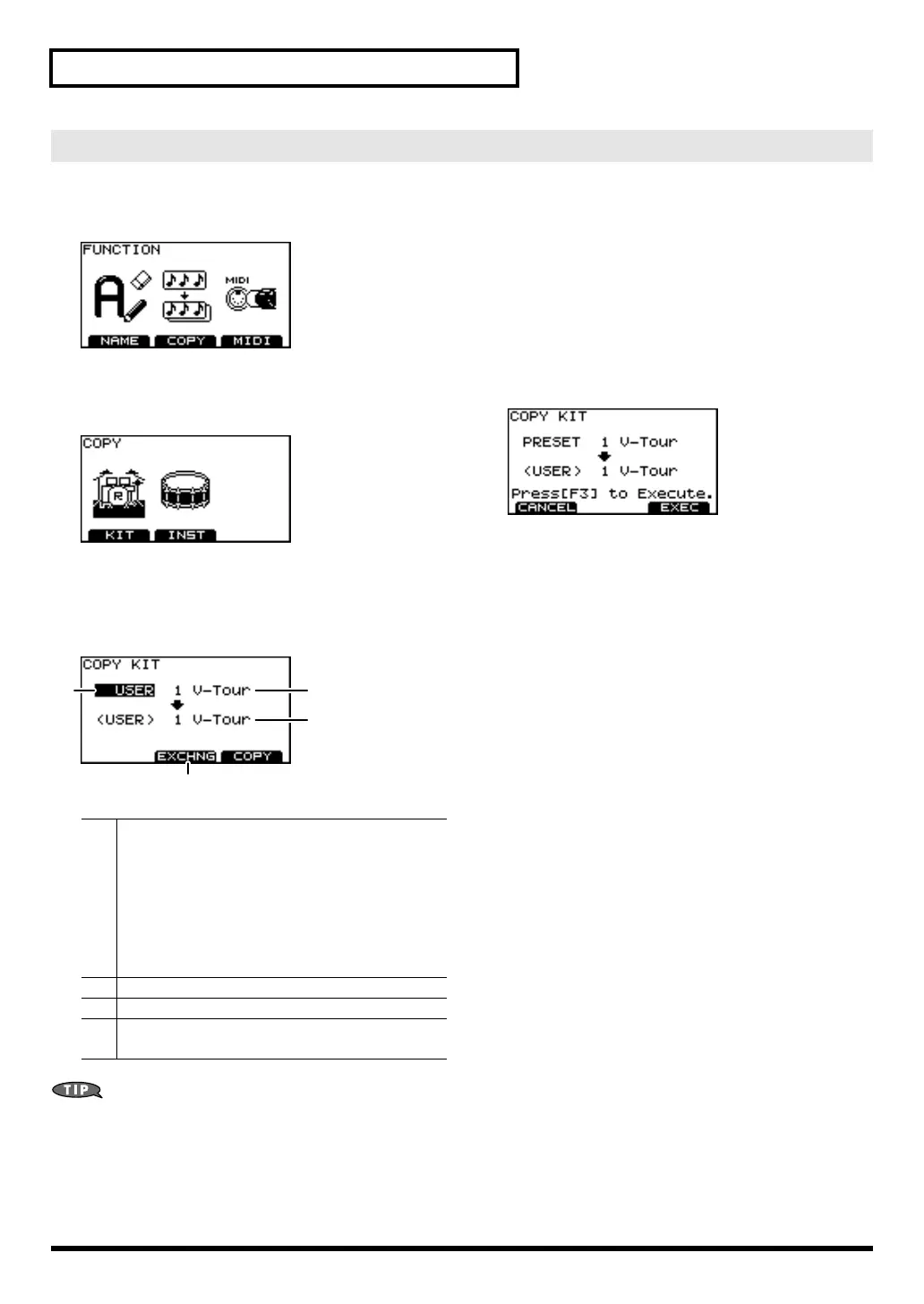30
Creating a drum kit
1. Press [KIT]-[F2] (FUNC).
The “FUNCTION” screen appears.
2. Press [F2] (COPY).
The “COPY” screen appears.
3. Press [F1] (KIT).
4. Use [CURSOR], [+/-], and [VALUE] to choose the
copy-source and copy-destination.
• Exchange (EXCHNG) is a convenient way to rearrange
your data.
• If you want to restore the factory settings of an individual
kit, choose “PRESET” as the copy-source.
5. Press [F2] or [F3].
[F2] (EXCHNG):
All contents of the copy-source and copy-destination will
be exchanged. (This is shown only if the copy-source is
“USER.”)
[F3] (COPY):
Contents of the copy-source will be overwritten onto the
copy-destination.
A confirmation screen will appear.
* You can cancel by pressing [F1] (CANCEL).
6. Press [F3] (EXEC) to execute the copy or exchange.
Wait until the display indicates “Completed.”
7. Press [EXIT] several times to return to the “DRUM
KIT” screen or just press [KIT].
Copying a drum kit
A
Types of copy-source
PRESET: Preset (the ORIGINAL Roland fac-
tory settings)
USER: User data
Backup USB: Data saved on a USB Key.
(optional)
* If you choose Backup USB, choose the backup
number from which you want to copy data.
B
Copy-source
C Copy-destination
D
Exchange button
* This is shown only if the copy-source is “USER.”
BA
C
D
TD-9_e.book 30 ページ 2008年1月23日 水曜日 午後4時24分