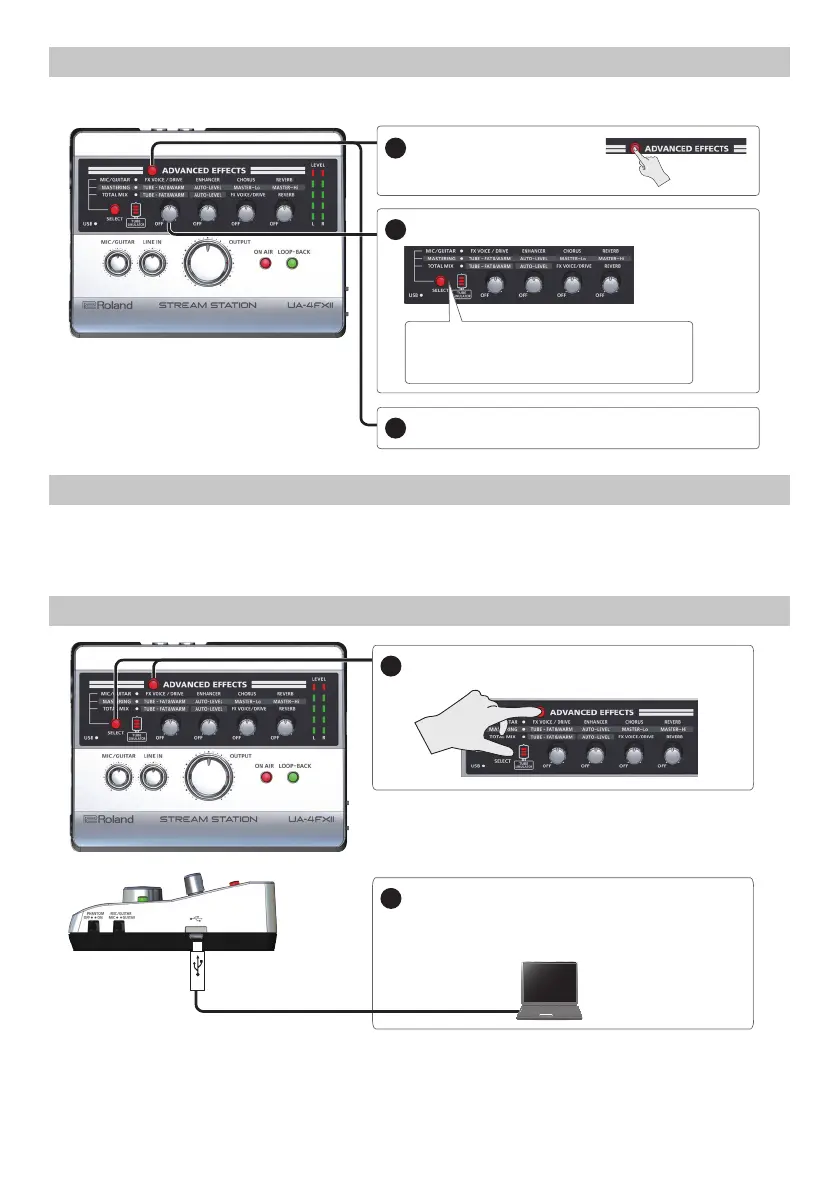10
Turning o the Mic Input from Mic-Equipped Earphones
If you’re using mic-equipped earphones only as earphones, you can turn o the mic input.
This setting is saved internally.
1
3
Long-press to make the button blink.
Press to make the button go dark.
2
Species whether the mic signal is input from the
PHONES/HEADSET jack. Make this go dark if you don’t
want the mic signal to be input.
Turning o Direct Monitor
If you want the signal from the input jack to be input to the computer without being directly output from the output jacks, turn direct monitor o.
For details, refer to “Signal Flow Diagram.”
Long-press the [ON AIR] button to make it blink. To return to the previous setting, long-press the [ON AIR] button once again.
This setting is not saved internally.
Returning to the Factory Settings
1
Hold down the [ADVANCED EFFECTS] switch and the [SELECT] button.
2
Connect the UA-4FX2 to your computer.
All indicators blink for one second, and the UA-4FX2 returns to its
factory settings.
