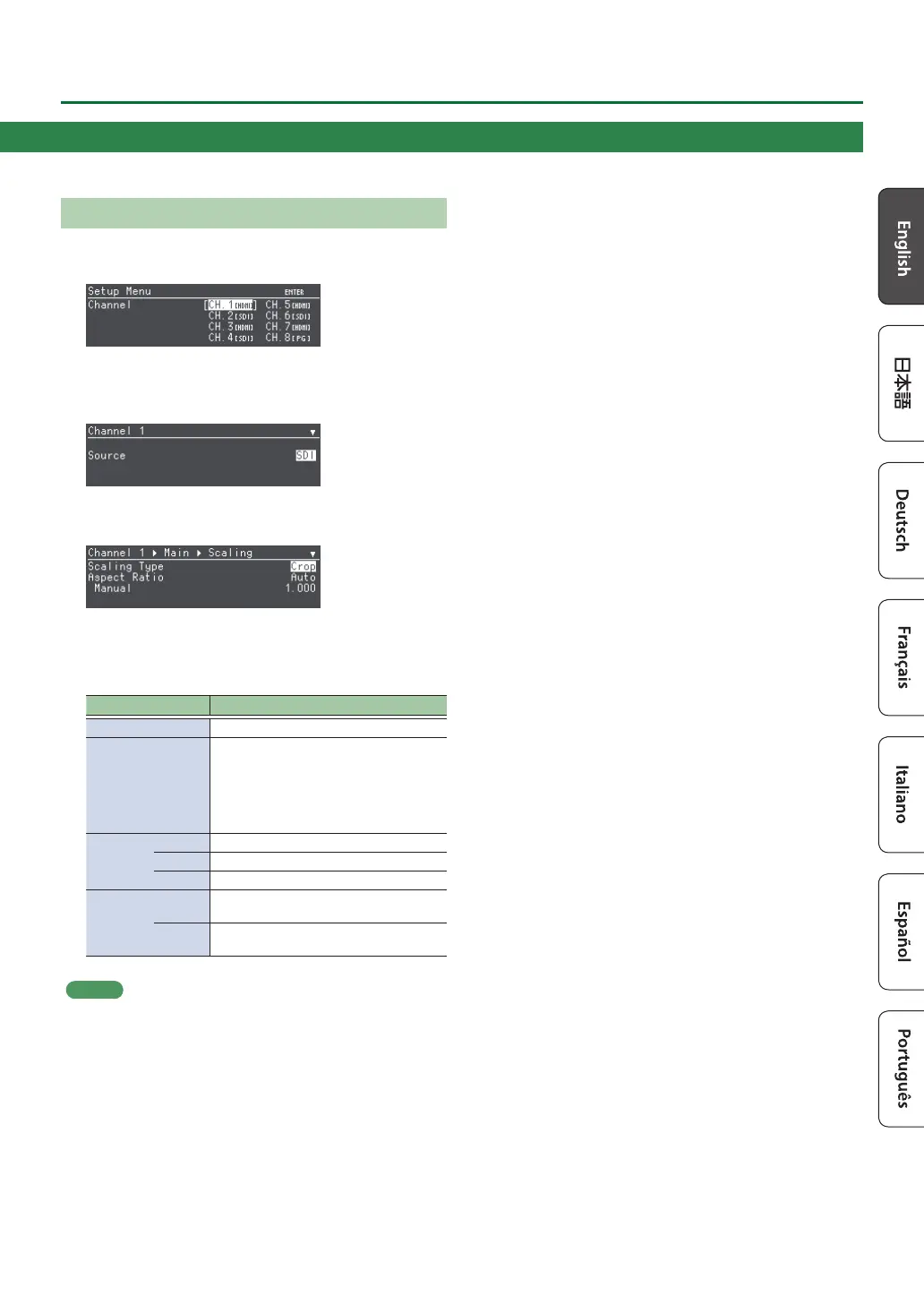7
Basic Operations
Scaling
1. In the Root menu screen, turn the [PAGE/CURSOR] knob to
select “Channel,” and then press the [PAGE/CURSOR] knob.
The currently selected channel is shown with square brackets [
].
2. Turn the [PAGE/CURSOR] knob to select “CH. 1,” and then
press the [PAGE/CURSOR] knob.
3. Turn the [PAGE/CURSOR] knob to select “Scaling,” and then
press the [PAGE/CURSOR] knob.
4. Turn the [PAGE/CURSOR] knob to select the following
parameters, and then turn the [VALUE] knob to adjust the
output video.
Parameter Explanation
Scaling Type
Species the scaling type.
Aspect Ratio
When you change Size “Zoom,” the zoom
in/out maintains the aspect ratio that you
specify here.
You can choose whether to use the aspect
ratio of the input format (Auto) or the aspect
ratio that you specify as Manual.
Size Zoom
Adjusts the zoom ratio.
H
Adjusts the horizontal size.
V
Adjusts the vertical size.
Position H
Adjusts the display position in the
horizontal direction.
V
Adjusts the display position in the vertical
direction.
MEMO
The same settings can be made in “Pan/Zoom HDMI Output” of the
status screen. This is a shortcut to the currently selected channel.
5. Press the [SETUP] button twice to return to the Root menu
screen.