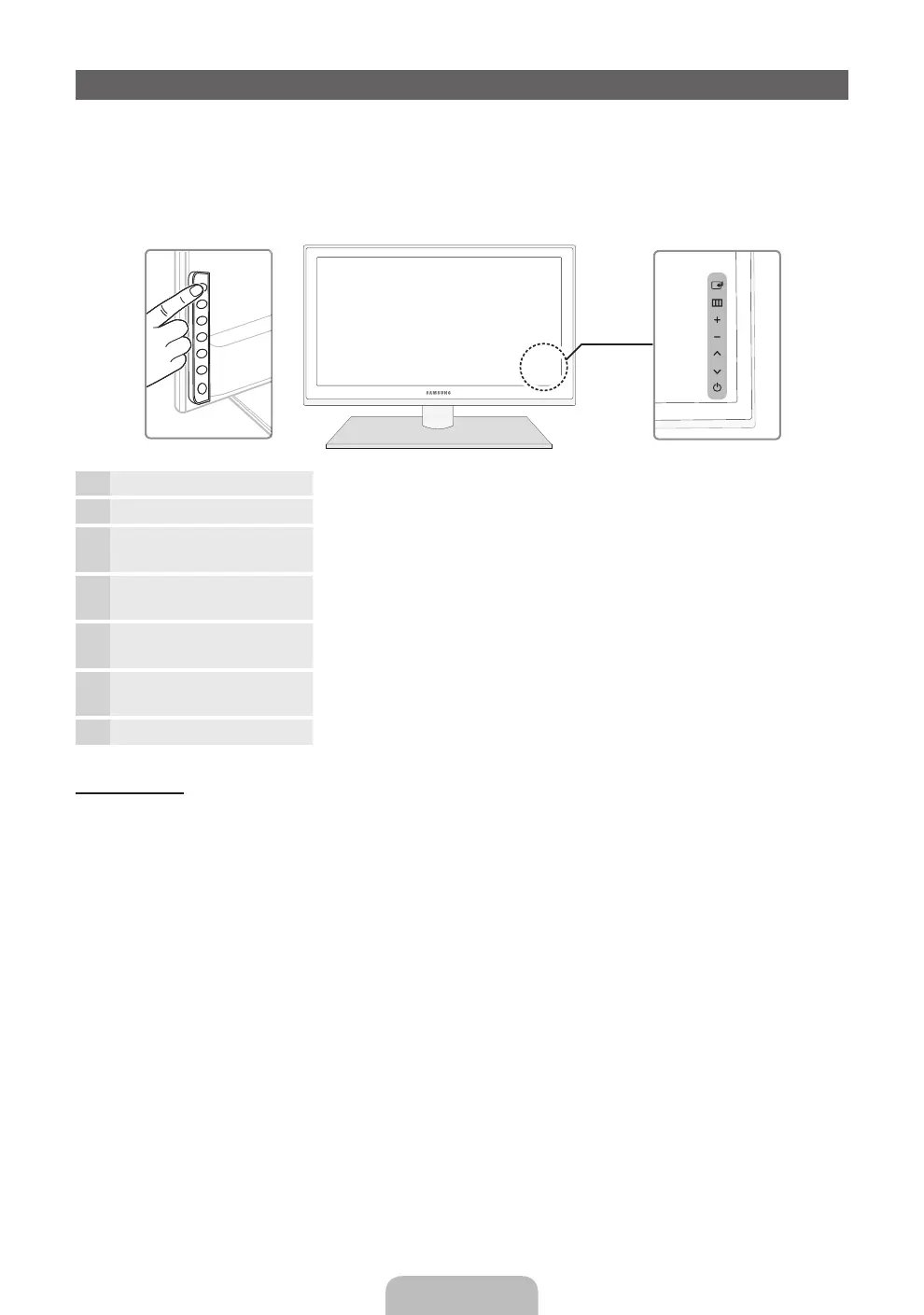English - 4
Viewing the Control Panel
✎
The product colour and shape may vary depending on the model.
✎
There are control buttons in rear of TV. When you touch the button, control icons appears.
✎
Any object (an electric wire, etc.) near the control panel may cause unintended activation of the OSD.
✎
Press the POWER button a little longer when you turn off the TV.
Remote control sensor Aim the remote control towards this spot on the TV.
Power Indicator Blinks and turns off when the power is on and lights up in standby mode.
E
(Source)
Toggles between all the available input sources. In the on-screen menu, use
this button as you would use the ENTER
E
button on the remote control.
m
(Menu)
Displays an on-screen menu, the OSD (on screen display) of your TV’s
features.
o (Volume)
Adjusts the volume. In the OSD, use the
wv
buttons as you would use the
◄ and ► buttons on the remote control.
k
(Channel)
Changes the channels. In the OSD, use the
<>
buttons as you would
use the ▲ and ▼ buttons on the remote control.
P
(Power)
Turns the TV on or off.
Standby mode
Do not leave your TV in standby mode for long periods of time (when you are away on a holiday, for example).
A small amount of electric power is still consumed even when the power button is turned off. It is best to unplug
the power cord.
TV Rear
[UD6500-RU]BN68-03482J-01L04.indb 4 2011-05-09 오후 3:59:38
