
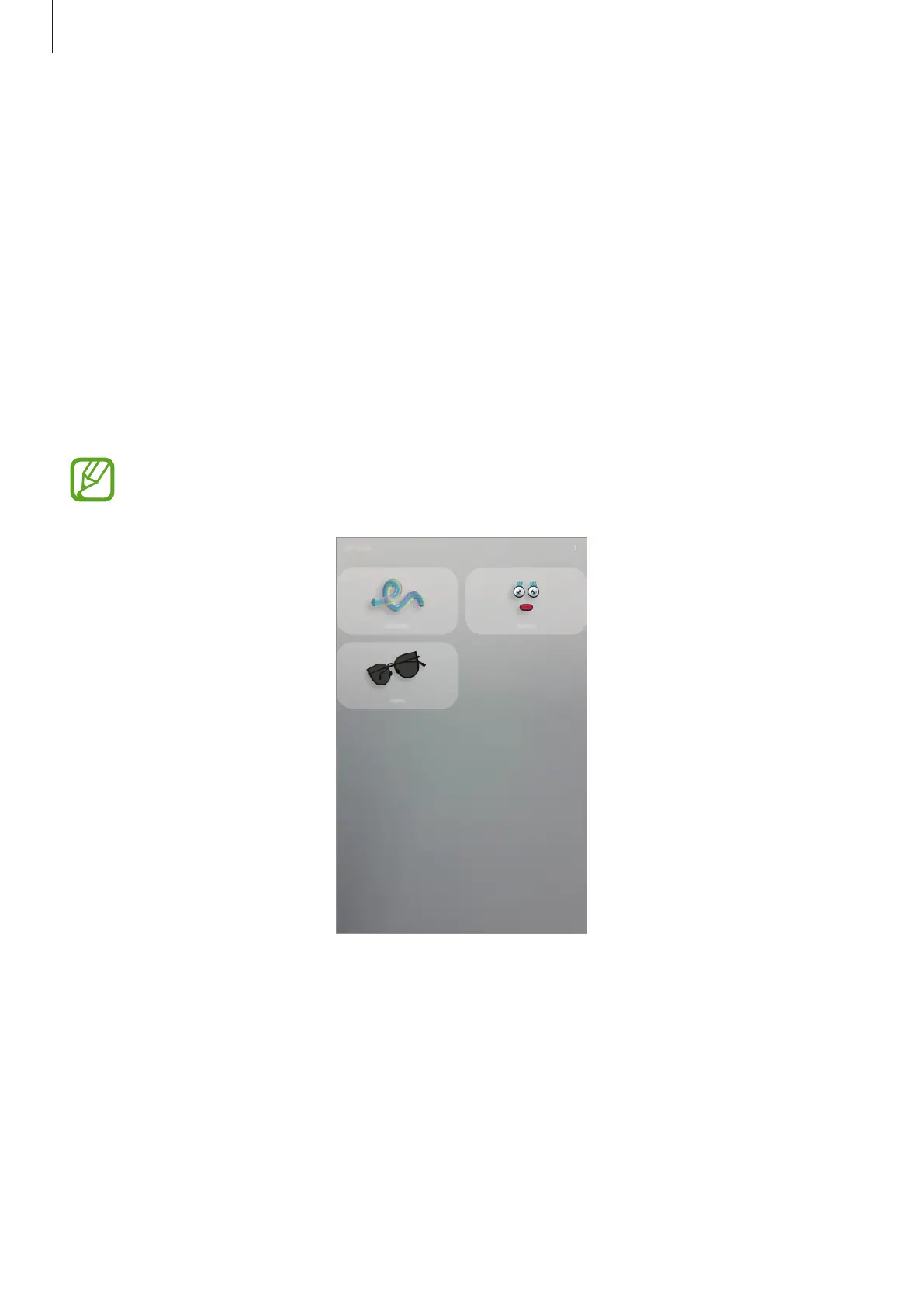 Loading...
Loading...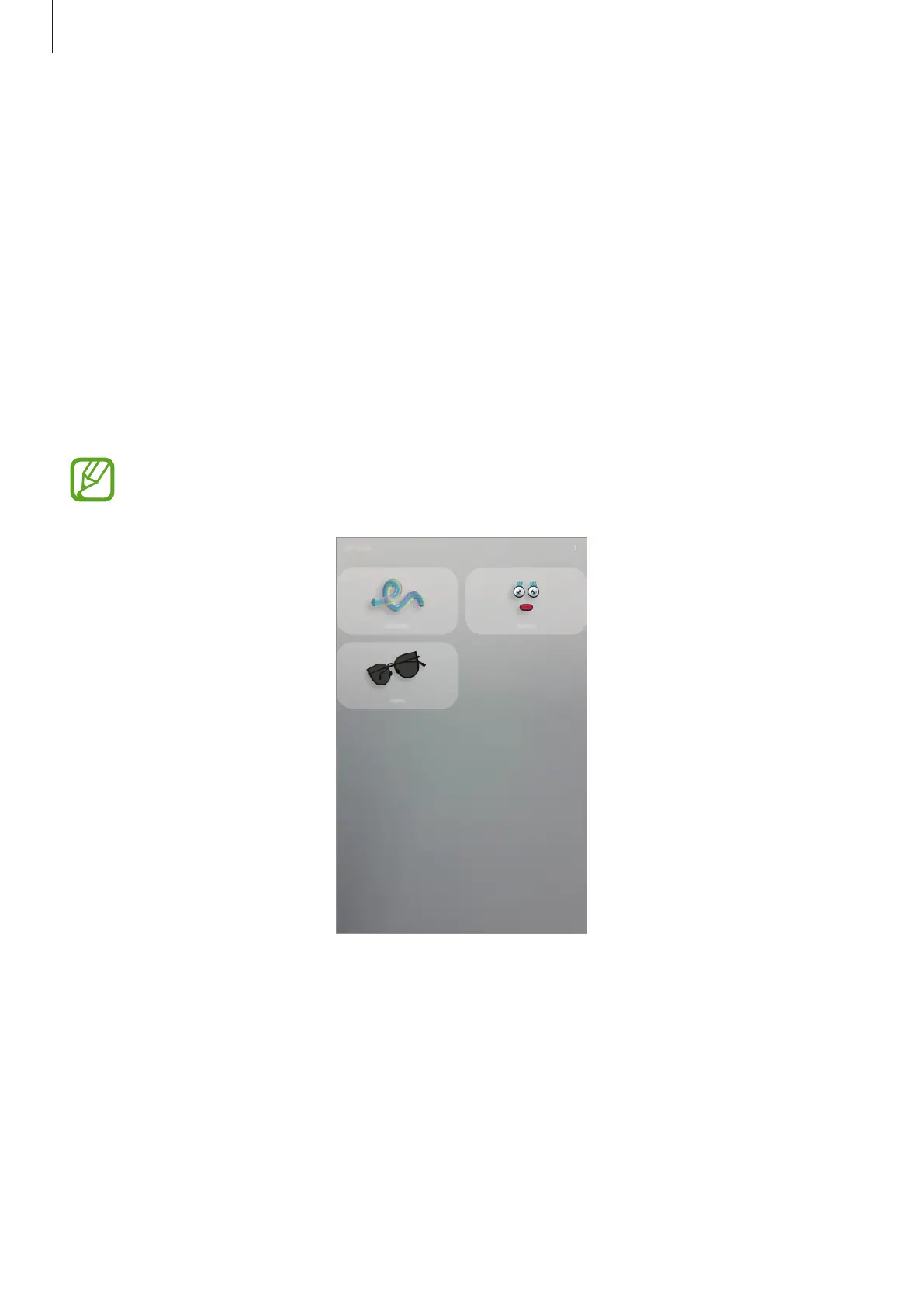
Do you have a question about the Samsung Galaxy Tab S6 Lite and is the answer not in the manual?
| HD type | WUXGA+ |
|---|---|
| Display diagonal | 10.4 \ |
| Display resolution | 2000 x 1200 pixels |
| Coprocessor | Yes |
| Processor cores | 8 |
| Processor family | Samsung Exynos |
| Processor frequency | 2.3 GHz |
| Coprocessor frequency | 1.7 GHz |
| Processor manufacturer | Samsung |
| Internal memory | 4 GB |
| Compatible memory cards | MicroSD (TransFlash) |
| Maximum memory card size | 1000 GB |
| Internal storage capacity | 64 GB |
| Audio system | Dolby Atmos |
| Number of built-in speakers | 2 |
| Rear camera type | Single camera |
| Rear camera aperture number | 1.9 |
| Rear camera resolution (numeric) | 8 MP |
| Front camera resolution (numeric) | 5 MP |
| Wi-Fi standards | 802.11a, 802.11b, 802.11g, Wi-Fi 4 (802.11n), Wi-Fi 5 (802.11ac) |
| Bluetooth version | 5.0 |
| Top Wi-Fi standard | Wi-Fi 5 (802.11ac) |
| Mobile network connection | No |
| Headphone connectivity | 3.5 mm |
| USB 2.0 Type-C ports quantity | 1 |
| Color name | Oxford Gray |
| Device type | Mobile tablet |
| Form factor | Slate |
| Product color | Black |
| Platform | Android |
| Operating system installed | Android 10 |
| Battery capacity | 7040 mAh |
| Battery life (max) | - h |
| Continuous video playback time | 13 h |
| Sustainability certificates | ENERGY STAR |
| Depth | 154.1 mm |
|---|---|
| Width | 7.1 mm |
| Height | 244.6 mm |
| Weight | 465 g |
Important safety and usage information before using the device.
Explanation of warning, caution, and notice icons used in the manual.
Guidance on identifying and resolving device overheating issues during charging or use.
Overview of the device's physical components and their functions.
Description of the device's physical buttons and their functions.
Explanation of on-screen navigation buttons (Recents, Home, Back).
Details about the S Pen's functions, nib, and button.
Instructions on how to replace a dull S Pen nib.
Information on charging the device's battery and reducing consumption.
Instructions for installing a nano-SIM or USIM card into the device.
Guidance on installing and using a microSD card for storage.
Steps for powering the device on, off, or performing a forced restart.
Steps to follow for setting up the device after first use or data reset.
Guide to creating, signing in, and managing your Samsung account.
Instructions for transferring data using Samsung Smart Switch.
Information on controlling the device's touchscreen and its functions.
Details on the function of on-screen navigation buttons.
Overview of the device's Home and Apps screens.
Explanation of common icons displayed on the status bar.
Settings and options for securing the device's screen.
How to access and use the notification panel and quick settings.
Methods for capturing screenshots and recording the device screen.
Information on the keyboard layout, input language, and text entry.
Guidance on downloading, installing, and removing apps from the device.
How to search for content quickly on the device.
Detailed explanation of S Pen functionalities like Air command and Smart select.
Introduction to Bixby, how to start, and how to use it via voice or text.
Features of Bixby Vision for image recognition, translation, and QR code scanning.
How to view news and content on the Samsung Daily screen.
Automating device settings and actions based on usage patterns.
Making and receiving calls, including international calls and blocking numbers.
Creating, importing, syncing, searching, and sharing contacts.
Sending, viewing, and blocking messages.
Browsing webpages and using secret mode for secure browsing.
Taking photos and videos, including shooting modes and camera settings.
Using augmented reality features like AR Doodle and Deco Pic.
Running multiple apps simultaneously in split screen or pop-up view.
Creating and editing notes using text, handwriting, or drawing.
Sharing artwork, coloring images, and drawing with the PENUP service.
Managing schedules by creating events and reminders.
Setting and managing reminders for tasks or content viewing.
Connecting tablet and smartphone for notifications and content sharing.
Making voice recordings and converting speech to text.
Accessing and managing files stored on the device.
Using the alarm, stopwatch, timer, and world clock features.
Performing calculations and using the unit conversion tool.
Setting up child access, usage times, and parental controls.
Connecting and controlling smart devices and appliances.
Using the tablet as a picture frame or bulletin board while charging.
Overview of Google apps like Chrome, Gmail, Maps, and YouTube.
Changing settings for Wi-Fi, Bluetooth, mobile networks, and data usage.
Activating Wi-Fi and connecting to Wi-Fi networks.
Connecting devices directly via Wi-Fi without an access point.
Pairing and connecting with other Bluetooth-enabled devices.
Reducing data usage by preventing background app data transfer.
Sharing the device's mobile data connection via Wi-Fi, USB, or Bluetooth.
Configuring printer settings and printing content from the device.
Adjusting sound modes, ringtones, notification sounds, and quality.
Customizing notification settings for apps and the status bar.
Changing display settings like brightness, dark mode, and screen timeout.
Options for screen lock type, clock style, and contact information.
Settings for securing the device with face recognition and other biometrics.
Creating a secure folder for private content and apps.
Managing app permissions, diagnostic data, and account privacy settings.
Controlling location information permissions for apps and services.
Syncing accounts, backing up data using Samsung Cloud, and Smart Switch.
Setting up additional user accounts and restricted profiles.
Syncing and backing up device data to Samsung Cloud.
Configuring settings for features provided by Google services.
Activating and configuring advanced features like S Pen and Bixby Routines.
Activating motion features like Smart stay and swipe actions.
Monitoring device usage, setting app timers, and managing parental controls.
Checking device status and optimizing performance.
Managing battery power, selecting power modes, and adaptive power saving.
Checking storage status and managing memory.
Speeding up the device by stopping background apps.
Checking the device's security status and scanning for malware.
Managing device apps, usage, notifications, and permissions.
Customizing system settings, language, date, and performing resets.
Improving device accessibility with features like screen reader and enhancements.
Updating device software via FOTA and checking security updates.
Accessing device information like status, legal, software, and battery.
Solutions for common device issues like lock codes, network errors, and power problems.
Troubleshooting steps for unresponsive or slow touchscreen performance.
Solutions for device freezing or fatal errors, including restarts and resets.
Troubleshooting tips for call connection issues.
Solutions for issues where the other party cannot hear your voice.
Troubleshooting for poor cellular or internet connection and audio quality.
Steps to resolve issues with the battery not charging correctly.
Solutions for error messages encountered when opening the camera app.
Troubleshooting for errors or playback issues with multimedia files.
Solutions for Bluetooth connection problems or malfunctions.
Troubleshooting connection issues between the device and a computer.
Tips for freeing up storage space on the device.











