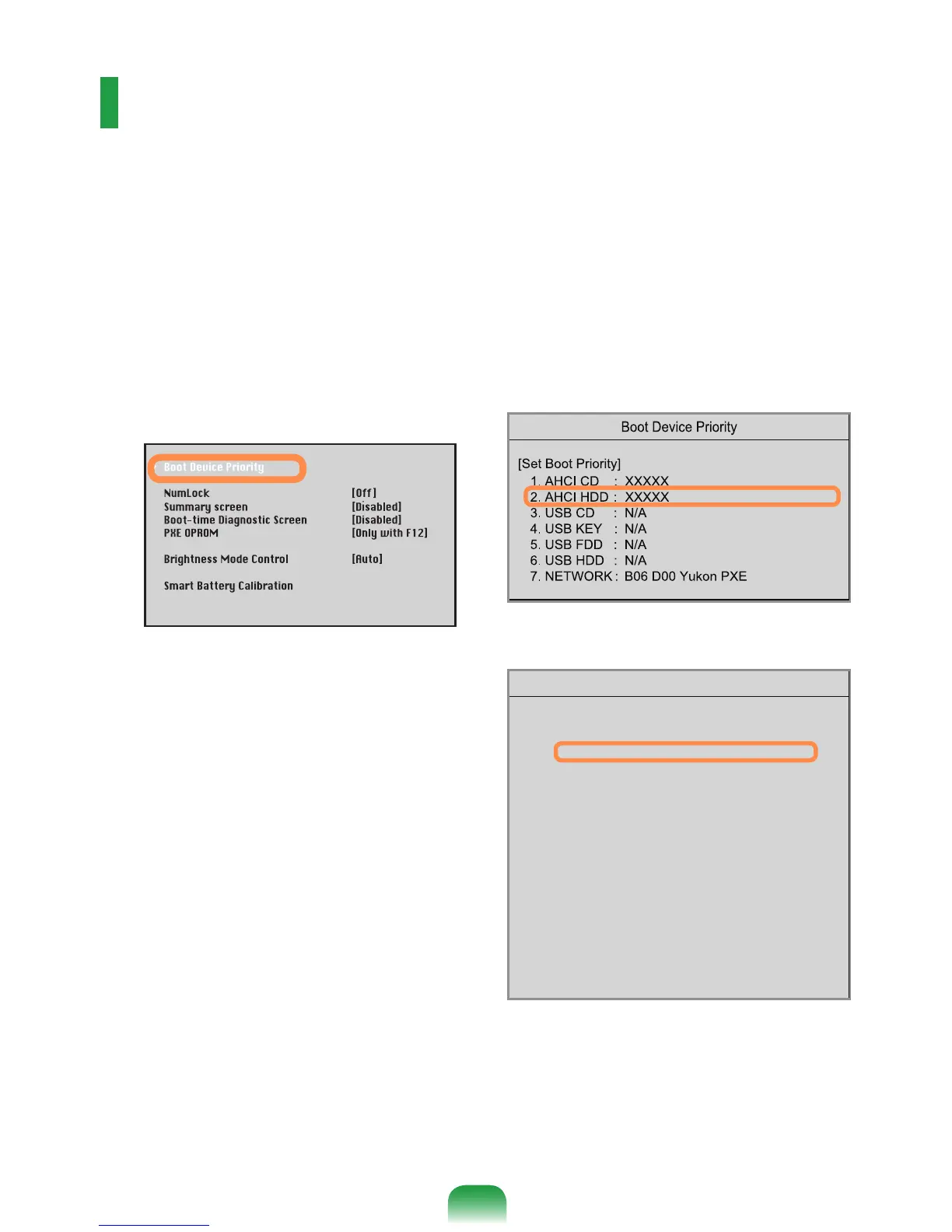Changing the Boot Priority
The default boot priority of your computer is the CD-ROM rst, then a removable device
and then the hard disk drive in this order.
By default, the highest boot priority device is set to the CD-ROM/DVD drive. As an
example, the procedures to change the highest boot priority device to the hard disk drive
are described below.
1
Select the
Boot
menu in the BIOS
Setup.
2
Press <
Enter
> on the
Boot Device
Priority
item.
3
Press the down key (↓) to move to the
AHCI HDD item and press the
F6
key to
move up to the top item.
4
Press the
F10
key to save the settings
and exit Setup. The highest boot
priority device is now set to the Hard
Drive.
► [Type A Model]
► [Type B Model]
Boot Device Priority
[Boot priority order]
1. AHCI CD : N/A
2. AHCI HDD : XXXXXXXXXXXXXXXX
3. USB KEY : N/A
4. USB CD : XXXXXXXXXXXXXX
5. USB FDD : N/A
6. USB HDD : N/A
7. PCI BEV : N/A
8.
- PCI SCSI : N/A
- USB ZIP : N/A
- USB LS120 : N/A
- Legacy Network Card
- Legacy
[Excluded from boot order]