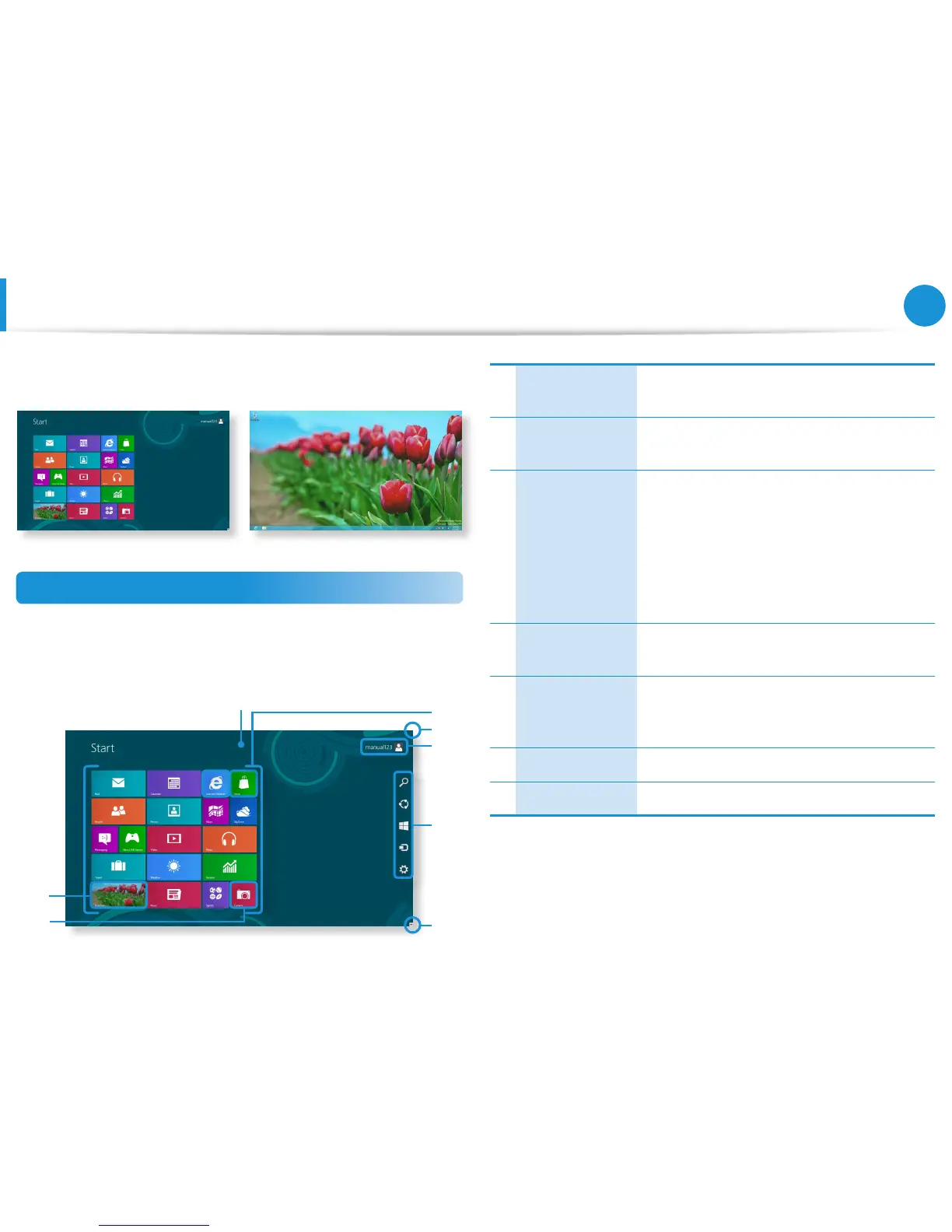Screen At a Glance
Windows 8 provides both the new Start screen mode and the
Desktop mode of the existing OS.
Start Screen Desktop
Start Screen
When you turn on the computer, the Start screen is displayed,
which allows you to use the applications (Application, App,
hereafter referred to as an App) at the same location.
5
6
7
4
3
3
2
1
1 Start Screen
Refers to the default Start screen of
Windows 8.
2 App
Refers to the apps that are currently
installed.
3
Displaying the
Charms
The Charms is hidden at the right of the
screen. Place your mouse pointer at the
edge of the top or bottom right of the
screen to display the Charms.
Or you place your nger on the right edge of
the touch pad and drag your nger toward
the center, the Charms menu appears.
4 User Account
This refers to the currently used user
account.
5 Charms
This refers to the menu that allows you to
use functions such as Search, Share, Start,
Device and Settings.
6 Desktop Switches to Desktop mode.
7 Camera Allows you to take pictures or make a movie.