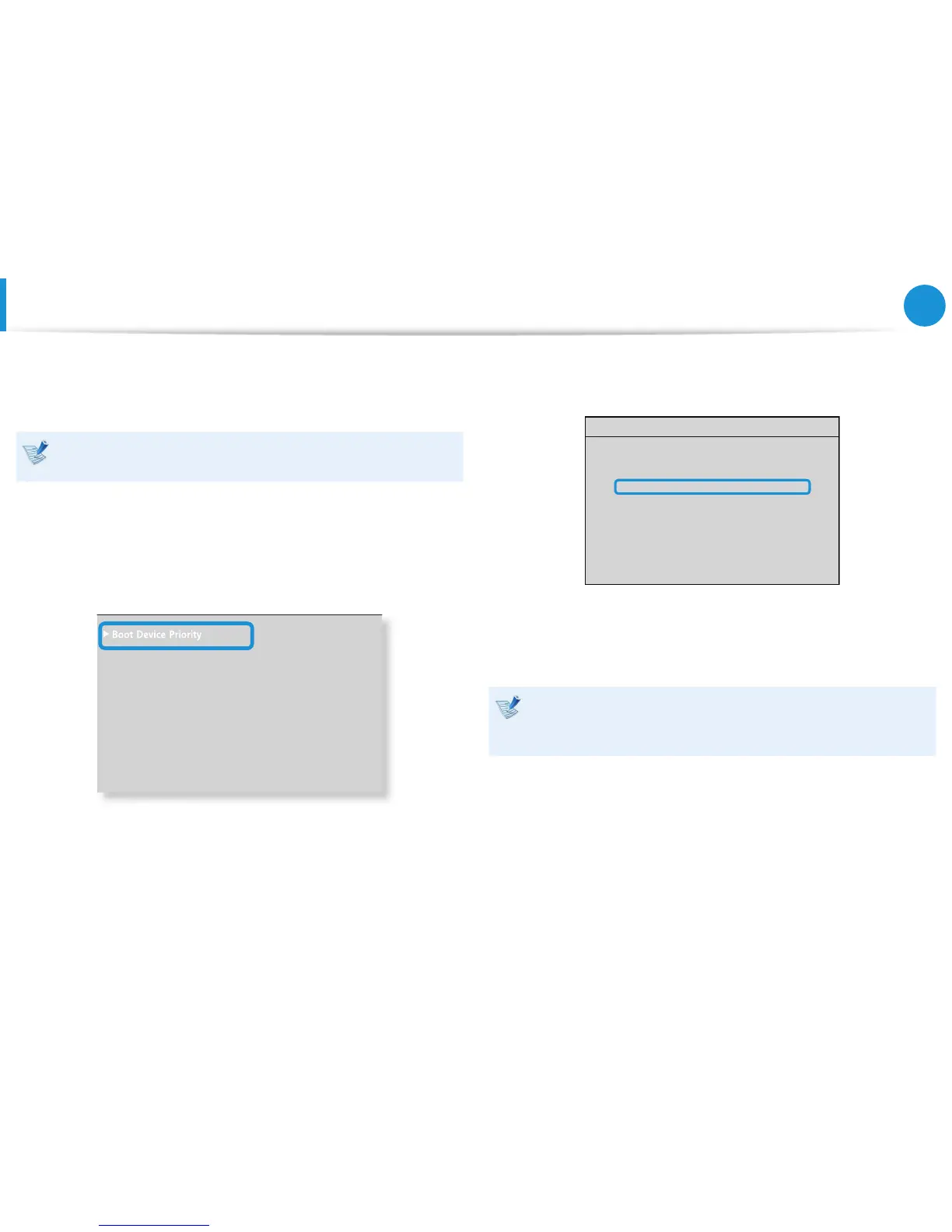99
Chapter 4.
Settings and Upgrade
Changing the Boot Priority
As an example, the procedures to change the highest boot priority
device to the hard disk drive are described below.
The screen images and terms may dier from actual product
depending on the computer model and driver version.
1
Select the Boot menu in the BIOS Setup.
2
Press <Enter> on the Boot Device Priority item.
XXXXXXXX
0WO.QEM =1HH?
'PCDNG-G[RCF =$[0WO.QEM?
6QWEJ2CF/QWUG ='PCDNGF?
+PVGTPCN.#0 ='PCDNGF?
2:'1241/ =&KUCDNGF?
5OCTV$CVVGT[%CNKDTCVKQP
3
Press the down key (
↓
) to move to the SATA HDD item and
press the F6 key to move up to the top item.
Boot Menu
[Boot Priority Order]
1. SATA CD : XXXXXXXXXXXX
2. SATA HDD : XXXXXXXXXXXX
3. USB CD : N/A
4. USB FDD : N/A
5. USB HDD : N/A
6. NETWORK : N/A
4
Press the F10 key to save the settings and exit Setup.
The highest boot priority device is now set to the Hard Drive.
If you need to boot to DOS using a USB device, enter the
BIOS Setup, select the Advanced menu and set the Fast
BIOS Mode item to Disabled.
