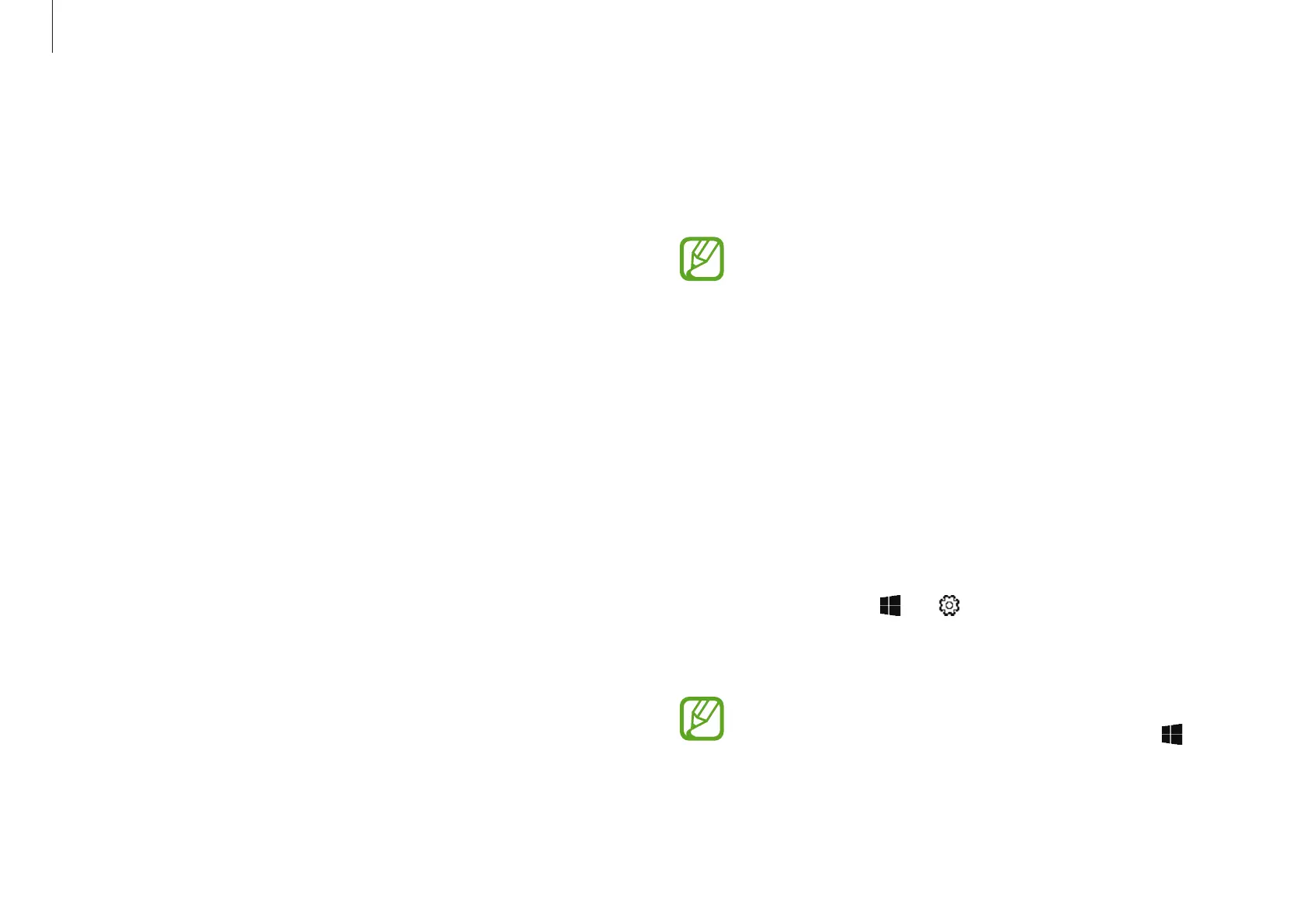Getting started
13
Windows
Microsoft Windows is an operating system that is used to control a
computer.
•
Images and available features may differ depending on
the model and operating system.
•
This manual is designed for Windows 10 and content
may differ depending on the OS version.
•
The image displayed on the desktop screen may differ
between models and OS versions.
Configuring the Windows Settings
You can configure the basic system settings, such as installing
or uninstalling apps and managing accounts, on the Windows
Settings screen.
Select the Start button (
)
→
.
Then, select an option you want to change after the Windows
Settings screen appears.
You can also configure the settings from the Control Panel
like previous OS versions. Select the Start button (
)
→
Windows System
→
Control Panel
.
Unlocking the screen
To unlock the lock screen, do one of the following:
•
Mouse
: Click the lock screen.
•
Keyboard
: Press any key.
•
Touchpad
: Tap the touchpad.
If the account has a password, enter the password to log in after
unlocking the screen.
