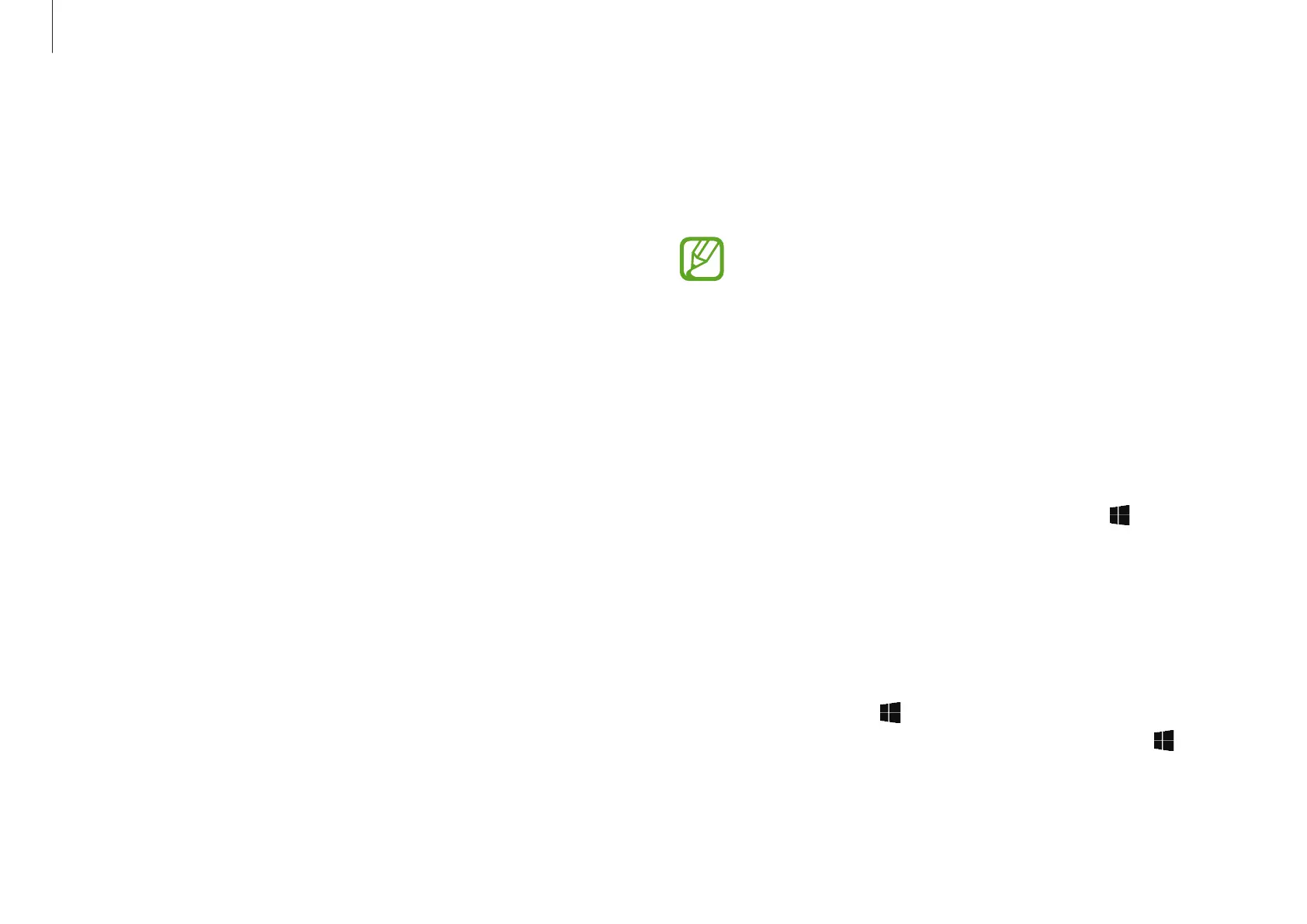Getting started
14
Windows
Microsoft Windows is an operating system that is used to control a
computer.
•
Images and available features may differ depending on
the model and operating system.
•
This manual is designed for Windows 10 and content
may differ depending on the OS version.
•
The image displayed on the desktop screen may differ
between models and OS versions.
Help
To access help information, select the Start button ( )
→
All apps
→
Get started
.
Using the control panel
You can adjust basic system settings, such as hardware, software,
or user account settings.
Select the Start button (
)
→
All apps
→
Windows system
→
Control Panel
. Alternatively, right-click the Start button ( ) and
select
Control Panel
.
Then, select options you want to change.
Unlocking the screen
To unlock the lock screen, do one of the following:
•
Touch screen
: Swipe upwards from the bottom of the screen.
•
Mouse
: Click the lock screen.
•
Keyboard
: Press any key.
•
Touchpad
: Tap the touchpad.
If the account has a password, enter the password to log in after
unlocking the screen.
