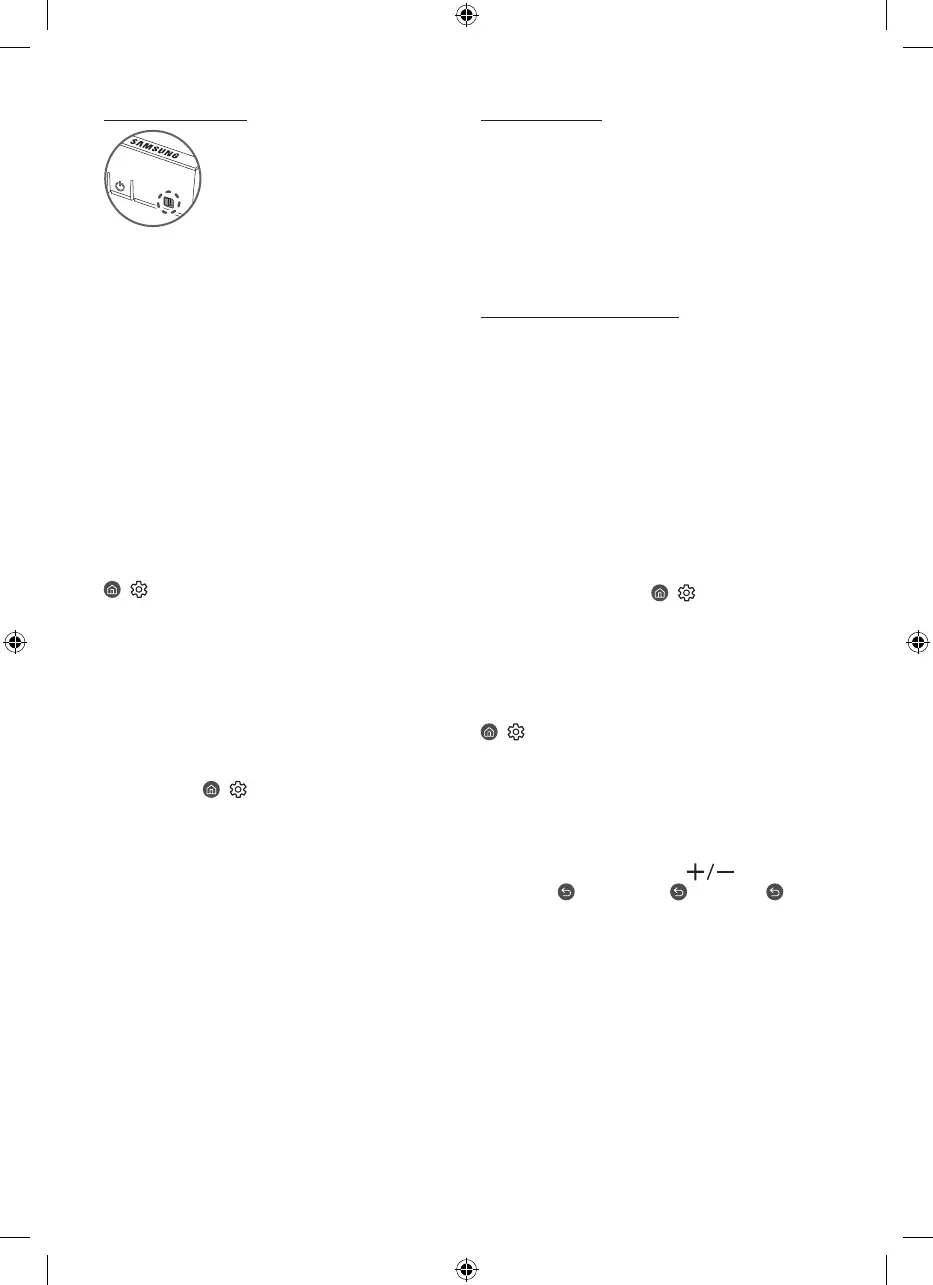Setting the sound sensor
You can turn on or off the sound sensor by using its switch at the
bottom of the TV.
With the TV on, you can push the switch to the left to turn on the
sound sensor or to the right to turn off it.
See the pop-up window on the TV to check whether the sound
sensor is turned on or off.
• The position and shape of the sound sensor may differ
depending on the model.
• During analysis using data from the sound sensor, the data is
not saved.
04 Troubleshooting and
Maintenance
Troubleshooting
For more information, see "Troubleshooting" or "FAQ" in the
e-Manual.
> Settings > e-Manual > Troubleshooting or FAQ
If none of the troubleshooting tips apply, please visit "www.
samsung.com" and click Support or contact the Samsung service
centre.
• This TFT LED panel is made up of sub pixels which require
sophisticated technology to produce. There may be, however,
a few bright or dark pixels on the screen. These pixels will
have no impact on the performance of the product.
• To keep your TV in optimum condition, upgrade to the latest
software. Use the Update Now or Auto update functions on
the TV's menu (
> Settings > Support > Software Update
> Update Now or Auto update).
The TV won’t turn on.
• Make sure that the AC power cable is securely plugged in to
the One Connect Box and the wall outlet.
• Make sure that the wall outlet is working and the remote
control sensor at the bottom of the TV is lit and glowing a
solid red.
• Try pressing the TV Controller button at the bottom of the TV
to make sure that the problem is not with the remote control.
If the TV turns on, refer to "The remote control does not work".
The remote control does not work.
• Check if the remote control sensor at the bottom of the TV
blinks when you press the remote's Power button.
– When the remote's battery is discharged, turn over the
remote control to charge with indoor light, or use the USB
charging port.
• Try pointing the remote directly at the TV from 1.5-1.8 m away.
• If your TV came with a Samsung Smart Remote (Bluetooth
Remote), make sure to pair the remote to the TV.
Eco Sensor and screen brightness
Eco Sensor adjusts the brightness of the TV automatically. This
feature measures the light in your room and optimises the
brightness of the TV automatically to reduce power consumption.
If you want to turn this off, go to
> Settings > General >
Power and Energy Saving > Brightness Optimisation.
• The eco sensor is located at the bottom of the TV. Do not
block the sensor with any object. This can decrease picture
brightness.
Changing the TV’s password
> Settings > General > System Manager > Change PIN
Run Change PIN and then enter the current password in the
password field. The default password is “0000” (France: “1111”).
Enter a new password and then enter it again to confirm it. The
password change is complete.
If you forgot your PIN code, press the buttons in the following
sequence to reset the PIN to “0000” (France: “1111”):
On the Samsung Smart Remote: Press
(Volume) button.
> Volume Up >
> Volume Down > > Volume Up > .
English - 6
