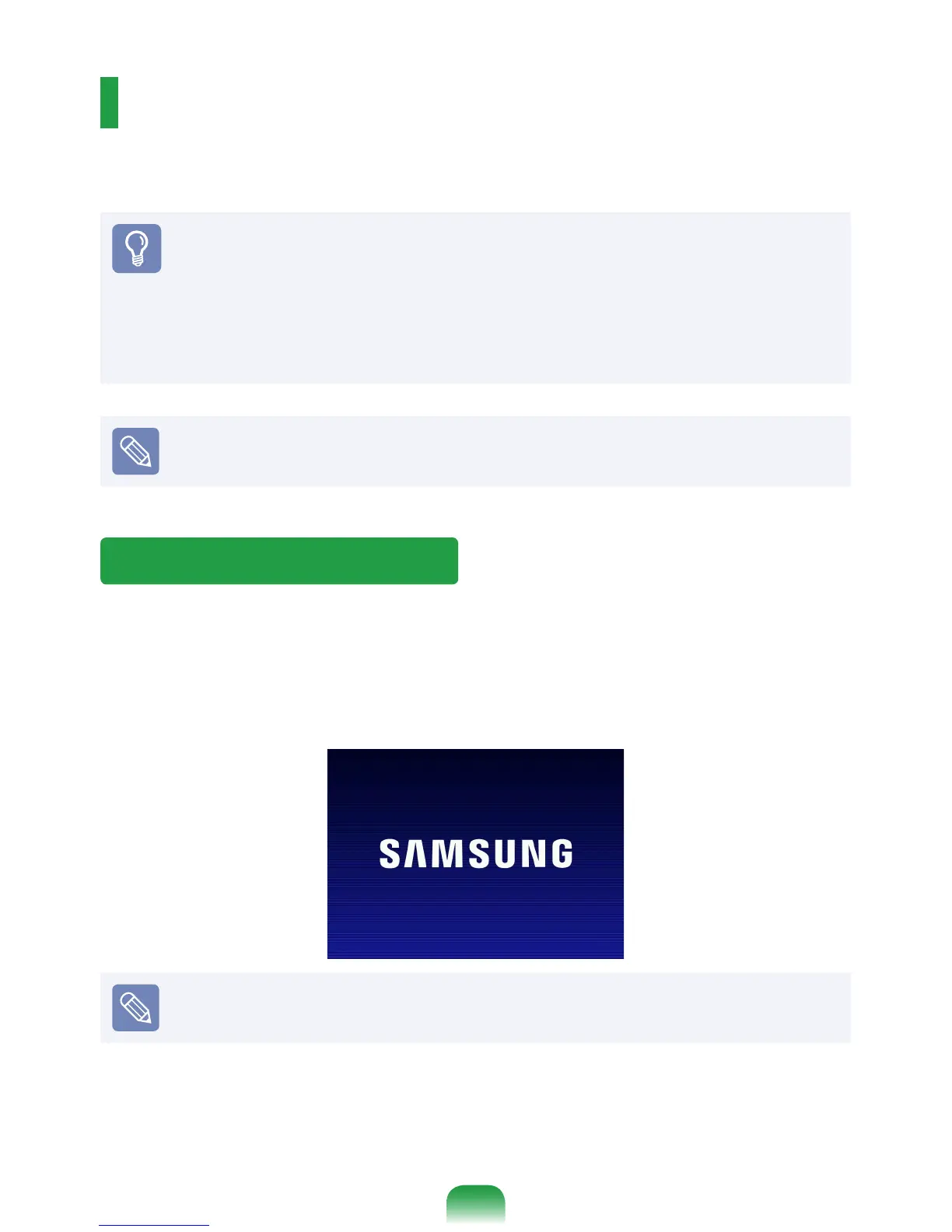65
BIOS Setup
The BIOS Setup enables you to congure your computer hardware according to your
needs.
Before You Start!
Use the BIOS setup to dene a boot password, change the booting priority, or add a
new device.
Since incorrect settings may cause your system to malfunction or crash, take care
when conguring the BIOS.
The functions of the BIOS setup are subject to change for product function
enhancement purposes.
The BIOS Setup menus and items may differ depending on your computer model.
Entering the BIOS Setup
1
Turn the computer on.
2
When the booting screen (SAMSUNG logo) appears, press the F2 key to enter the BIOS
Setup.
Press the
F12
key while the booting screen(SAMSUNG logo) appears, the system will
try to boot from the network.
3
After a moment, the BIOS setup screen appears.
The items in the BIOS setup may differ depending on the product.
