
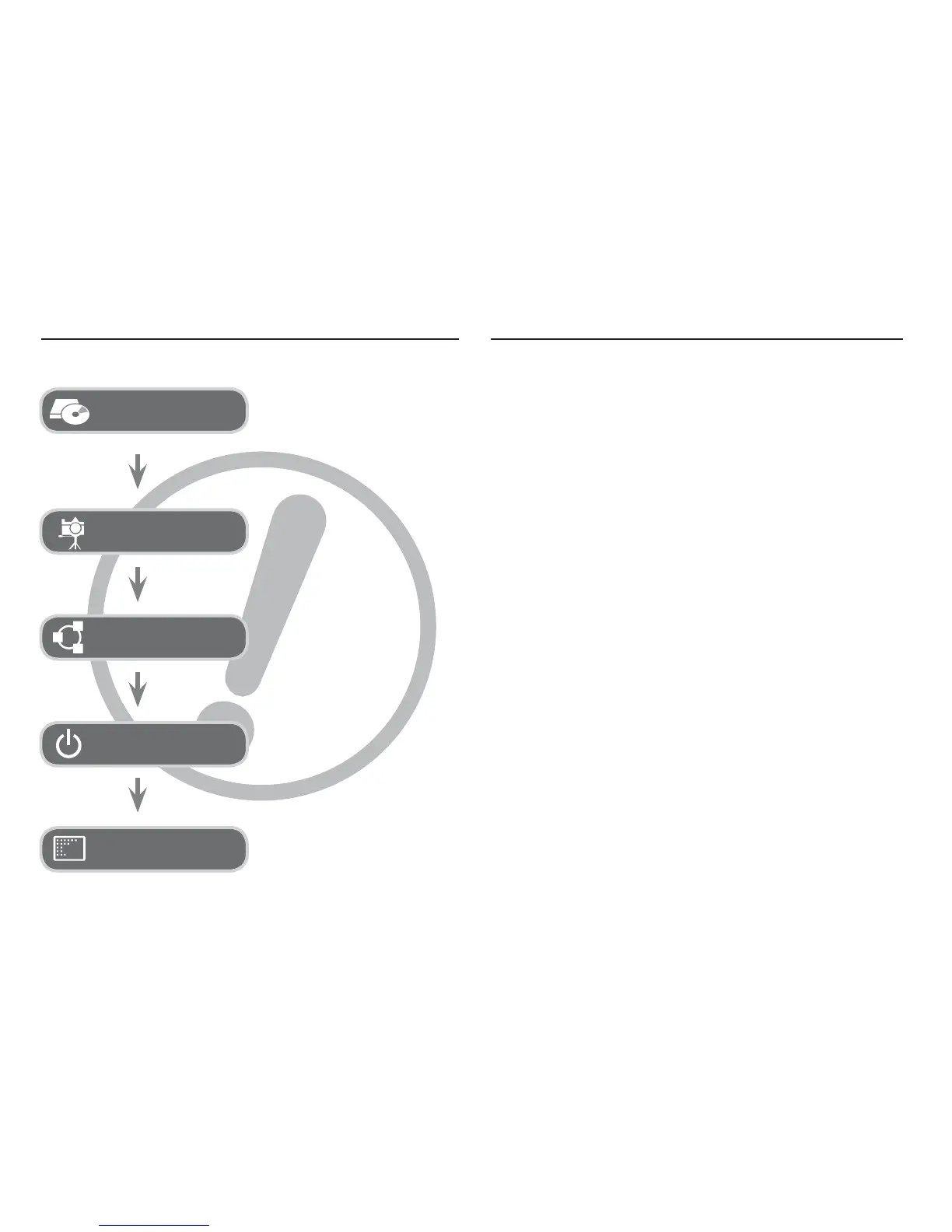 Loading...
Loading...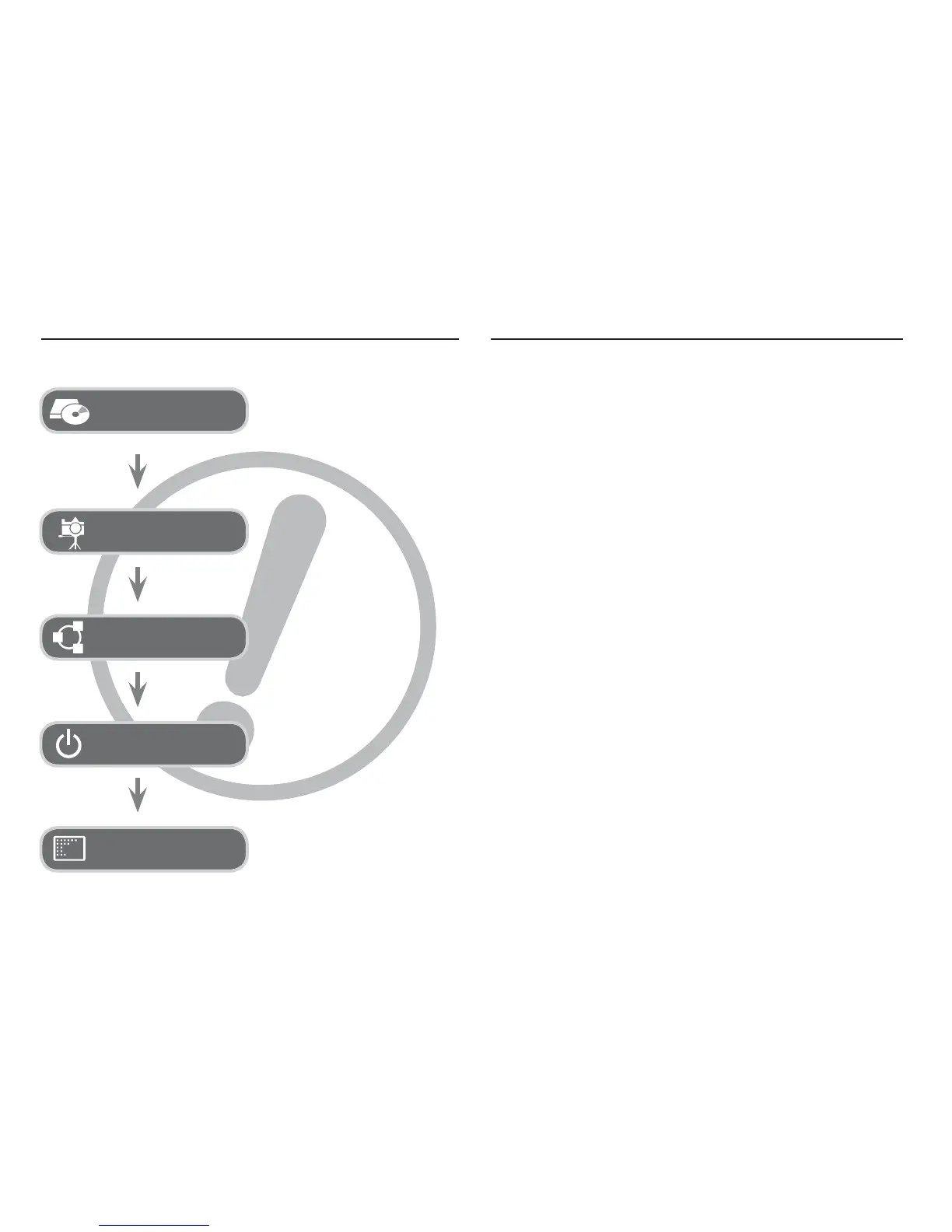
Do you have a question about the Samsung TL100 and is the answer not in the manual?
| Brand | Samsung |
|---|---|
| Model | TL100 |
| Category | Digital Camera |
| Language | English |
Basic operation of taking a photo.
Imminent hazardous situations and safety precautions.
Potentially hazardous situations and safety precautions.
Steps for recording movie clips and related settings.
Function and operation of shutter and smart buttons.
Controls flash modes and navigates menus.
Accesses the camera's menu system.
Guide to accessing and setting camera functions via menu.
Adjusts exposure and colors for lighting conditions.
Controls light sensitivity and focusing.
Controls how the camera measures light for exposure.
Selects shooting modes like single, continuous, or AEB.
Initializes memory cards for use.
Resets camera settings to default values.
How to view photos and play recorded video clips.
Controls playback, pausing, and confirming actions.
Deletes selected images from the memory card.
Chooses images and configures print parameters.
Details on sensor, lens, focusing, and flash.
Information on shooting modes, white balance, and storage.
Important information regarding the camera software.
Hardware and software needed for the camera's computer software.
Steps for PC connection and configuration.
Transferring and organizing images on the PC.
Installing the software and transferring images.










