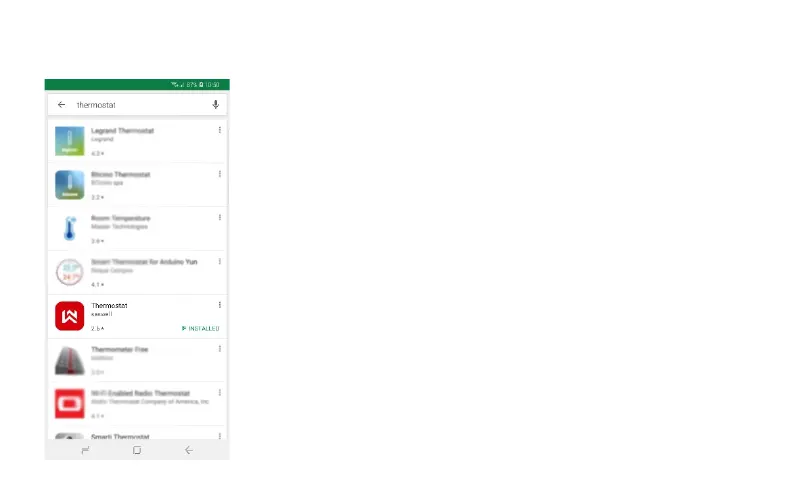45
Saswell application APP – Installation, use – Step by step
If you need more help regarding the use of our APP, visit our YouTube channel Sen Controls.
Application installation
On your smart phone, open the app store (Google Play Store, App Store) and
search for »Thermostat« or »Thermostat Saswell«, developer Saswell. The exact
name of the app is »Thermostat«. Install the app on your device.
Now you should have the icon of Thermostat visible in your applications on your
phone. Press on the icon to open the app.
Using the App – local, test mode
Thermostat can also be used via the app without internet access but in test mode –
local mode. This means, you can only see the current room temperature and set
the desired temperature but cannot set any heating schedules.
Android: To use this mode, open the app. On the top right of the screen you'll see
»DIRECT« button. Click on it and the application will start looking for nearby
Saswell thermostats. All of nearby thermostats, that are in AP mode will be seen
and listed. Select the one that you wish to connect by pressing on his SSID* name
(thermostats SSID is also printed on the case of the thermostat starting with
»THERMOSTAT-»
When you click on it, you'll be able to see the current room temperature and set the
desired heating temperature via app.