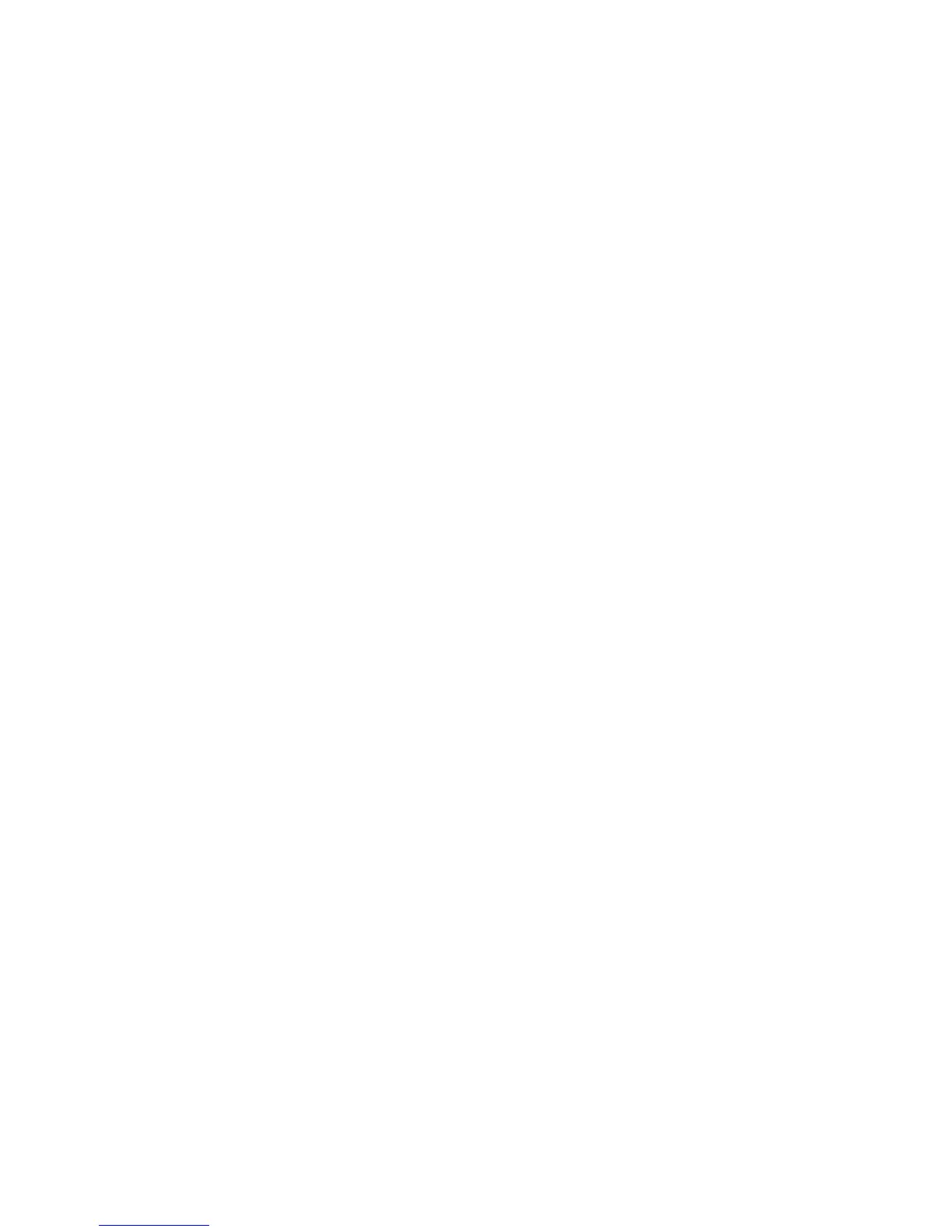Messages 51
• Advanced
• Priority:
Prioritises composed messages.
• Delivery Report:
Enables Delivery Report.
• Expiry Time:
Sets Expiry Time for a message to be stored in
the Server.
• Sender Visibility:
Displays the information about the sender.
• Slide Interval:
Sets the slide display time when sending a
message.
2. Change each item.
Sending a Picture File with Postcard
Your phone allows you to send multimedia messages to
a Vodafone specific Postcard service centre that prints
the picture and mail it to the recipient’s address
specified in the MMS message. (Your phone is initially
provided with the address of a Vodafone specific
Postcard service centre, and its address cannot be
changed.)
Note
• This service is not available on some service
providers. Please contact your service provider for
more information.
To Create a New Postcard
See the note on page 29 for menu indications.
A
→
“Multimedia”
→
“Postcard”
1. Select “Saved Pictures”.
2. Select a picture you wish to use for a postcard.
3. Enter your message.
4. Enter the following information for the recipient.
See the note below for details.
• Name • Postcode
• Additional Info • County / City
• House No. / Street • Country
5. Press [Options] and select “Send”.
Note
• Instead of performing step 1, you can use data taken
with the “Take Picture” option.
• The items Name, House No. / Street and Postcode are
necessary to complete sending Postcards.
