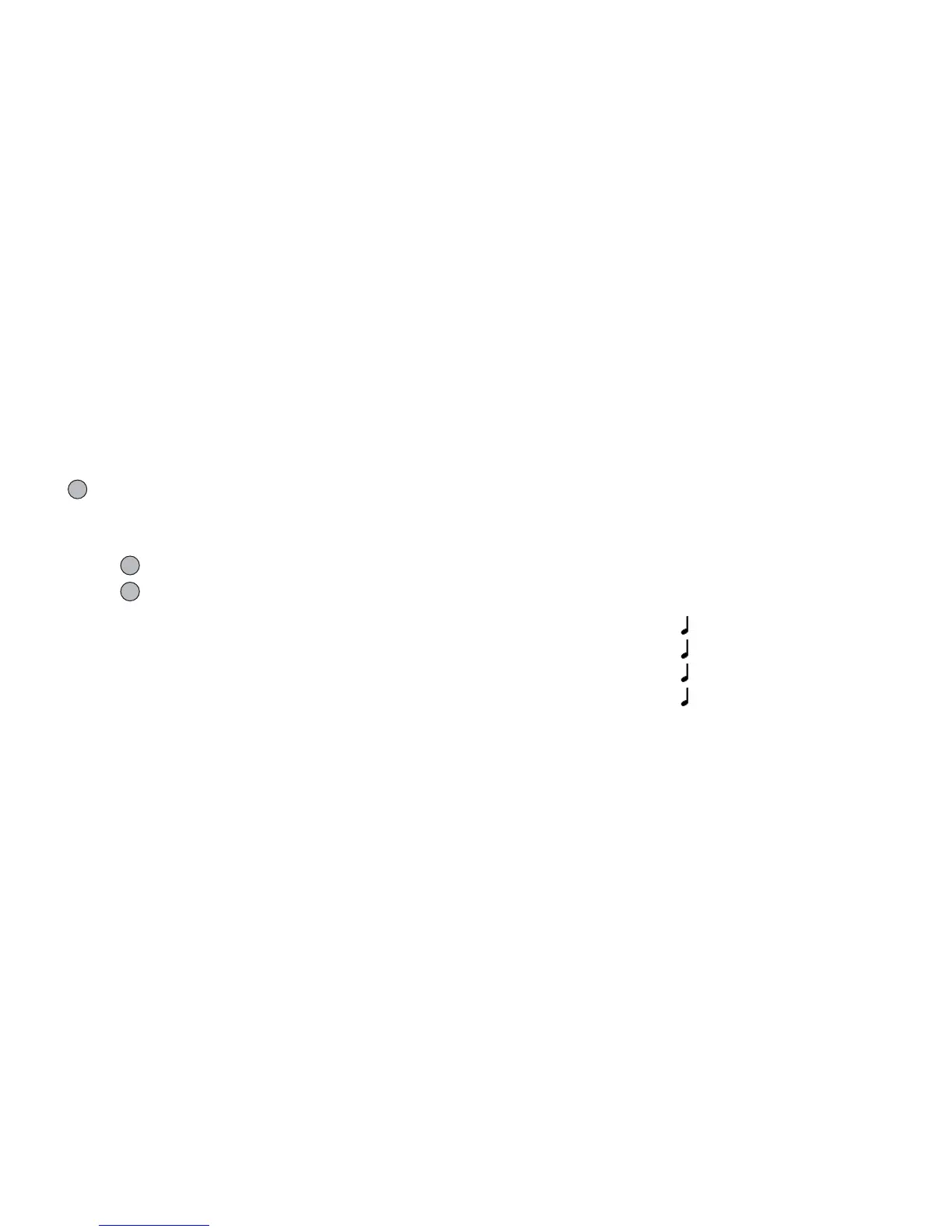78 Applications
• The volume varies depending on the Multimedia
Volume settings (p. 95). The sound is deactivated
when “Multimedia Volume” is set to “Silent”. To
adjust the volume, press a (or d/the side-up key) or
b (or c/the side-down key).
Tip
• You can also activate Voice Recorder by pressing
, then R during standby.
Sending Voice Clips
“Applications”
→
“Voice Recorder”
1. Press to start recording.
2. Press to stop recording.
3. Select “Save and Send”.
For details on creating a message, see “Creating a New
MMS” on page 46.
Note
• “Save and Send” is not displayed after recording in
extended voice mode.
Melody Editor
You can create an original ringtone, or you can send a
melody attached to a multimedia message.
You can input up to 95 tones × 32 voices, 190 tones ×
16 voices, or 380 tones × 8 voices per melody.
The original ringtone is registered in Saved Sounds.
Creating Your Original Ringtone
“Applications”
→
“Melody Editor”
→
“Create New”
1. Enter the title.
Up to 24 characters can be entered.
2. Select a tempo.
The music tempo is described below.
• “Allegro (Fast)”: 150
• “Moderato (Normal)”: 125
• “Andante (Slow)”: 107
• “Adagio (Very Slow)”: 94
3. Select from “8 Chords”, “16 Chords” or “32
Chords”.
(M 3-5)
(M 3-5-1)
