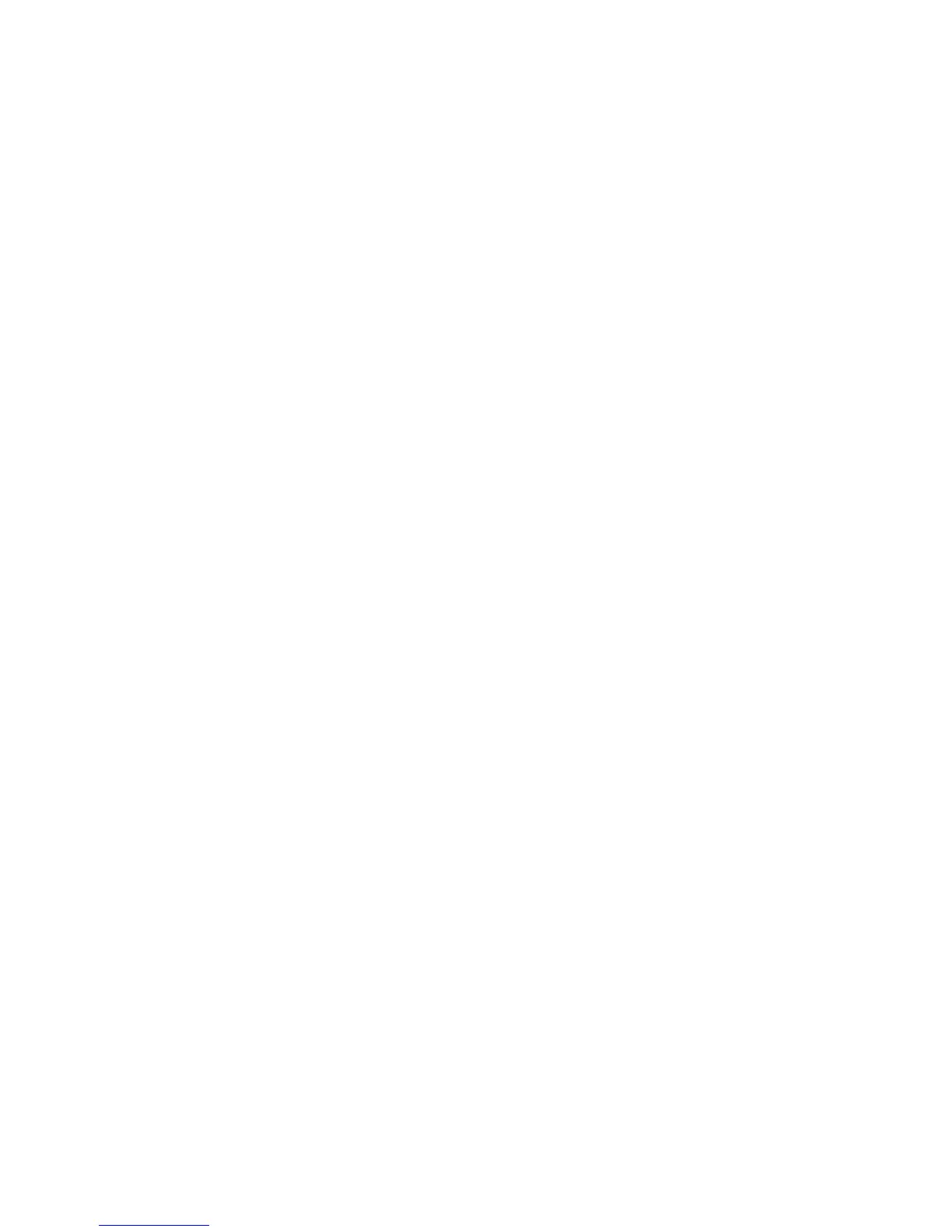My Items 63
Saving to Contacts List
You can use this option only for pictures saved in the
handset memory.
“My Items”
→
“Pictures”
→
“Saved Pictures”
1. Highlight the file you wish to add to Contacts List.
2. Press [Options] and select “Add to Contact”.
To overwrite, select “Existing Contact” and select
the data you wish to save to.
If the picture size exceeds 120 dots in width or 160
dots in height, specify the area you wish to display.
To save as a new entry, select “New Contact”.
For details on entering a name, see “Add New
Contact” on page 31.
Editing Pictures
“My Items”
→
“Pictures”
→
“Saved Pictures”
1. Highlight the file you wish to edit.
2. Press [Options] and select “Edit”.
3. Select the desired option:
“Rotate”: The picture is rotated 90º
anticlockwise. Press [Rotate] again
for another 90º.
“Adjust Size”: Select the desired option.
“Retouch”: Select the retouching option.
“Add Frame”: Select the desired frame pattern.
“Add Stamps”: Press [Stamps] and select the
desired stamp pattern. Repeat this
step to add more patterns.
Note
• The size of pictures that you can retouch is 52 dots
[W]
×
52 dots [H] minimum.
• The size of pictures that you can add stamps to is 24
dots [W]
×
24 dots [H] minimum.
• Images exceeding 120 [W] or 160 [H] are saved as
120 [W]
×
160 [H] regardless of the original size.
• “Adjust Size” may not be available depending on the
original picture and copyright issued.
Sending a Picture File
“My Items”
→
“Pictures”
→
“Saved Pictures”
1. Highlight the file you wish to send.
2. Press [Options] and select “Send”.
3. Select “As Multimedia” or “As Postcard”.
For details on creating a message, see “Creating a
New MMS” on page 46.
