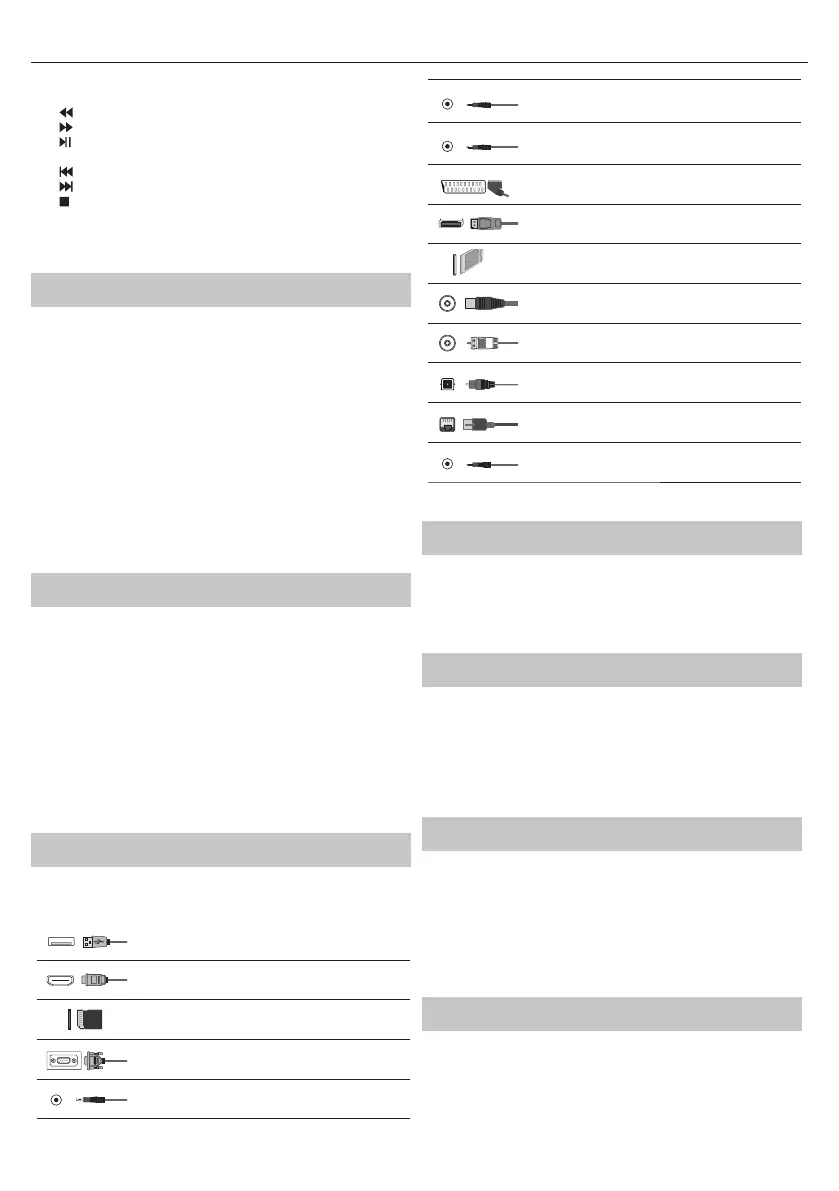7
picture mode during watching TV. Press▼to change sound mode
during watching TV.
21.
– To play in fast rewind mode.
22.
– To play in fast forward mode.
23.
– To play/pause
24. Rec
1
– PVR Record
25.
– To restart the current chapter
26.
– To advance forward to the next chapter
27.
– To stop the playback
28. Rec List
1
– Opens the list of recordings.
29. COLOUR BUTTONS – Additional teletext and OSD functions
1
- available only with PVR function
TV Control Stick
TV control stick is located on the lower left corner of back side of the TV.
You can use it instead of remote control to control most of the functions
of your TV.
While TV is in standby mode:
• short press of control stick - Power On
While watching TV:
• RIGHT/LEFT – volume up/volume down
• UP/DOWN – changes channel up/down
• short press – Displays Menu
• long press – Standby Power O
While in menu:
• RIGHT/LEFT/UP/DOWN – navigation of cursor in on-screen menus
• short press – OK/Con rm selected item
• long press – Back to previous menu
Choosing Mode Input/Source
To switch between the di erent input/connections.
a) Using the buttons on the remote control:
1. Press [SOURCE] - The source menu will appear.
2. Press [◄] or [►] to select the input you require.
3. Press [OK].
b) Using the TV control stick:
1. Shortly press control stick to enter menu.
2. Press control stick down and navigate cursor to SOURCES menu.
3. Shortly press control stick to enter SOURCES menu.
4. with control stick choose the input/source you require.
5. By short press of control stick, you will change input/source to the
one selected.
Connections
Please see the table for connector types for
di erent models available on the page 68.
USB
USB-Input 1, 2
HDMI 1, 2, 3 in
HDMI-Input 1, 2, 3
SD
SD Card reader*
SD Card Input
VGA (PC)*
VGA PC-Input
VGA (PC) Audio In*
3.5mm PC audio input
Mini AV
Video Input & Component/Video audio input
Mini YPbPr
Mini Component HD Input
SCART*
SCART-Input
Mini SCART*
Mini SCART-Input
CI Card IN
CI input
RF In
RF / TV Aerial Input
Sat In*
Satellite Input
Digital Optical Audio Out
Digital optical output
RJ 45
Ethernet
HEADPHONES
3.5mm Headphone output
* - Only on supported devices
TV Menu navigation
To access this menu, press [MENU] button on the remote control. To enter
amenu press [OK]. If you wish to make changes to any of the default
settings, use the scroll (▲/▼/◄/►) buttons. To con rm any settings press
[OK] button. To exit this menu at anytime, press [EXIT] button.
Net ix
World’s leading Internet television network. It is o ering thousands
of movies and TV shows, including original series, documentaries and
feature lms. Members can play, pause and resume watching, all without
commercials or commitments. You can log in to this application with your
existing Net ix account. If you do not have Net ix account yet, you can
register via this app or via o cial Net ix website.
YouTube
Videosharing app allows you to discover and watch originally-created
videos.
NOTE: For Youtube app to work, it is required to have set up correct date
and time in TV. For more information about setting up date/time in TV,
please refer to the TIME menu chapter of this user guide. Please ensure
that your network is not blocking access to YouTube and the speed of
your internet connection is fast enough for viewing YouTube content.
More Apps
Contains the most commonly used apps for quick and easy access.
AQUOS NET+ - Opens the Sharp SMART portal.
Weather - Weather forecasting app AccuWeather.
Browser - Application for accessing websites via
the internet. Navigation in the browser:
94.