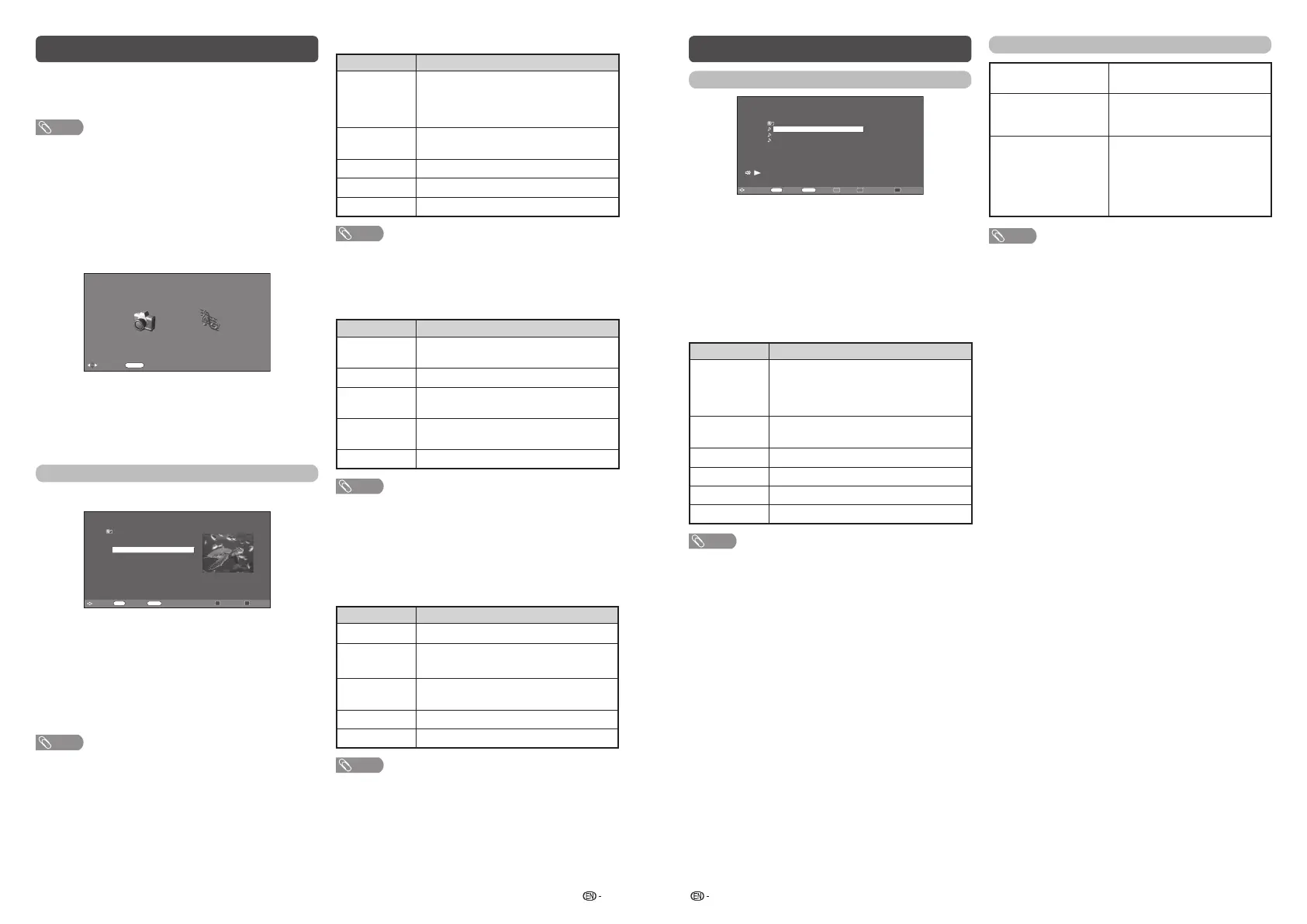13 14
Buttons for thumbnail operations
Buttons Description
ENTER
When selecting a folder icon: Enter this
directory.
When selecting a photo thumbnail:
Display the photo in full screen.
a
/
b
/
c
/
d
(Cursor)
Select a desired item.
RETURN
Return to the USB select mode.
Y button
Selecting BGM (Background music).
B button
Slide show.
NOTE
• When there are invalid photo fi les, “Image data is invalid”
will be displayed for the fi le.
H
Viewing photos in full screen
Buttons for full screen display operation
Buttons Description
a
/b/
c
/
d
(Cursor)
Go to the previous/next photo in the
same directory.
RETURN
Return to the photo thumbnails.
R button
Rotate the photo by 90 degrees to the
left.
G button
Rotate the photo by 90 degrees to the
right.
B button
Reveal/hide the guide display.
NOTE
• Rotating photos only applies to the temporarily selected
item and this setting is not saved.
H
Photo slide show
When you press PHOTO, the TV screen will
automatically play the photo slide show.
Buttons for slide show operation
Buttons Description
RETURN
Exit slide show.
R button
Change the slide show duration mode.
(1 hr., 3 hr., Continuous)
G button
Change the photo display mode.
(3 sec., 5 sec., 10 sec., 1 min.)
Y button
Turn on/off the background music.
B button
Reveal/hide the guide display.
NOTE
• The TV will automatically power off after the selected slide
show duration ends.
• If there is no USB drive, the TV will switch to Selecting
modes screen.
• Photo slide shows will autoplay only for the photos located
on the top layer of USB drive.
• Background music will autoplay during a slide show only if
the music fi le is located in the same folder with the photo
fi les.
USB media player
Press INPUT to select the “USB” mode or the TV
automatically switches to the USB mode when a
USB device is connected to the TV.
NOTE
•
“Wide mode” is fi xed during “Photo mode” and “Music mode”.
• Depending on the USB device, the TV may not be able to
recognise the contained data.
• Use only alphanumeric characters for naming fi les.
• The fi le name can only be displayed up to 17 characters.
• Files in USB 1.1 devices may not be played properly.
• Operation using USB hubs is not guaranteed.
• The compatibility of USB HDDs may not be guaranteed.
• Multi drive USB is not supported.
H
Selecting modes
:Select
ENTER
:Enter
Photo mode Music mode
USB media player
Select mode
1
Press
c
/
d
to select between “Photo mode”
and “Music mode”.
2
Press ENTER.
Photo mode
H
Viewing thumbnails
Select Photo
..
\Natures
turtle.jpg
mountain.jpg
2011:01:15
14:30:12
1723 KB
2253x1496
1 / 1 Page
sunset.jpg
:Select :Back :Selecting BGM
:Display photo
ENTER RETURN Y :Slide showB
1
Press
c
/
d
to select “Photo mode”, and then
press ENTER.
2
Press
a
/
b
/
c
/
d
to select the desired folder or
page, and then press ENTER.
3
Press
a
/
b
/
c
/
d
to select the desired photo or
page, and then press ENTER.
NOTE
• To display guide, press the B button.
R/G/Y buttons will function only when the guide is
displayed on the screen.
USB media player
(Continued)
Music mode
Select Music
File name
\Music
..
2009:07:14
12:52:13
8217 KB
64Kbps
Techno.mp3
: Classical.mp3
Mozart.mp3
Classical.mp3
1 / 1 Page
:Select
:Back :Stop :Play/Pause :Audio Only
:Play
ENTER RETURN RG B
1
Press
c
/
d
to select “Music mode”, and then
press ENTER.
2
Press
a
/
b
/
c
/
d
to select the desired folder or
page, and then press ENTER.
3
Press
a
/
b
/
c
/
d
to select the desired music or
page, and then press ENTER.
Buttons for music mode
Buttons Description
ENTER
When selecting a folder icon: Enter this
directory.
When selecting a music fi le: Play the
music.
a
/
b
/
c
/
d
(Cursor)
Select a desired item.
RETURN
Return to the USB select mode.
R button
Stop music.
G button
Play/Pause music.
B button
Audio only.
NOTE
• When there are invalid music fi les, “Audio data is invalid”
will be displayed for the fi le.
List of fi les compatible with USB mode
USB device/
File system
USB Memory / FAT/FAT32
Photo file format
JPEG (.jpg) (DCF2.0 compliant).
Progressive format of jpeg files
are not supported.
Music file format
(Files may not be
playable depending
on the bitrate)
MP3 (.mp3) Bitrate: 32 k, 40 k,
48 k, 56 k, 64 k, 80 k, 96 k,
112 k, 128 k, 160 k, 192 k, 224 k,
256 k, 320 kbps
Sampling frequency: 32 k, 44.1 k,
48 kHz
NOTE
• The maximum picture resolution can be shown is only
1024 x 768 (for WXGA).
If you insert a higher resolution picture into the USB, the
picture will be resized into half by actual resolution.
a
• Original picture resolution: 2048 x 1536
Resized picture resolution (on screen): 1024 x 768
LC-32LE260M_G236_EN.indd 7LC-32LE260M_G236_EN.indd 7 7/2/2014 4:49:09 PM7/2/2014 4:49:09 PM