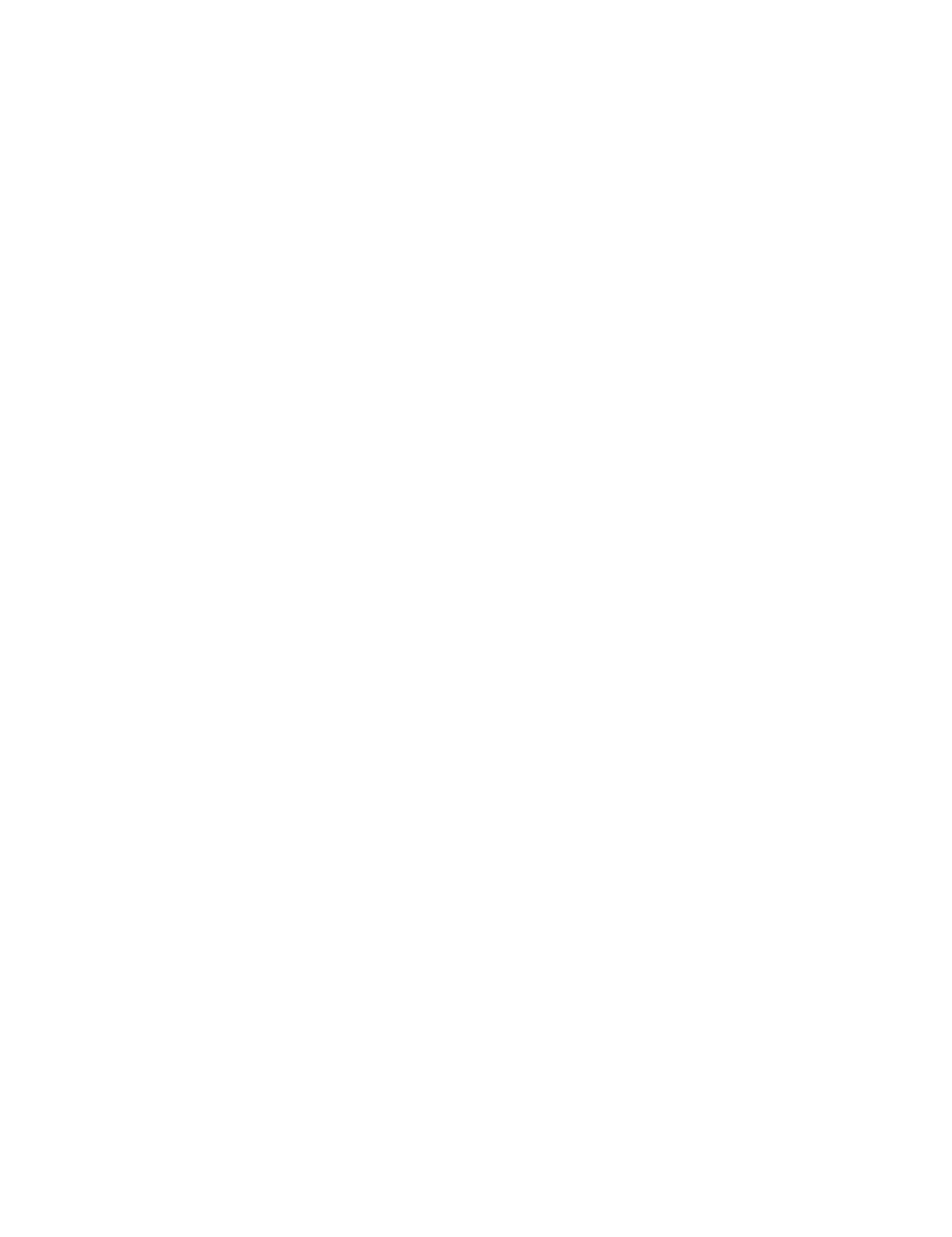LC-32LE280X/LC-40LE280X
3 – 2
3. Software upgrading.
1) Plug off the LCD TV.
2) Insert the USB device to the USB terminal at the LCD TV.
(Make sure that the latest software is installed in the USB device).
3) Hold the LCD TV power key and plug on the LCD TV.
4) LCD TV is on and detecting the USB device.
Softwareupgradingusinglocalkey.
5) Afewsecondlater,LEDlight(orange)willblinkindicatingthesoftwareupgrading.
6) TVwillautomaticallyrestartwhensoftwareissuccessfullyinstalled..
7)PlugOfftheLCDTVandplugONagainasusual.
8) LCDTVisrunningwiththelatestsoftware.
Softwareupgradingusingremotecontrol.
1) MakesureLCDTVisON.
2)InserttheUSBdevicetotheUSBterminalattheLCDTV.
(MakesurethatthelatestsotwareisinstalledintheUSBdevice).
3)Usebelowmenuproceeduretostartupgradingsoftwareversion.
i.Menu>>Information>>sotwareupdate>>Manualupdate>>
USBupdate
ii.InserttheUSBmemorydevicecontainingthesoftwareupdate
file>>OK
4)Afewsecondlater,thesoftwareupgradingwillstartautomatically.
5)TVwillautomaticallyrestartwhensoftwareissuccessfullyinstalled.
6)LCDTVisrunningwiththelatestsoftware.