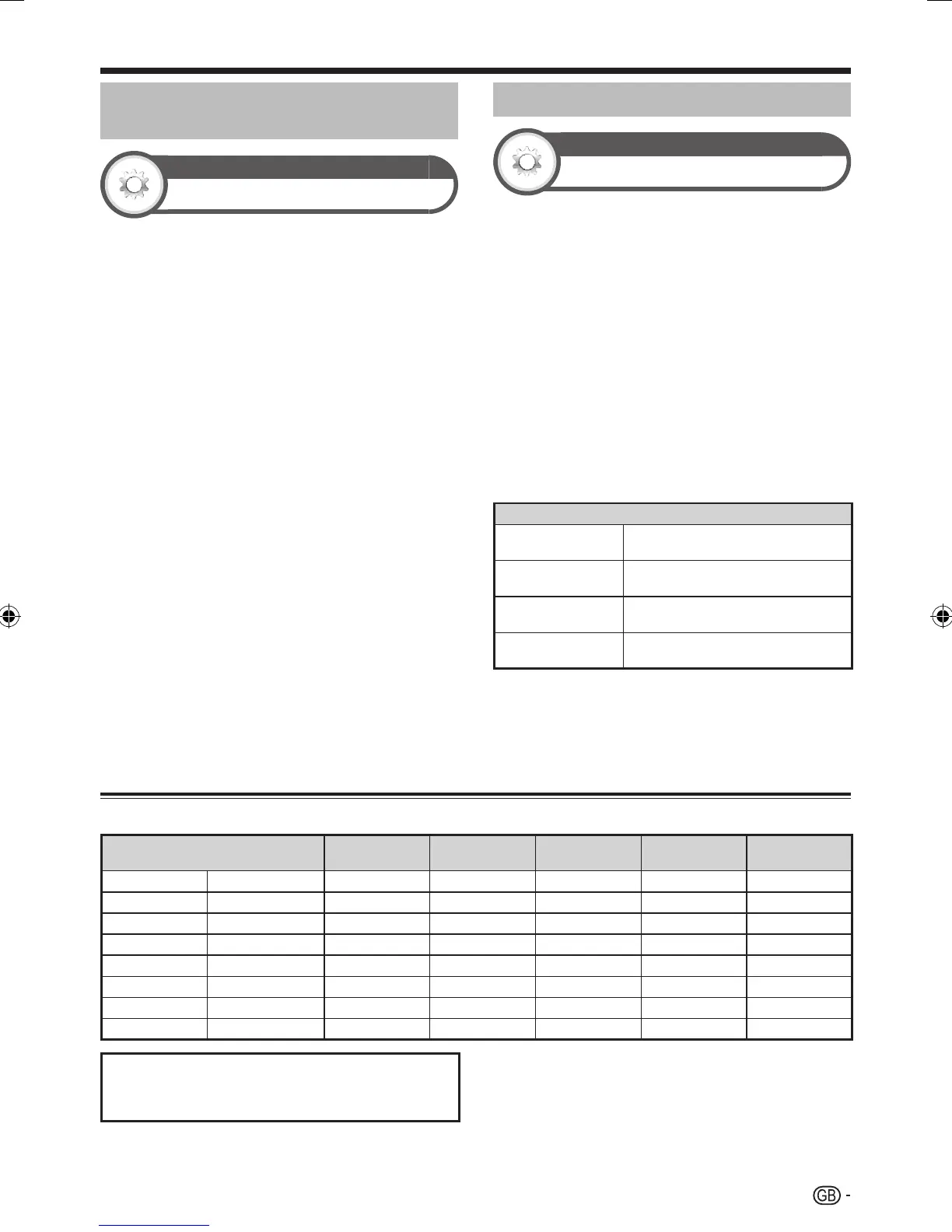49
Adjusting the PC image
automatically
Option
Auto sync.
This function enables the screen to be automatically
adjusted to its best possible condition when the analogue
terminals of the TV and PC are connected with a
commercially available DVI/RGB conversion cable, etc.
Press b to select “EXT 3” from the “INPUT”
menu, and then press ;.
Go to “Menu” > “Setup” > “Option” >
“Terminal setting” > “Input select” > select
“RGB”.
Go to “Menu” > “Setup” > “Option” >
“Terminal setting” > “PC input” > “Auto sync.”.
NOTE
When “Auto sync.” is successful, “Auto Sync completed
successfully” displays. If not, “Auto sync.” failed.
“Auto sync.” may fail even if “Auto Sync completed
successfully” displays.
“Auto sync.” may fail if the PC image has low resolution, has
unclear (black) edges, or is moved while executing “Auto
sync.”.
Be sure to connect the PC to the TV and switch it on before
starting “Auto sync.”.
“Auto sync.” can be executed only when inputting analogue
signals through the EXT 3 terminal.
1
2
3
•
•
•
•
•
Adjusting the PC image manually
Option
Fine sync.
Ordinarily you can easily adjust the picture as necessary
to change image position using “Auto sync.”. In some
cases, however, manual adjustment is needed to
optimise the image.
Press b to select “EXT 3” from the “INPUT”
menu, and then press ;.
Go to “Menu” > “Setup” > “Option” >
“Terminal setting” > “Input select” > select
“RGB”.
Go to “Menu” > “Setup” > “Option” >
“Terminal setting” > “PC input” > “Fine sync.”.
Press a/b to select the specific adjustment
item.
Press c/d to adjust the item to the desired
position.
Item
H-Pos.
Centres the image by moving it to the
left or right.
V-Pos.
Centres the image by moving it up or
down.
Clock
Adjusts when the image flickers with
vertical stripes.
Phase
Adjusts when characters have low
contrast or when the image flickers.
NOTE
For resetting all adjustment items to the factory preset values,
press a/b to select “Reset”, and then press ;.
“Clock” and “Phase” in the “Fine sync.” menu can be adjusted
only when inputting analogue signals through the EXT 3
terminal.
1
2
3
4
5
•
•
PC compatibility chart
Resolution
Horizontal
frequency
Vertical
frequency
Analogue (D-
Sub)
Digital (HDMI) VESA standard
VGA 640 x 480 31.5 kHz 60 Hz
✔✔✔
SVGA 800 x 600 37.9 kHz 60 Hz
✔✔✔
XGA 1,024 x 768 48.4 kHz 60 Hz
✔✔✔
WXGA 1,360 x 768 47.7 kHz 60 Hz
✔✔✔
SXGA 1,280 x 1,024 64.0 kHz 60 Hz
✔✔✔
SXGA+ 1,400 x 1,050 65.3 kHz 60 Hz
✔✔✔
UXGA 1,600 x 1,200 75.0 kHz 60 Hz
✔✔✔
1080p 1,920 x 1,080 67.5 kHz 60 Hz
✔✔
VGA, SVGA, XGA, WXGA, SXGA, SXGA+ and UXGA
are registered trademarks of International Business
Machines Corporation.
NOTE
This TV has only limited PC compatibility, correct operation can
only be guaranteed if the video card conforms exactly to the
VESA 60 Hz standard. Any variations from this standard will
result in picture distortions.
•
Connecting a PC
LC-LE822ERU_GB.indd 49LC-LE822ERU_GB.indd 49 2010/08/25 11:23:232010/08/25 11:23:23