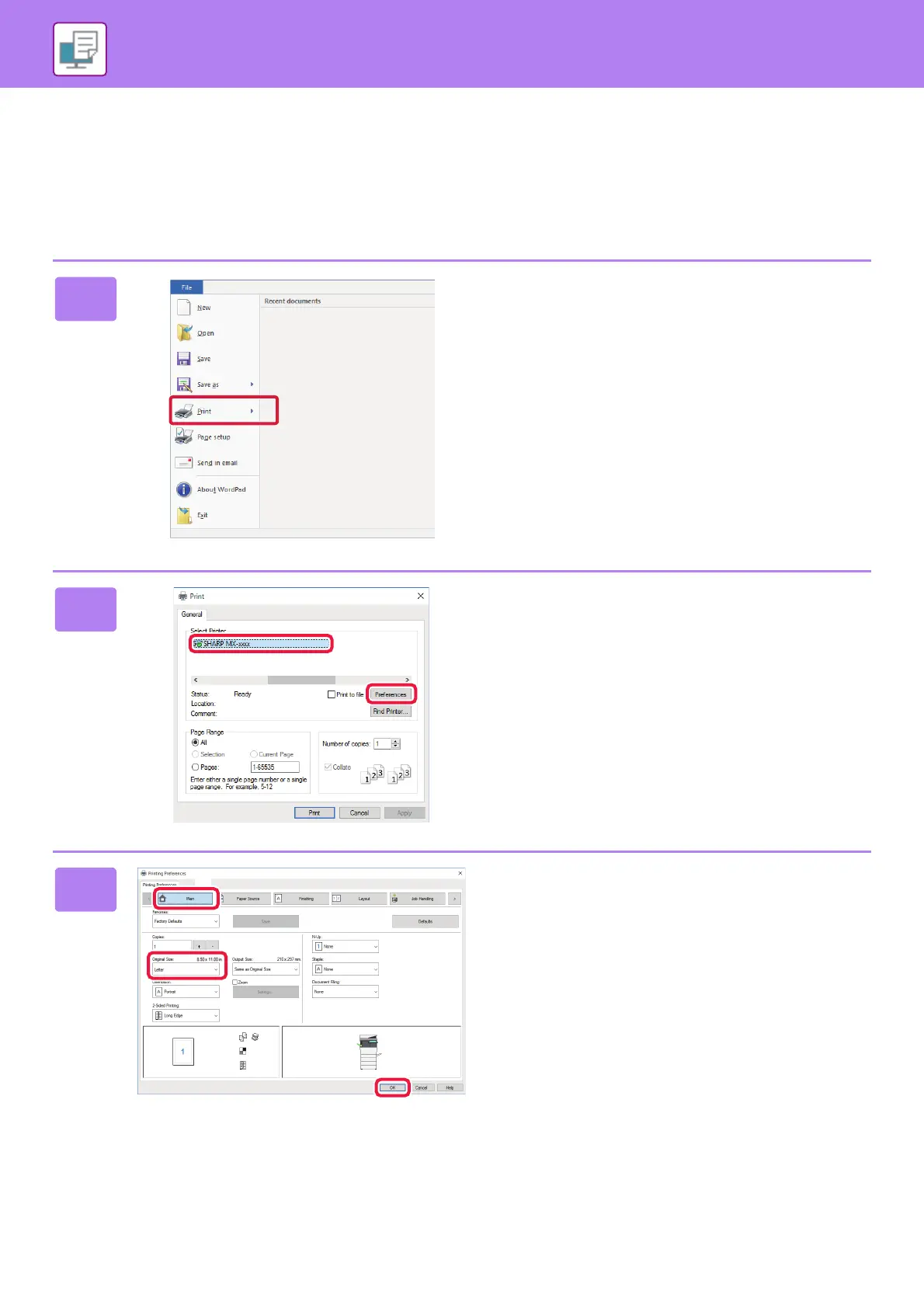36
PRINTER
PRINTING IN A WINDOWS ENVIRONMENT
The following example explains how to print a Letter size document from "WordPad", which is a standard accessory
program in Windows.
To install the printer driver and configure settings in a Windows environment, see the Software Setup Guide.
For information on the available printer drivers and the requirements for their use, see the User's Manual.
1
Select [Print] from the [File] menu of
WordPad.
2
Select the machine's printer driver,
and click the [Preferences] button.
If the printer drivers appear as a list, select the name of the
printer driver to be used from the list.
3
Select print settings.
(1) Click the [Main] tab.
(2) Select the original size.
To select settings on other tabs, click the desired tab
and then select the settings.
(3) Click the [OK] button.
• Help can be displayed for a setting by clicking the
setting and pressing the [F1] key.
• Click the [Help] button, the Help window will open to
let you view explanations of the settings on the tab.
