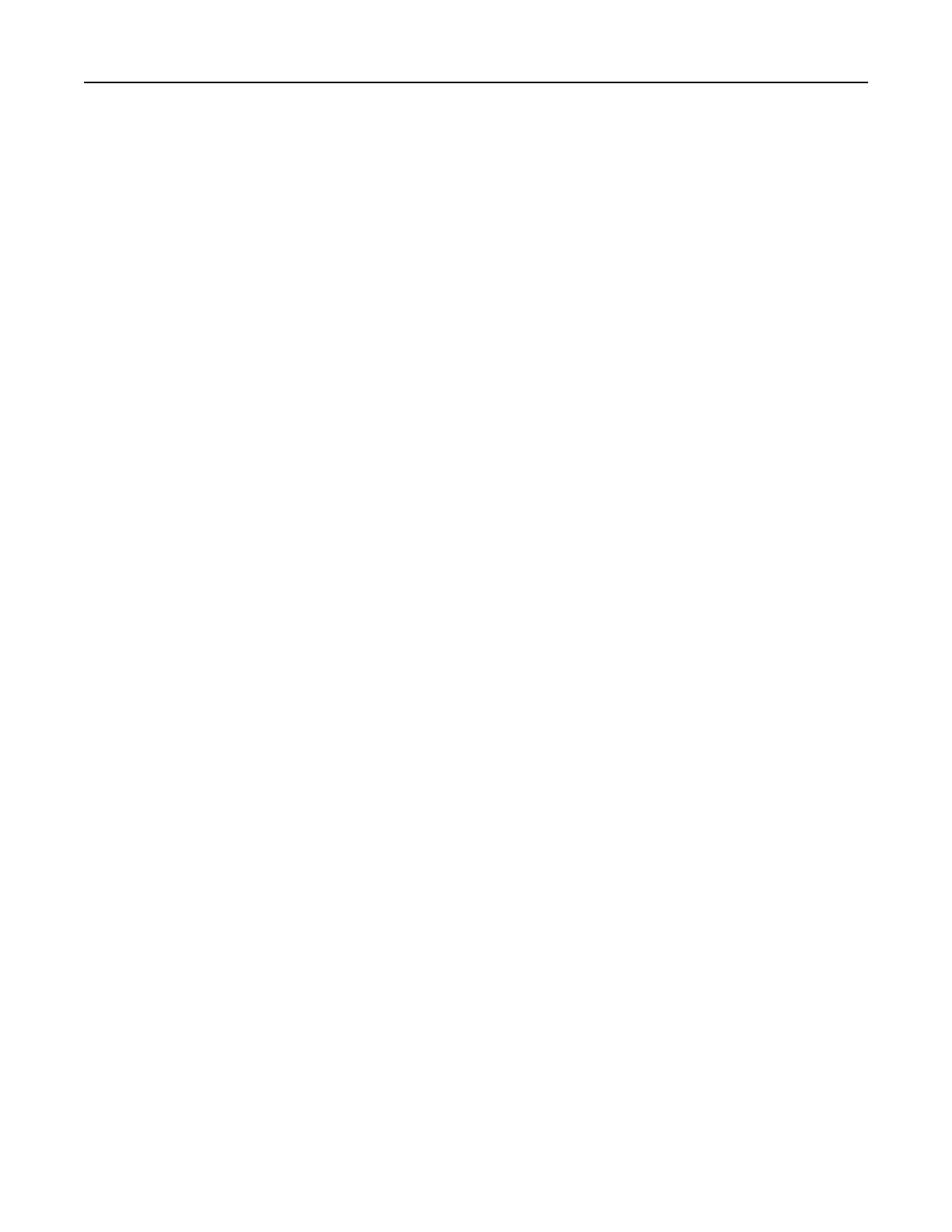Ordering parts and supplies
To order parts and supplies, contact the place where you purchased the printer.
Note: All life estimates for printer supplies assume printing on letter‑ or A4‑size plain paper.
Checking the status of parts and supplies
1 From the home screen, touch Status/Supplies.
2 Select the parts or supplies that you want to check.
Note: You can also access this setting by touching the top section of the home screen.
Ordering a toner cartridge
Notes:
• The estimated cartridge yield is based on the ISO/IEC 19752 standard.
• Extremely low print coverage for extended periods of time may negatively aect actual yield.
To order a toner cartridge, contact the place where you purchased the printer.
Configuring supply notifications
1 Open a web browser, and then type the printer IP address in the address field.
Notes:
• View the printer IP address on the printer home screen. The IP address appears as four sets of
numbers separated by periods, such as 123.123.123.123.
• If you are using a proxy server, then temporarily disable it to load the web page correctly.
2 Click Settings > Device > Notifications.
3 From the Supplies menu, click Custom Supply Notifications.
4 Select a notification for each supply item.
5 Apply the changes.
Replacing parts and supplies
Replacing the toner cartridge
1 Open door A.
Warning—Potential Damage: To prevent damage from electrostatic discharge, touch any exposed metal
frame of the printer before accessing or touching interior areas of the printer.
Maintaining the printer 136
