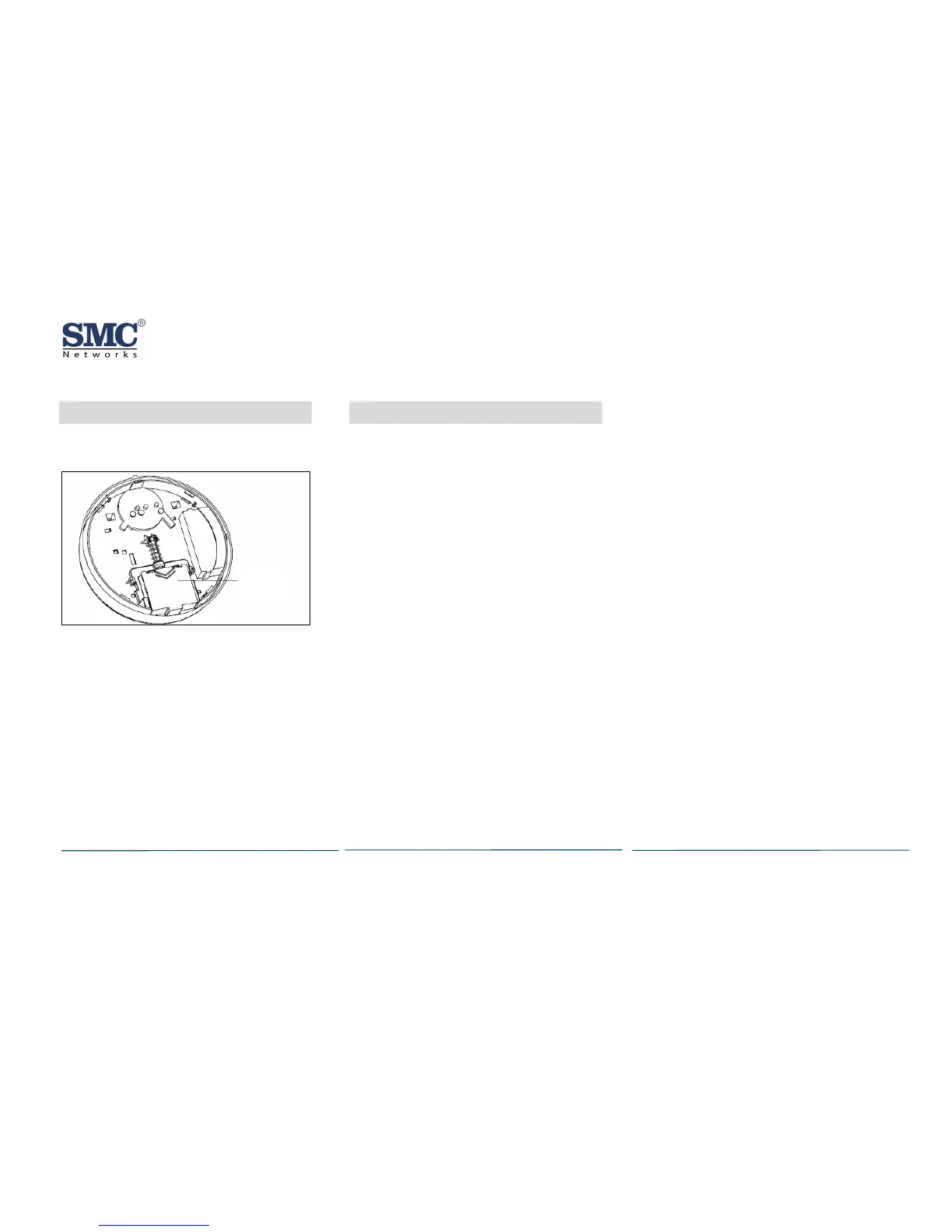I/M SMCSMXX-Z rev. 2.0
7/26/11
6
Installing Batteries
A. Slide the battery compartment cover away
from the smoke detector to unsnap it and
lift it off.
B. Observing proper polarity, insert two 3V
lithium batteries into the smoke detector
battery compartment and replace the
battery compartment cover.
C. Remove the red plastic dust cover from the
smoke detector. The smoke detector ships
with a dust cover for protection on
construction sites with dusty environments.
7
Adding to the TouchScreen
A. Log in to the Settings app with an Installer
code.
B. In the Settings menu, tap Sensors & Zones >
Add a Sensor/Zone.
C. Place the smoke detector in Search mode
and prepare it to be added to the
TouchScreen (refer to the installation
documentation for your sensors). Available
sensors meet the following requirements:
- Defaulted
- Not currently paired with another
TouchScreen device
- Currently in Search mode
D. At the Locating Wireless Sensors screen, tap
Next. A Done button appears on the screen
and the TouchScreen searches for sensors
that are available to be added. As sensors
are found, a grayed icon appears for that
sensor.
E. Fault each found sensor to pair it to the
TouchScreen. The icon for each sensor is
undarkened as it is faulted and the
TouchScreen beeps. The sensor is paired to
the TouchScreen.
F. When all the sensors are found and paired,
tap Stop. Any located sensors that were not
paired are released by the TouchScreen a
can be added later. The Wireless Sens
nd
ors
M.
ew its details.
Change the details as needed or tap Next to
cycle through all the sensors. The sensors
are marked as configured.
continued on next page
Located screen shows the number of
wireless sensors found and paired.
Tap Next. The Con
G. figure Wireless Sensors
screen shows icons of the sensors that were
found and paired.
Touch each sensor icon
H. to configure the
corresponding device. The Add Sensor/Zone
Modify screen appears.
To change the Smoke Icon (if multiple
I.
options are available) and the 24-Hour F
zone function, tap the currently selecte
value.
ire
d
J. Tap Next. The Add Sensor/Zone Modify
screen appears.
To modify a text field on the TouchScreen,
tap the field, u
K.
se the onscreen keyboard to
enter your changes, and tap Done to save
your changes.
L. When all sensors are configured properly,
tap Next in the Configure Wireless Sensors
screen.
If all of the sensors have not been
configured, the Modify screen appears for
each sensor to let you revi
Battery
Compartment