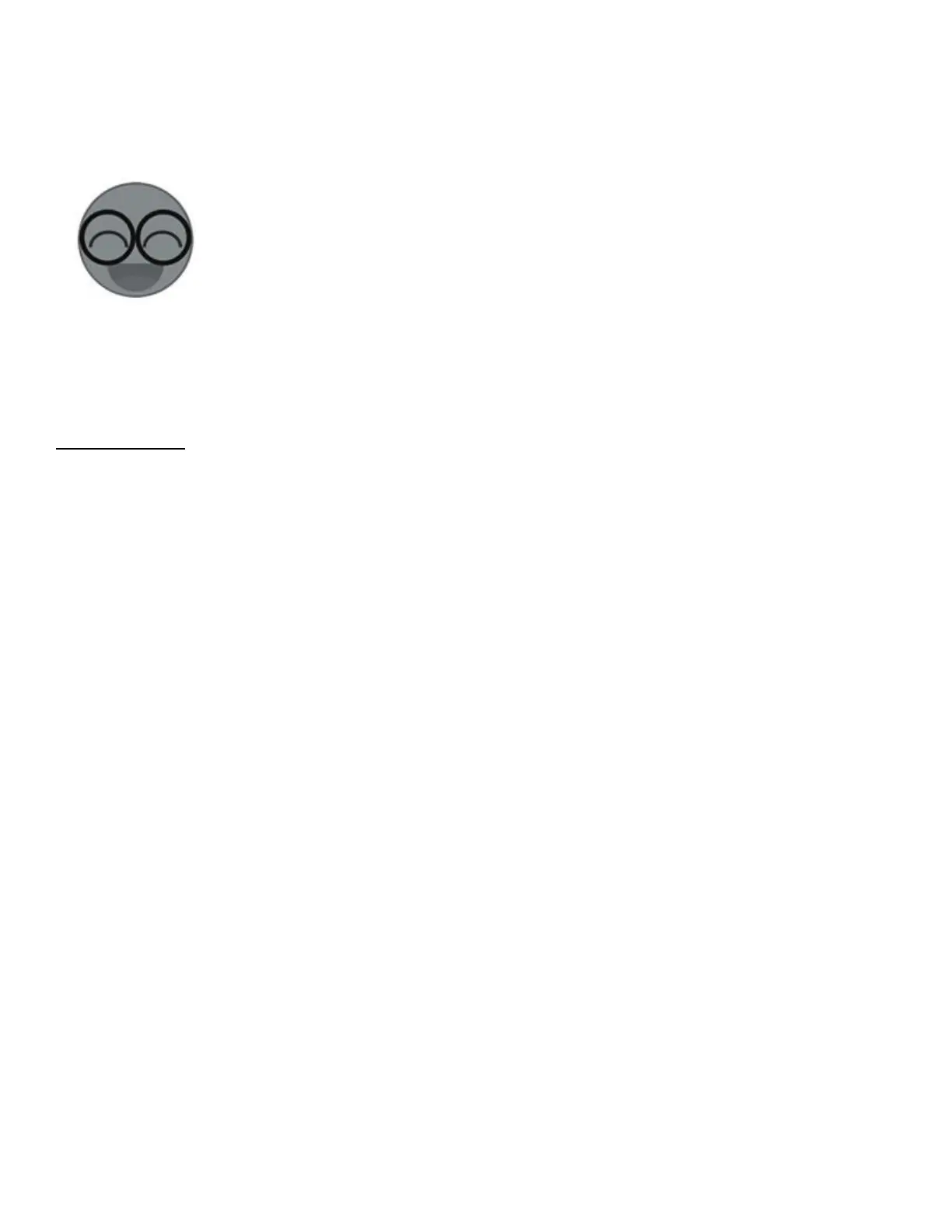4.Input your home SSID & password:
4.1 Your SSID must be letters or numbers.
4.2 If no password, keep it blank.
4.3 Now eWeLink only support 2.4G wifi communication protocol, 5G-WiFi-router is not supported
5. Next, the device will be registered by eWelink and add it to your account, it takes 1-3 minutes.
6. Name the device to complete.
7. Maybe the device is “Offline” on eWeLink, for the device needs 1 minute to connect with your router
and server. When the green LED on, the device is “Online”, if eWeLink shows still “Offline”, please
close eWeLink and re-open.
APP Features:
1. Remote ON/OFF
Turn on/off by tapping on device icon. Device state and real time power will simultaneously display on
the interface.
2. Tap 1 to measure device’s power usage for a period of time. Tap “start” to count the power usage,
and tap “stop” to stop counting.
3. Tap 2 to check daily and monthly power usage.
4. Share device
Owner can share the devices to other accounts, but both of them must stay online at the same time.
5. Timing schedules
Support max 8 single/repeat timing schedules each device. Preset timers can work even WiFi is
unavailable, but the device must keep power on.
6. Security mechanism
One device one owner. Other people cannot add the devices that have already been added.
7. Update
It will auto-remind you of new firmware or version. Please update as soon as you can.
3. Problems & Solutions:
Read the detailed FAQ:
1. My device has been added successfully, but stays “Offline”.
Answers: The new added device needs 1-2 min to connect to your router and the Internet. If it stay
offline for long time, please judge the problem by the green led status:
1.1. Green LED quickly blinks one time and repeats, which means device failed to connect to router.
The reason may be you have entered wrong WiFi password or your device is too far away from
router, which causes a weak WiFi signal. The device cannot be added to the 5G-wifi-router, only the
2.4G-wifi is OK. At last, make sure that your router is MAC-open.
1.2. Green LED slowly blinks one time and repeats, which means device has been connected to router
and server, but failed to be added to device list. Then power on the device again, if it still not
working, just add the device again.