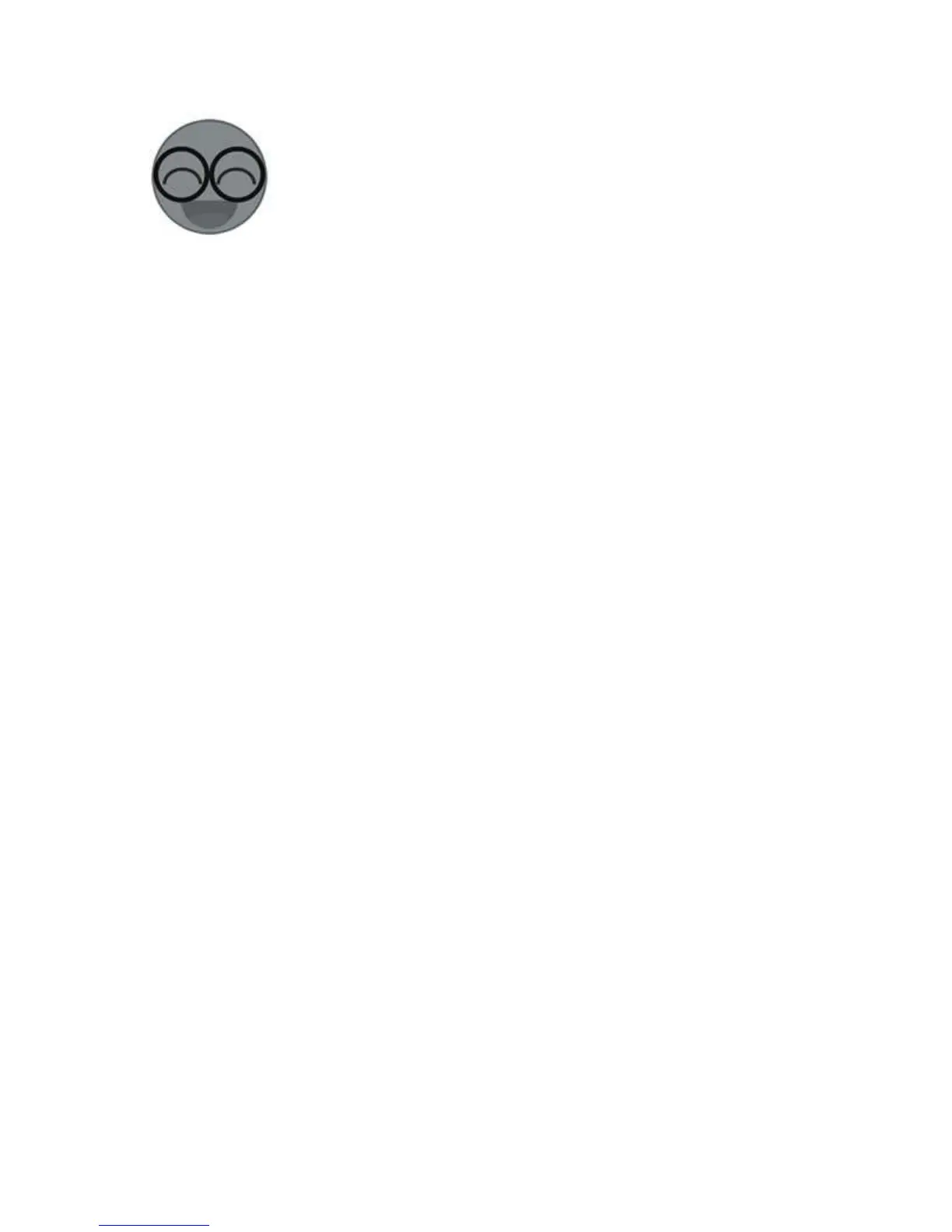6. Name the device to complete.
7. Maybe the device is “Offline” on eWeLink, for the device needs 1 minute
to connect to your router and server. When the green LED on, the device is
“Online”, if eWeLink shows still “Offline”, please close eWeLink and re-
open.
3. APP features
1. WiFi remote control and device state
Turn on/off by tapping on device icon. Device state always simultaneous
display APP.
2. View real-time power, current and voltage
Enter the device control interface, users can view real-time power, current
and voltage of the appliances Pow R2 connect with.
3. Calculate energy consumption for a specified period
Tap Statistics, users can tap START to calculate the how much energy
the connected appliance consumes. When they want to stop the
measurement, they can tap END to view how much it consumes during the
period.
4. View the daily and monthly energy consumption and total cost