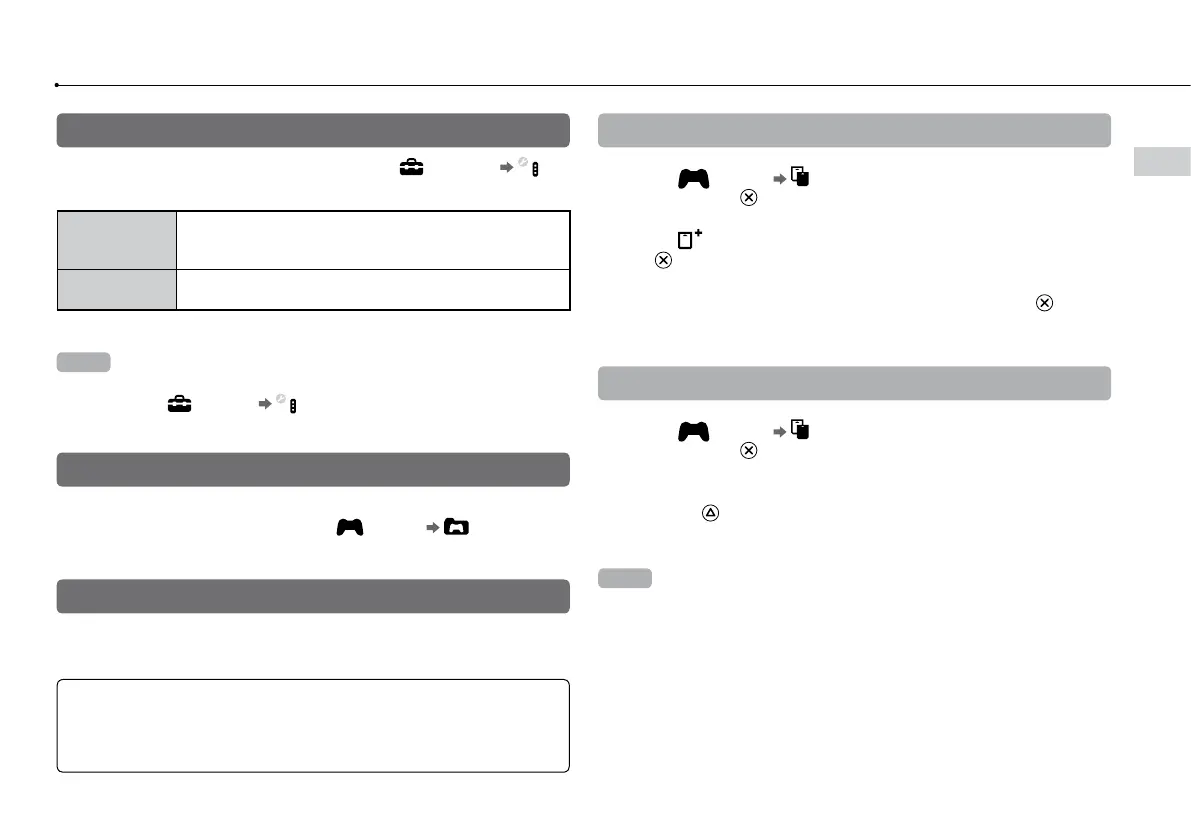27
Playing games
US
Controller settings
You can change controller settings by selecting (Settings)
(Accessory Settings).
Reassign
Controllers
If a controller port or number is specified by the software,
you can use this setting to assign the appropriate controller
port or number.*
Controller
Vibration Function
You can set the vibration function to on or off. It is set to [On]
by default.
*
You cannot assign controller port 2-D using this system.
Hint
You can change settings for the controller during gameplay by pressing the
PS button. Select
(Settings) (Accessory Settings) in the XMB
™
screen,
or select [Controller Settings] from the screen that is displayed.
Saved data for PlayStation
®
3 format software
Saved data for PlayStation
®
3 format software is saved on the system’s
hard disk. The data is displayed under (Game) (Saved Data
Utility).
Saved data for PlayStation
®
format software
To save data from PlayStation
®
format software, you must create internal
memory cards on the hard disk and assign the cards to slots.
Notice
This system does not support playback of PlayStation
®
2 format software. Even
if you create an internal memory card for PlayStation
®
2 format software, you
will not be able to use it to play games.
Creating internal memory cards
1 Select (Game) (Memory Card Utility (PS/PS2)), and
then press the button.
2 Select (Create New Internal Memory Card), and then press
the button.
3
Select [Internal Memory Card (PS)], and then press the button.
Follow the on-screen instructions to complete the operation.
Assigning slots
1 Select (Game) (Memory Card Utility (PS/PS2)), and
then press the button.
2 Select the internal memory card that you want to use, and then
press the button.
Select [Assign Slots], and then assign [Slot 1] or [Slot 2].
Hints
Depending on the software, slots may be preassigned. For details, refer to the
instructions supplied with the software.
You can assign slots during gameplay. Press the PS button on the wireless
controller, and then select [Assign Slots] from the screen that is displayed.
