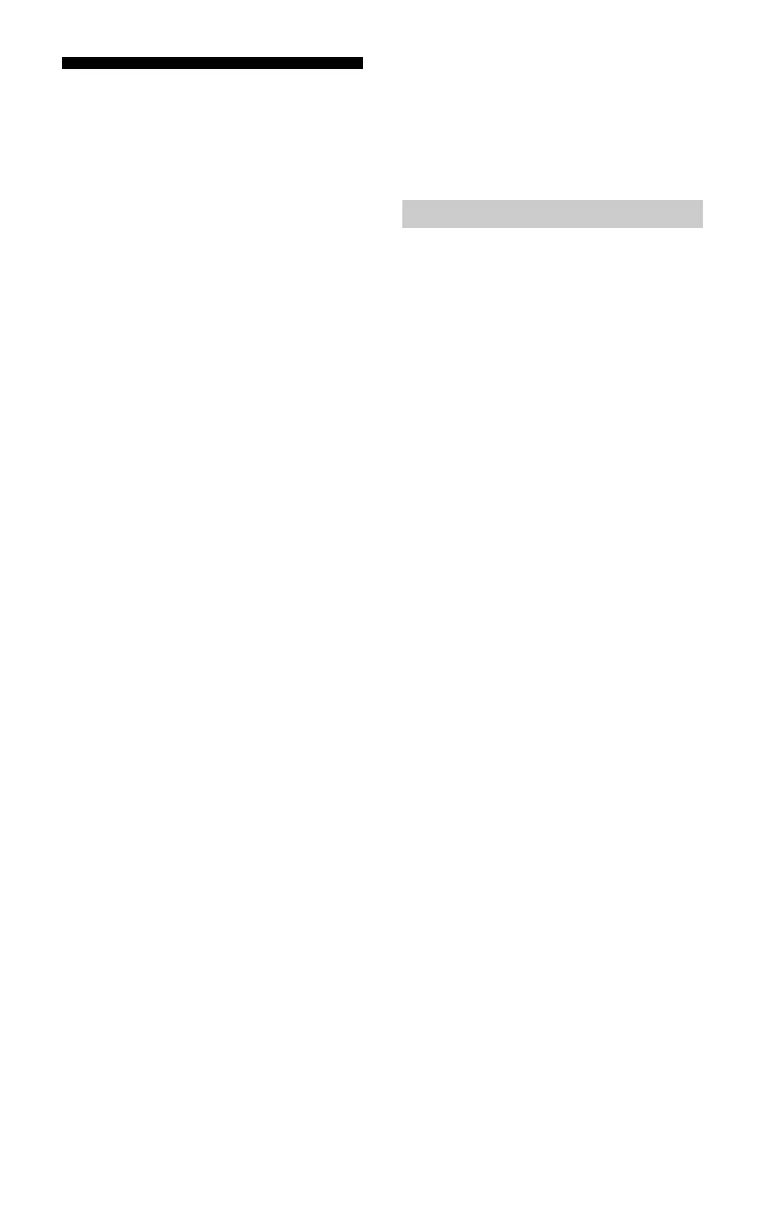20
US
Troubleshooting
General troubleshooting for issues like:
black screen, no sound, frozen picture, TV
does not respond, or network is lost, do the
following steps.
1 Restart your TV by pressing the power
button on the remote control until a
message appears. The TV will restart. If
the TV does not recover, try unplugging
the AC power cord. Then press the power
button on the TV and wait for two
minutes, and plug in the AC power cord.
2 Refer to the Help menu by pressing HELP
on the remote control.
3 Connect your TV to the Internet and
perform a software update. Sony
recommends you to keep your TV
software updated. Software updates
provide new features and performance
improvements.
4 Visit Sony support website (information
provided on the front cover of this
manual).
5 Perform the factory data reset. Refer to
“How to reset the TV to factory settings”
(page 20).
When you plug in the TV, the TV may not
be able to turn on for a while even if you
press the power button on the remote
control or the TV.
It takes time to initialize the system. Wait
for about one minute, then operate it
again.
How to reset the TV to factory settings
WARNING: The reset will clear all of your
customized settings including the parental
lock setting.
Turn on the TV. You can reset the TV to
factory settings by selecting [Factory data
reset]. How to select [Factory data reset],
refer to the Help Guide.
To force factory data reset, unplug the AC
power cord. Press and hold both and –
buttons on the TV, then plug in the AC
power cord. Release both buttons when
the illumination LED blinks in green.
For security purposes, be sure to remove
all personal and account information
before discarding, selling or passing your
TV to someone else by: unlinking/
unregistering, signing out of and
deactivating all network services as well
as factory reset the TV.
Troubles and Solutions
When the illumination LED is flashing in
red.
Count how many times it flashes (interval
time is three seconds).
Reboot the TV by disconnecting the AC
power cord from th
e TV until the illumination
LED stopped flashing in red, then turn on the
TV.
If the problem persists, disconnect the AC
power cord, a
nd contact Sony Customer
Support (information provided on the front
cover of this manual) with the number of
times the illumination LED flashes.
There is no picture (screen is dark) and no
sound.
Check the cable/antenna connection.
Connect the TV to the AC power, and press
the power button on the TV or the remote
control.
Some programs cannot be tuned.
Check the cable/antenna connection.
The remote control does not function.
Replace the batteries.
The parental lock password has been
forgotten.
Enter 4357 for the PIN and enter the new PIN.
The restricted profile password has been
forgotten.
Perform the force factory data reset. Refer to
“How to reset the TV to factory settings”
(page 20).
The TV and its surroundings become
warm.
When the TV is used for an extended period
of time, the TV and its surroundings may
become warm to the touch. This is not a
malfunction of the TV.
The screen becomes darker while
watching TV.
If the whole image or part of the image
remains still, the screen brightness will be
gradually reduced to prevent image
retention. This is not a malfunction of the TV.
