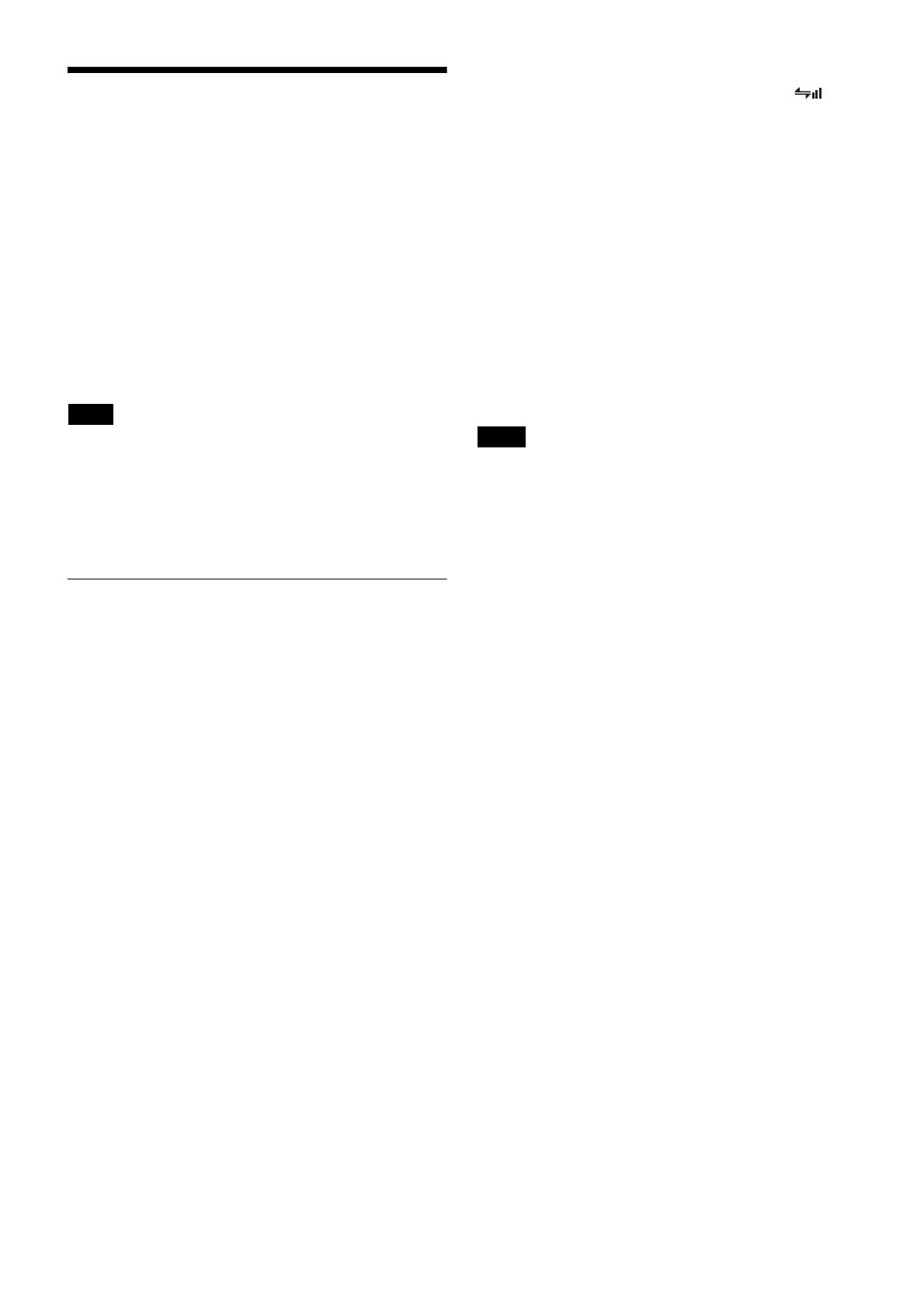8
Using the Cross Remote
This microphone is equipped with a wireless remote
control function that can be used to set the parameters
(low-cut filter, attenuation operation, power save mode,
etc.) of the microphone through the receiver or other
devices. This function makes it easier to operate and
manage the microphone system while in the field.
This wireless control is 2.4 GHz IEEE802.15.4 compliant
and has no effect on the RF band of digital wireless audio.
This function is activated when pairing is established
between the microphone and the receiver using the RF
REMOTE function.
Pairing must be done first before the wireless remote
control function can be used.
If “RESTRICTED BY GP/CH SETTING” appears on the
RF REMOTE screen, the wireless remote control function
cannot be used. To use the wireless remote control
function, select a different transmission channel.
For details on how to change the transmission channel, see
“Setting the Transmission Channel” on page 7.
Pairing With a Receiver
Pairing links the microphone with the receiver which the
wireless remote control function is to be used.
When the microphone has been paired with a receiver
through the receiver operation, turning on the microphone
while holding down the – button establishes the pairing
immediately.
To carry out pairing through menu operations on the
microphone, do the following.
1
Set the receiver to be used for controlling the
microphone to pairing mode.
For details, refer to the operating instructions
supplied with the receiver.
2
Press the + or – button repeatedly until the RF
REMOTE indication is displayed.
3
Hold down the SET button until the item to be set
flashes.
4
Press the + or – button repeatedly to select PAIRING.
5
Press the SET button to enter.
The microphone sends a pairing request to the receiver
which is on pairing mode.
Before established pairing, if you press any operation
key on the microphone, pairing mode will be
cancelled.
When pairing has been established, the wireless
remote control condition level (indicated by )
goes up, RF REMOTE turns on, and the remote
control function becomes operative.
When “Pairing fail” is displayed
• Successful communication between the microphone and
the receiver did not occur within a given amount of time.
Perform pairing again.
• Pairing has been performed with the grip open. When the
internal antenna is covered with the grip, pairing may not
be carried out. After setting the microphone ready for
pairing in step 5 above, be sure to close the grip.
To use the Cross Remote with a previous
pairing
In the RF REMOTE indication, select ON.
• When you set RF REMOTE to ON, the microphone will
communicate with the receiver to which it was
previously paired. To use the wireless remote control
function with another receiver, you must perform the
pairing procedure for that receiver.
• Multiple microphones/transmitters cannot be paired
with the same receiver.
• If you reset all parameters by using the FACTORY
PRESET function (see page 15), the pairing setting of
the microphone is also cleared.
The following microphone settings can be done
from the remote control:
• Microphone name setting
• Frequency band/group/channel selection
• RF transmission power setting
• Attenuator for the audio input setting
• Low-cut filter setting
• Power save setting
• Resetting accumulated use time
• Audio codec mode setting
• Internal signal setting
• POWER switch lock setting
For details on menu operation, see “Setting Menus” on
page 12.
To perform remote control, the receiver must be equipped
with a control function for the setting you want to control.
For details, refer to the operating instructions supplied
with the receiver.
To cancel the Cross Remote
In the RF REMOTE indication, select OFF.
Notes on the Cross Remote
The wireless remote control function on the microphone
uses the 2.4-GHz band and may thus be subject to
interference from other devices.
Note
Notes
