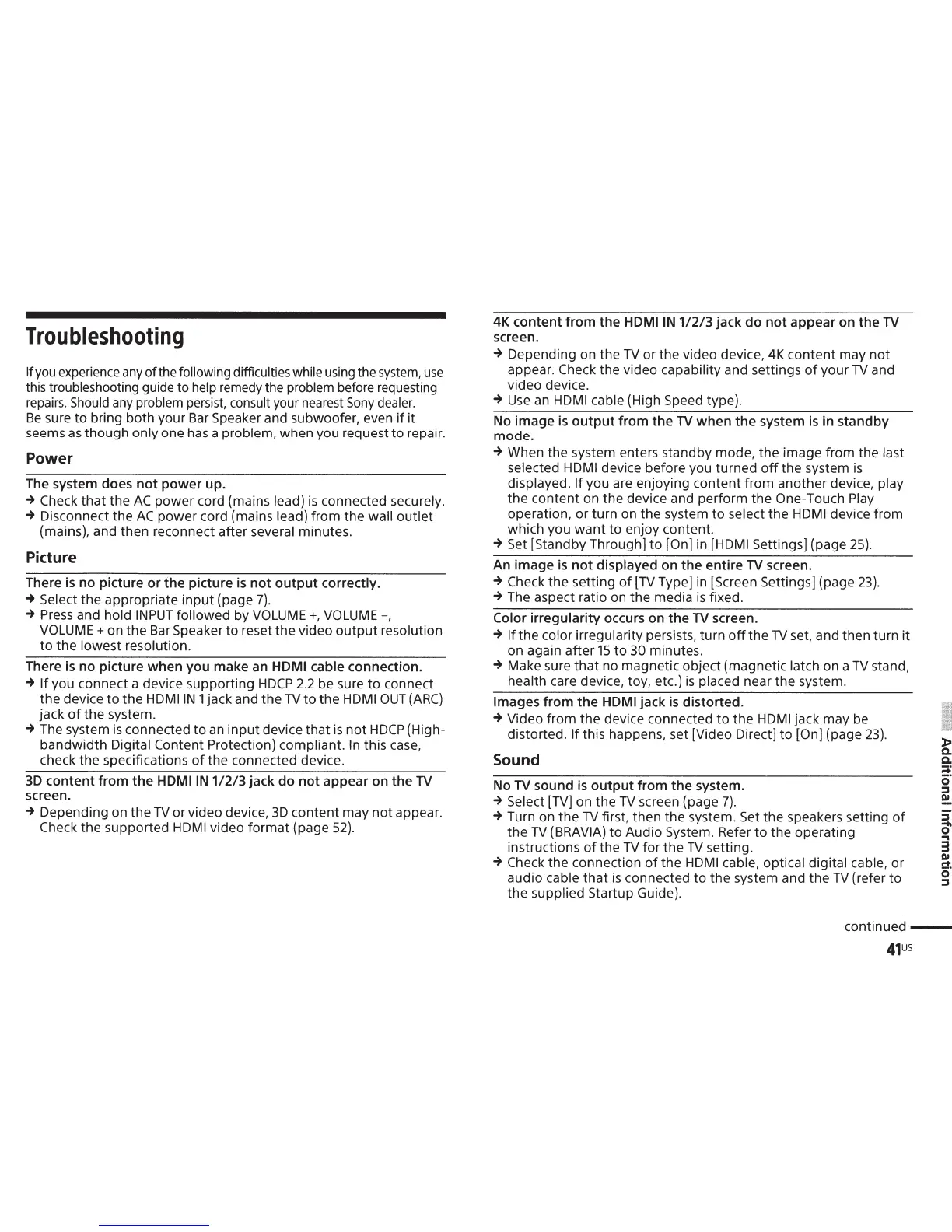Troubleshooting
If
you
experience
any
of
the following difficulties while using the
system,
use
this troubleshooting guide to help remedy the problem before requesting
repairs.
Should
any
problem
persist,
consult your nearest
Sony
dealer.
Be
sure
to
bring
both
your Bar Speaker and subwoofer, even
if
it
seems
as
though
only one has a problem, when you request
to
repair.
Power
The system does
not
power
up.
-+
Check
that
the
AC
power
cord (mains lead)
is
connected securely.
-+
Disconnect the
AC
power
cord (mains lead)
from
the
wall
outlet
(mains), and then reconnect after several minutes.
Picture
There is
no
picture
or
the
picture
is
not
output
correctly.
-+
Select
the
appropriate
input
(page
7).
-+
Press and hold
INPUT
followed
by VOLUME+, VOLUME-,
VOLUME+ on
the
Bar Speaker
to
reset
the
video
output
resolution
to
the
lowest resolution.
There is
no
picture
when
you
make
an HOM I cable connection.
-+
If
you connect a device supporting
HDCP
2.2
be sure
to
connect
the
device
to
the
HDMIIN 1 jack and
the
TV
to
the
HDMI
OUT
(ARC)
jack
of
the
system.
-+
The system
is
connected
to
an
input
device
that
is
not
HDCP
(High-
bandwidth
Digital Content Protection) compliant.
In
this case,
check the specifications
of
the connected device.
3D
content
from
the
HDMIIN
1/2/3
jack
do
not
appear
on
the
TV
screen.
-+
Depending on
the
TV
or
video device,
3D
content
may
not
appear.
Check the supported HDMI video
format
(page 52).
4K
content
from
the
HDMIIN
1/2/3
jack
do
not
appear
on
the
TV
screen.
-+
Depending on
the
TV
or the video device, 4K
content
may
not
appear. Check the video capability and settings
of
your
TV
and
video device.
-+
Use
an
HDMI cable (High Speed type).
No
image
is
output
from
the
TV
when
the
system
is
in
standby
mode.
-+
When the system enters standby mode, the image from the last
selected HDMI device before you
turned
off
the system
is
displayed.
If
you are enjoying content
from
another device, play
the
content
on
the
device and perform the One-Touch Play
operation,
or
turn on the system
to
select the HDMI device from
which you
want
to
enjoy content.
-+
Set [Standby Through]
to
[On] in [HDMI Settings] (page 25).
An
image
is
not
displayed on
the
entire
TV
screen.
-+
Check the setting
of
[TV
Type] in [Screen Settings] (page
23).
-+
The aspect ratio on the media
is
fixed.
Color
irregularity
occurs on
the
TV
screen.
-+
If
the color irregularity persists, turn
off
the
TV
set, and then turn
it
on again after
15
to
30 minutes.
-+
Make sure
that
no magnetic object (magnetic latch on a
TV
stand,
health care device, toy, etc.)
is
placed near
the
system.
Images
from
the
HOM
I
jack
is
distorted.
-+
Video
from
the
device connected
to
the
HDMI jack may be
distorted.
If
this happens, set [Video Direct]
to
[On] (page
23).
Sound
No
TV
sound
is
output
from
the
system.
-+
Select [TV] on the
TV
screen (page
7).
-+
Turn on
the
TV
first, then the system. Set the speakers setting
of
the
TV
(BRA VIA)
to
Audio System. Refer
to
the
operating
instructions
of
the
TV
for
the
TV
setting.
-+
Check the connection
of
the HDMI cable, optical digital cable, or
audio cable
that
is
connected
to
the system and
the
TV
(refer
to
the supplied Startup Guide).
)>
a.
a.
:;::;
s·
::::s
01
::::s
0'
....
3
01
r+
s·
::::s
continued
--
41us
