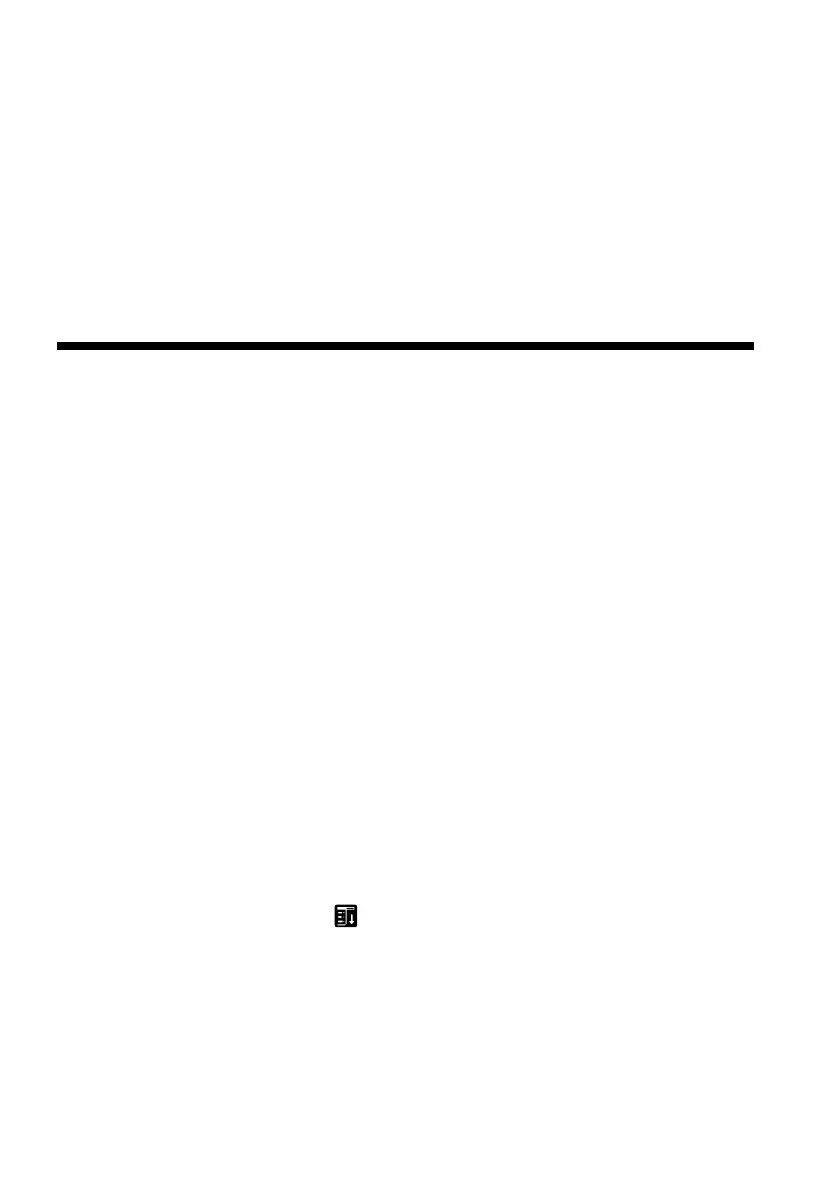7
• MailDB: Mail Database files*
• ToDoDB: ToDo Database files*
* These database files can be copied and backed up on a Memory Stick.
Note however, if the backup data is moved back to the CLIE handheld,
the data stored in the CLIE handheld is replaced by the backup data,
and any data added or revised on the CLIE handheld since the data
backup will be erased.
Preparing a Memory Stick media
– To create a default folder
Before using the following "Memory Stick" media, it is necessary to
create a basic folder (default folder) in the Memory Stick media.
• Memory Stick media that you are going to use with MS Gate Ver.2.1
for the first time.
• Memory Stick media that you have just formatted.
A default folder is a basic folder used to write or read data using MS
Gate Ver.2.1. A folder named \PALM\PROGRAMS\MSFILES is created
in the Memory Stick media.
1 Insert a Memory Stick media into the Memory Stick slot of the
CLIE handheld.
2 Start MS Gate from the Home screen of the CLIE handheld.
3 Tap the Menu icon, and then select "Create Default
Folder".