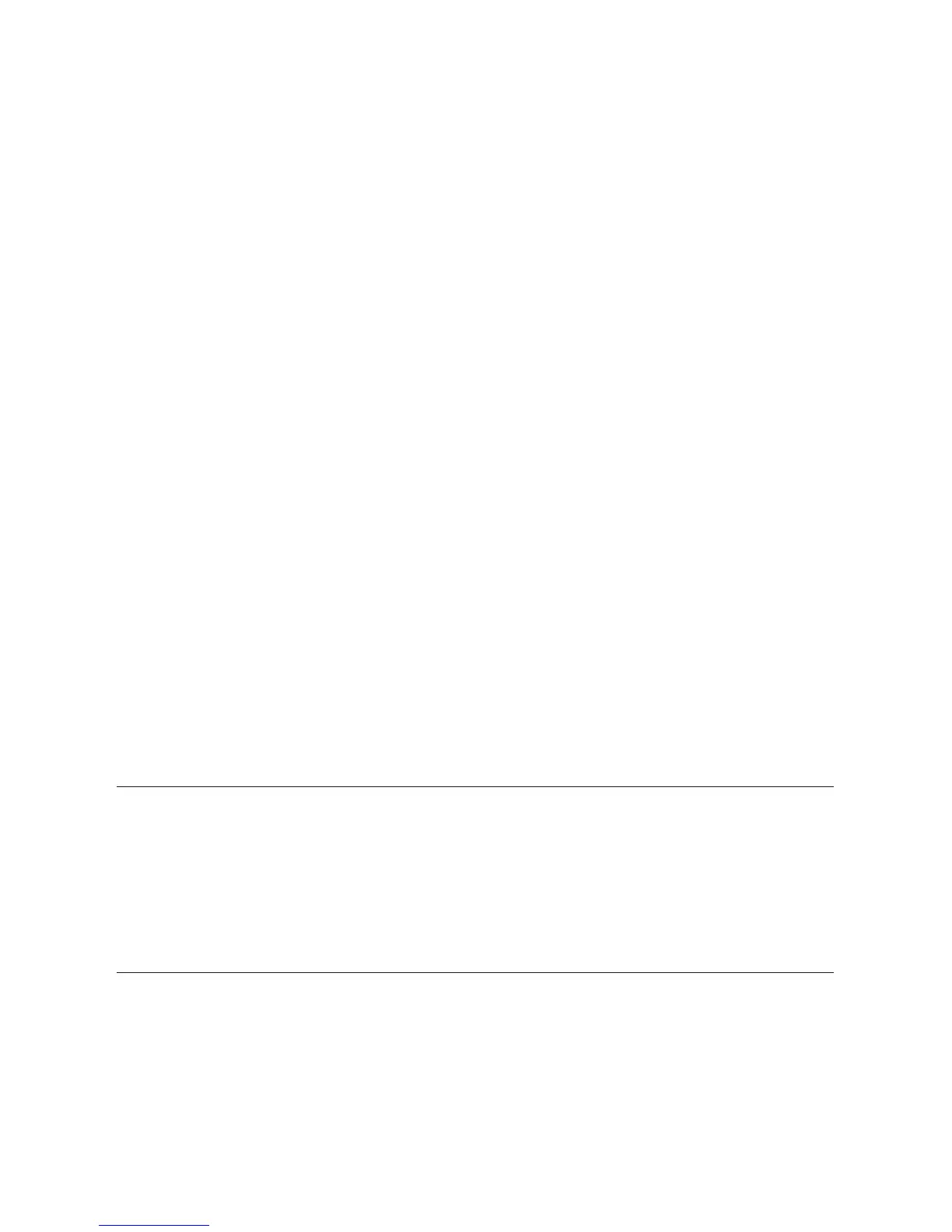When indoor temperature and humidity are on the screen:
• Press the “Min/Max” button once to see the highest indoor tem-
perature/indoor humidity of the day. A “Max” icon appears on the
screen.
• Press the “Min/Max” button again to see the lowest indoor tem-
perature/indoor humidity of the day. A “Min” icon appears on the
screen.
• Press the “Min/Max” button a third time to see current indoor tem-
perature/indoor humidity again.“Max” and “Min” disappear from the
screen.
When outdoor temperature and indoor humidity are on the
screen:
• Press the “Min/Max” button once to see the highest outdoor tem-
perature/indoor humidity of the day. A “Max” icon appears on the
screen.
• Press the “Min/Max” button again to see the lowest outdoor tem-
perature/indoor humidity of the day. A “Min” icon appears on the
screen.
• Press the “Min/Max” button a third time to see current outdoor
temperature/ indoor humidity again.“Max” and“Min” disappear from
the screen.
To Clear the minimum or maximum records
Press the “CLEAR” button while those readings are on the screen.The
screen will show dashes for a few seconds, and then the readings will
reset. After a few seconds, the screen will return to the current tem-
perature readings.
Backlight Feature
The base unit has a backlight for easy viewing of the screen.
Press the “LIGHT” button located on the top of the unit to turn the
backlight on for 3 seconds.
5
