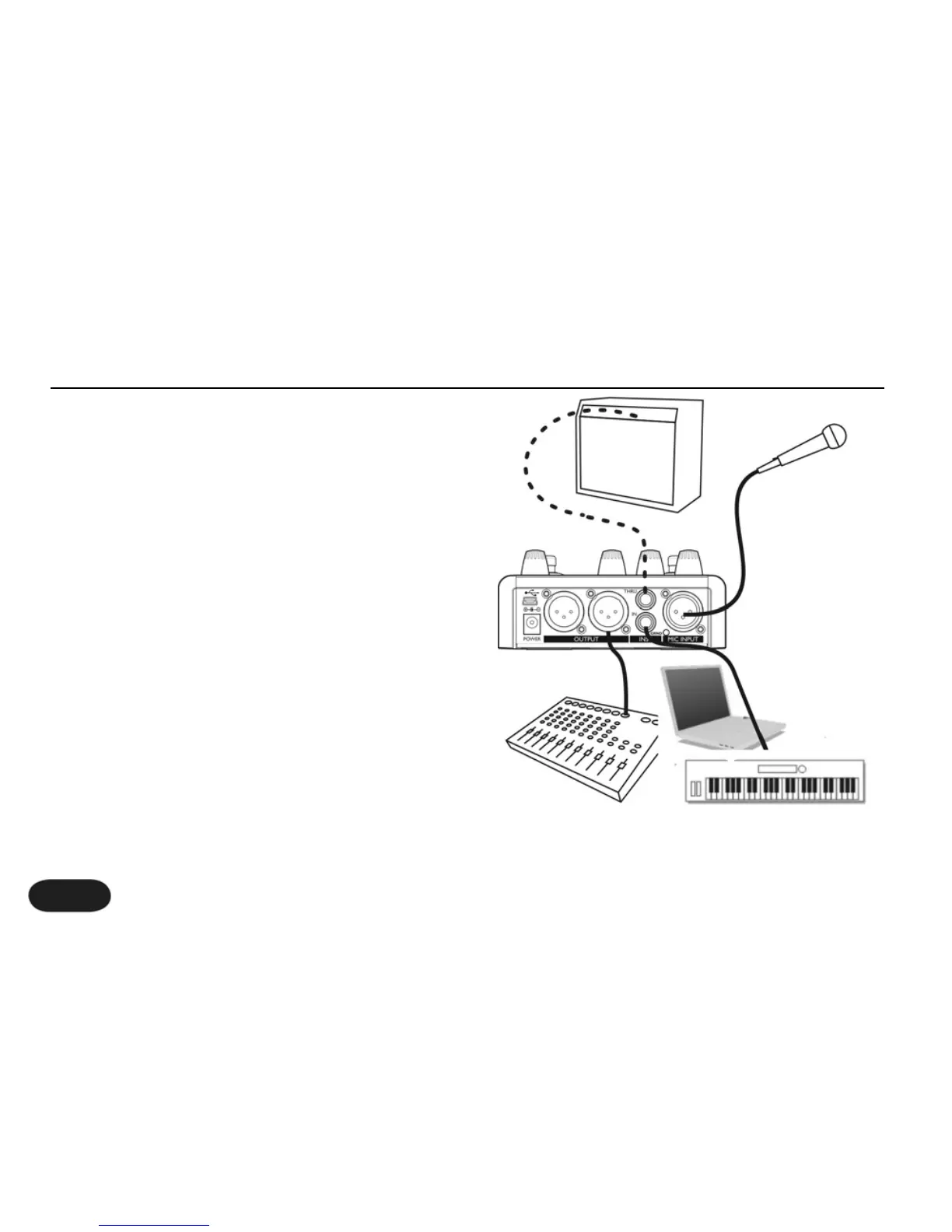Connections
Connect your mic to the Mic Input. If you’re using a
condenser mic, press and hold the Vocoder & Trans
buttons to enable +48V. In additon you need to connect
an instrument or audio source to the Inst in. Connect
the Mono Out to a PA.
Getting the HardTune Effect
Select preset 1 which has only HardTune enabled. If
there is polyphonic audio coming from your keyboard
or instrument, then select Auto by pressing and holding
the Major and Minor buttons. With Auto key and scale,
the HardTune effect will follow your music.
Vocoding Your Instrument
Select preset 0 that has Vocoder enabled. Vocalize
through your microphone while audio is being played
back from your instrument.
For more styles see Advanced HardTune & Vocoder
Style Select in For Advanced Users section.
12 12121212
Setup: Singing Electronic Artist
12