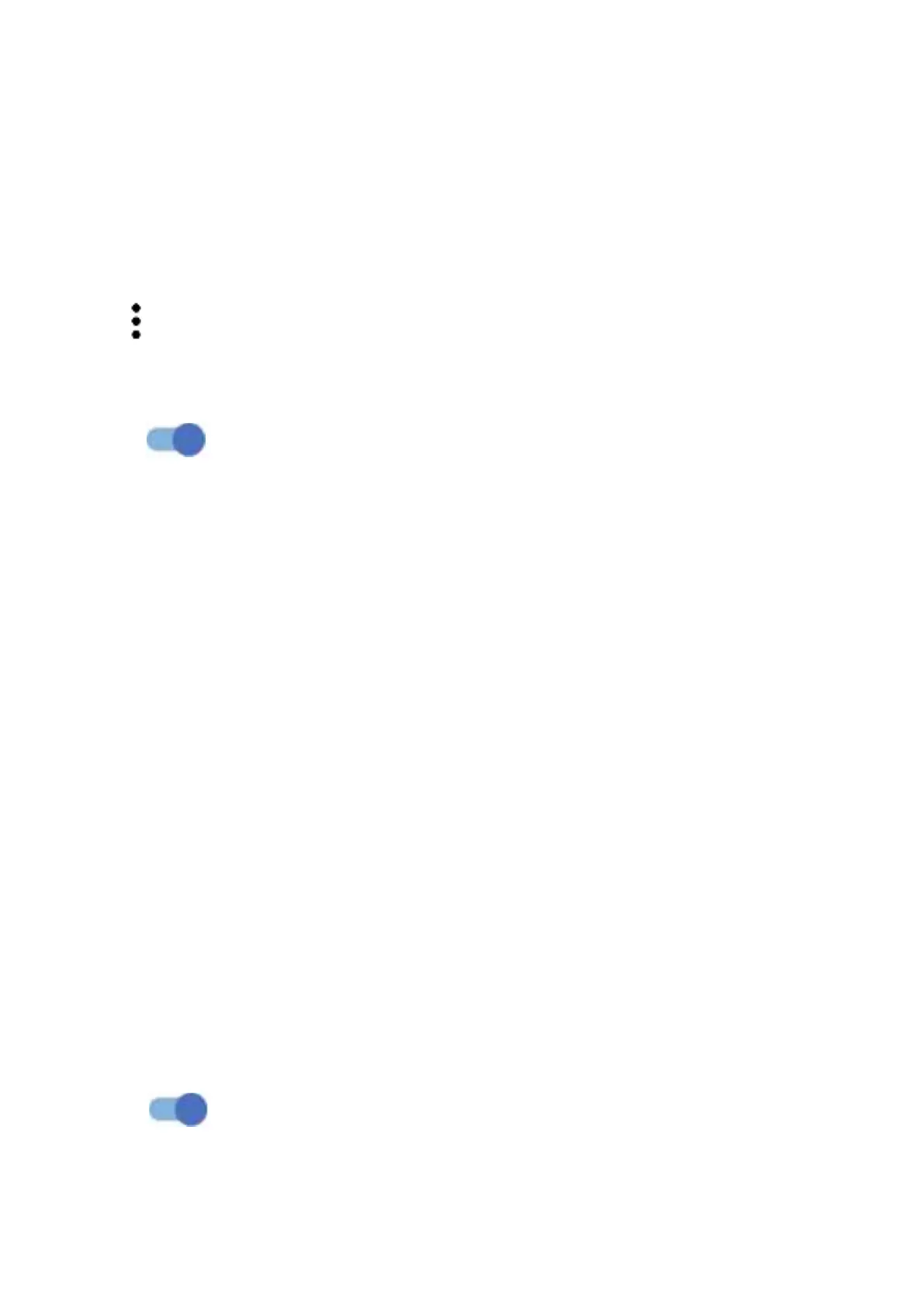52
Printing
Touch Printing to activate Print services. You can select your Default print service.
Chromebook
(1)
If your phone is linked to a Chromebook device, then you can text from your
computer, share your phone's Internet connection and simplify unlocking etc.
Touch to access more settings.
Nearby Share
Turn on to active this function.
Your phone visibility setting controls who can share with you while your screen is
unlocked.
Before using Nearby Share, you need:
• to have created and logged in to an account.
• Bluetooth and Location settings to be switched on.
• A temporary Wi-Fi hotspot to be switched on in order to share files.
Android Auto
After having created and logged in to your account, phone apps can then be used
on your car screen.
4.5 Home screen & lock screen
With this menu, set your home apps, choose your favourite wallpapers and theme
styles, etc.
Pocket mode
Turn on Pocket mode to prevent accidental operations from being carried
out on your phone when it's in your pocket or bag.
(1)
Features vary by device.
