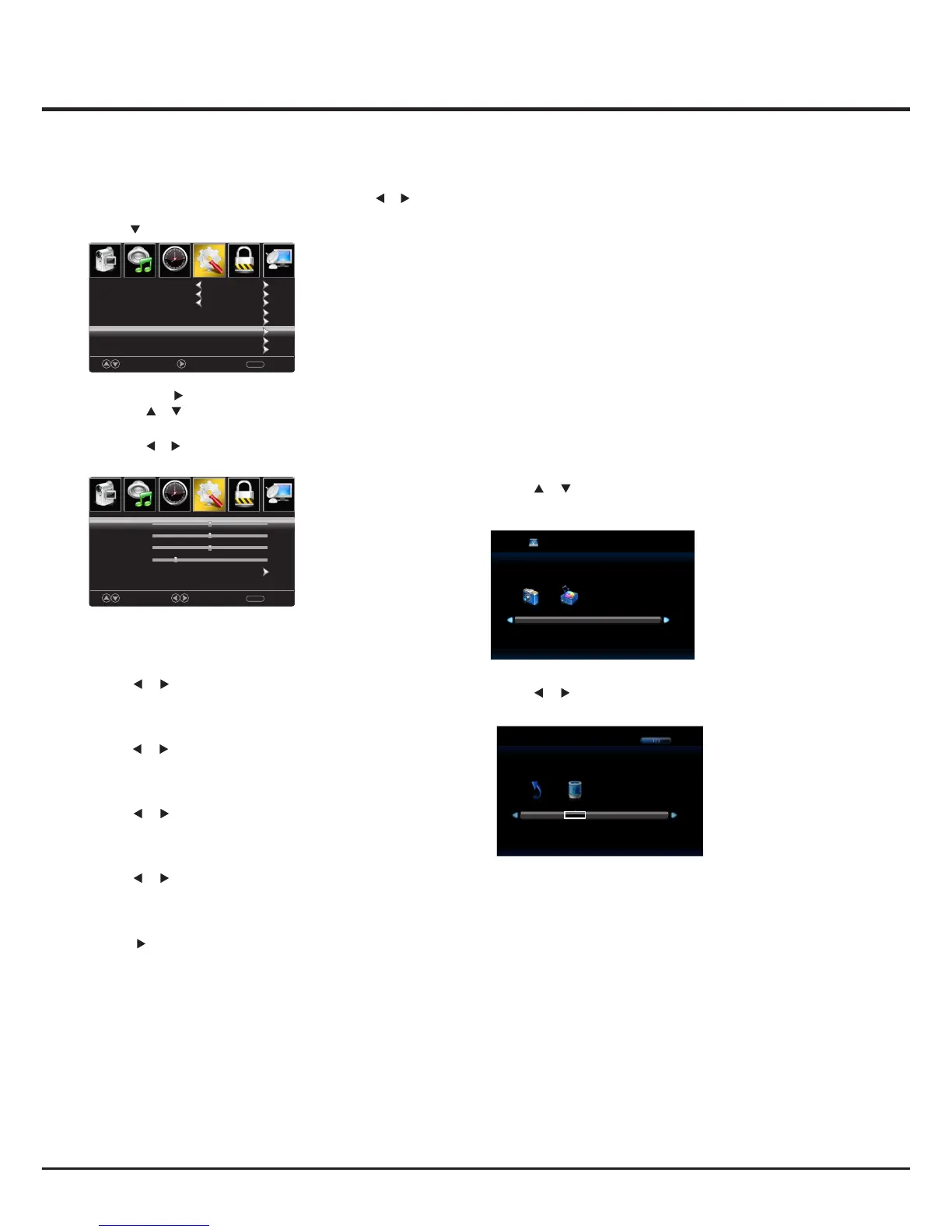Pict ur e
Soun d
Tim e
Setu p
Lock
Chan ne l
Pict ur e
Soun d
Tim e Lock
Move Adjust Return
MENU
V-Pos
Clock
Phase
Auto
50
50
25
Move Next Return
MENU
25%
English
Menu Language
Transparent
OSD Timeout
Closed Caption
Input Label
Pc Settings
Other Settings
Restore Default
14
Advanced Functions
【H-Pos】
Adjust the horizontal position of the picture.
Press button to adjust. /
【V-Pos】
Adjust the vertical position of the picture.
Press button to adjust. /
【Clock】
Minimize vertical stripes in the screen image.
Press button to adjust. /
【Phase】
Minimize horizontal distortion.
Press button to adjust. /
【Auto】
Adjust to the PC signal timing automatically.
Press button to enter. / OK
Notes:
1.Advanced settings in Picture menu is different,
other descriptions are the same as that for TV
mode. Select Advanced settings in Picture menu,
Aspect Ratio can select Full 100% or Point to Point.
Noise Reduction and Dynamic Contrast is invalid.
2.TIME menu and description are the same as that
for mode.TV
3.Close Caption in SETUP menu is invalid.
4.US, Canada, RRT Setting and Reset RRT in LOCK
menu is invalid.
5. mode has no CHANNEL menu.PC
AV / COMPONENT / HDMI
1. PICTURE menu and description are the same as
that for mode.TV
2. TIME menu and description are the same as that for
mode.TV
3.The function of Close Caption is available only in
AV/TV mode.
4.US Rating, Canada Rating is available only in AV
/TV mode. RRT Setting and Reset RRT in LOCK
menu is invalid.
5. mode has no CHANNEL AV / COMPONENT / HDMI
menu.
Note: Before operating Media menu,Plug in USB device,
then press INPUT button to set the Input Source to Media.
Press / button to select Media in the Source menu,
then press OK button to enter.
Media
PC
Press to select PC source.INPUT
Press ENU to enter the main menu, Press buttonM /
to select Setup menu.
Press to select PC Settings.
2.Press / button to select among H-Pos / V-Pos /
Clock / Phase / Auto .
1.Press OK / to enter.
3.Press button to adjust. /
4.Press ENU again to exit or back to parent menu. M
Press / button to select the option you want to adjust
in the main Media menu, then press OK button to enter.
15 Sec.
H-Pos
50
Setu p
Chan ne l
Photo
Music
USB 2.0
C
Return
1/1