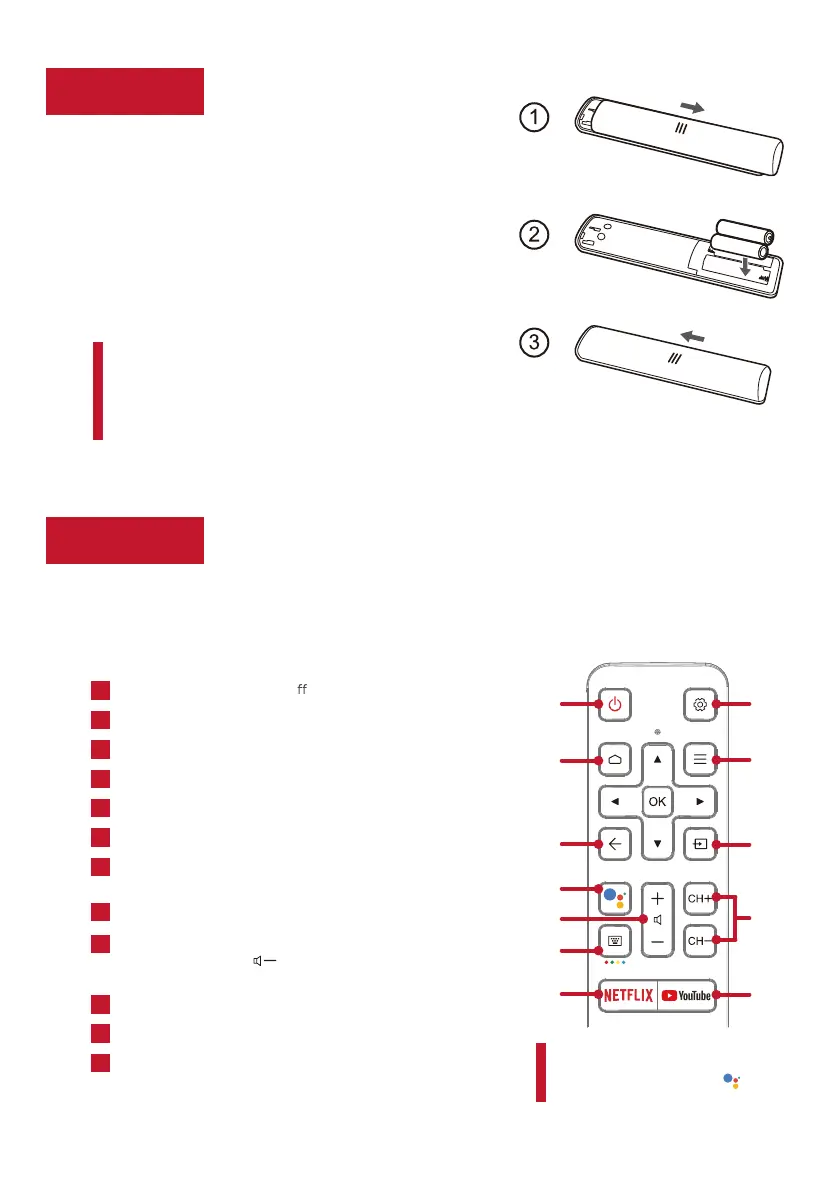Step 2
6
Power up
Grab your remote
Step 3
In this step, we’ll make sure all systems are GO!
Power your TV remote by inserting the included
batteries.
Connect other devices by referencing port label
and descriptions on the next page.
Power Tip! Always replace depleted batteries with two
same brand-new batteries from the same manufacturer.
Never use damaged batteries.
If your remote gets warm/hot during use, discontinue
use and contact customer support immediately at
support.tcl.com/ca.
The TV remote should feel right at home in your hand. We designed it to
be
incredibly intuitive for watching TV and navigating on-screen menus.
A
C
E
G
J
K
I
D
F
H
L
Insert batteries in the correct polarity as
indicated in the battery compartment.
POWER Turn TV on and o
SETTINGS Display the TV settings menu
HOME Return to home screen
OPTIONS Open the Option menu
BACK
Return to previous screen
SOURCE
Open input source shortcut
A
B
D
C
E
F
GOOGLE ASSISTANT
Awake Google Assistant (Only
available with active Internet connection)
G
CHANNEL
Change channels
H
VOLUME
Raise and lower volume
Press and hold the button for about 3 seconds to
mute the sound.
I
VIRTUAL KEYBOARD
Open virtual keyboard on screen
J
NETFLIX
Open Netflix
K
YouTube
Open YouTube
L
Tip! Follow the on-screen guide
to pair the remote control with
the TV when pressing the
button for the first time.
B
Connect your power cable to the TV, then plug
it in to the wall outlet.