
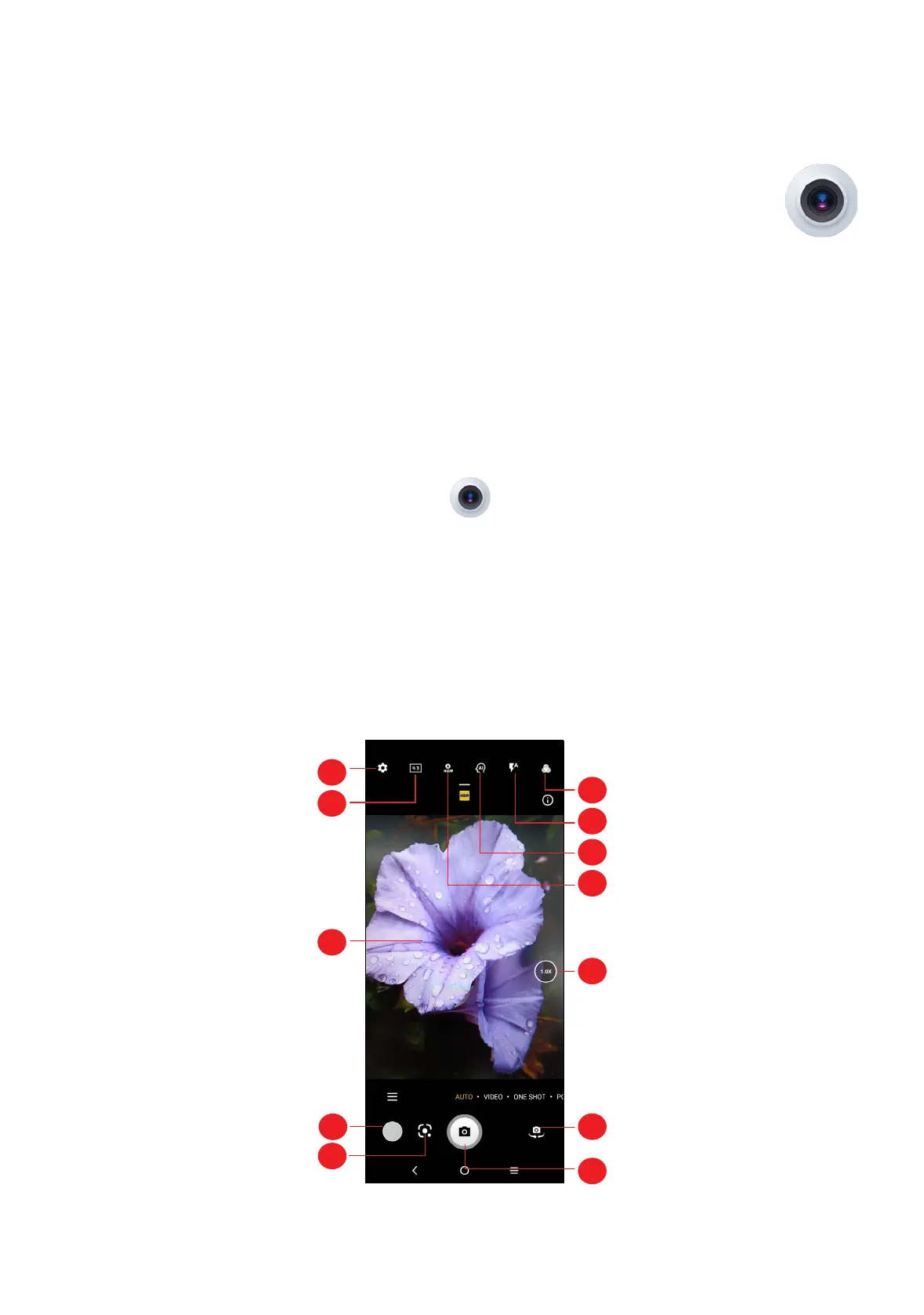 Loading...
Loading...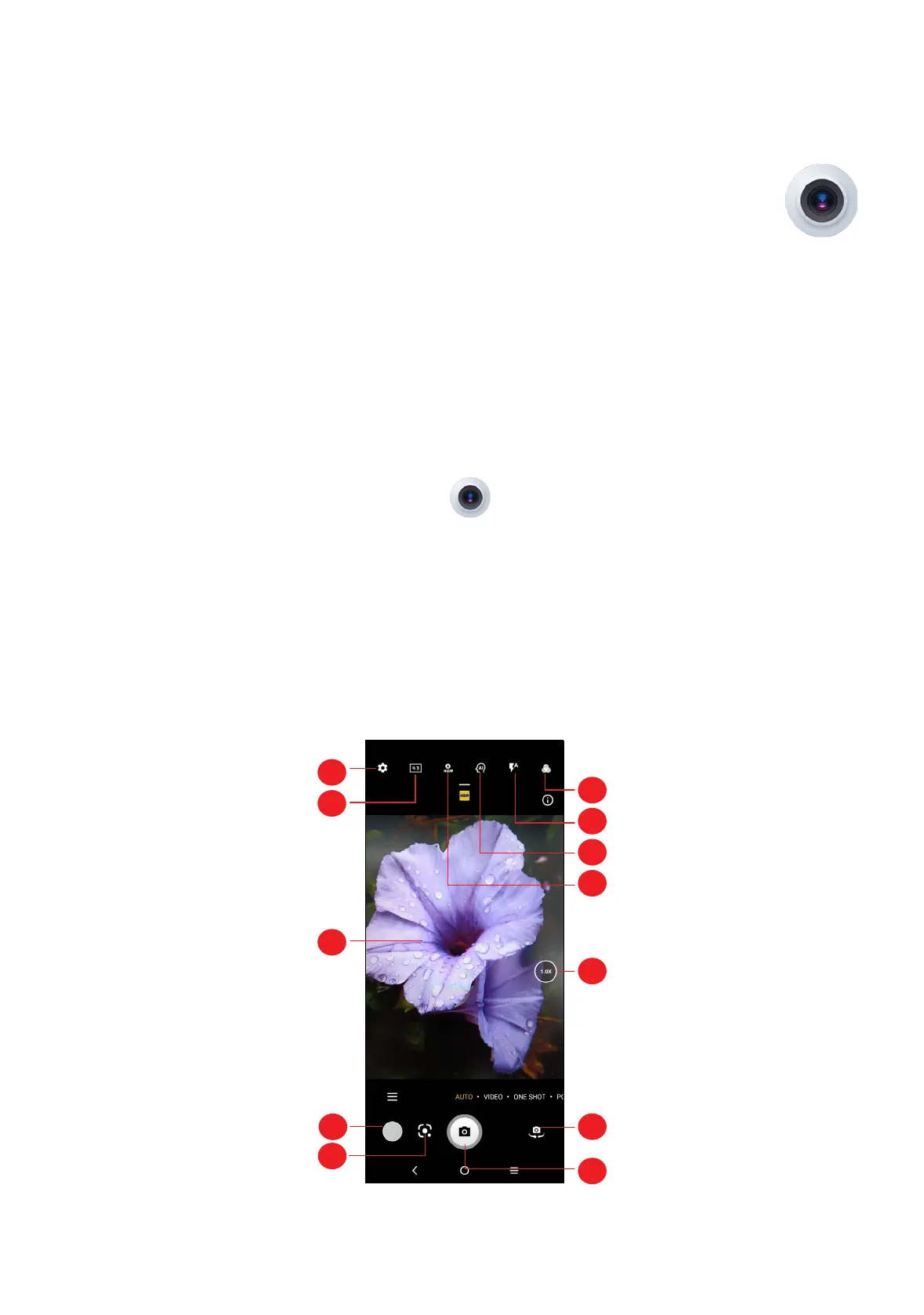
Do you have a question about the TCL 40 SE 128GB and is the answer not in the manual?
| Display Size | 6.75 inches |
|---|---|
| Resolution | 720 x 1600 pixels |
| Display Type | IPS LCD |
| Processor | MediaTek Helio G37 |
| RAM | 4GB |
| Storage | 128GB |
| Main Camera | 50 MP + 2 MP + 2 MP |
| Front Camera | 8 MP |
| Battery Capacity | 5010 mAh |
| Fast Charging | 18W |
| Operating System | Android 12 |
| Weight | 190 g |
| Colors | Blue |
Detailed explanation of the phone's physical components and layout.
Initial setup steps and essential operations for new users.
Explanation of the main screen interface, icons, and navigation methods.
Guide to using the camera for taking photos and recording videos.
Managing, viewing, and organizing photos and videos.
Using Phone, Contacts, and Messages for calls and text communication.
Configuring Wi-Fi, Bluetooth, SIM cards, and mobile network settings.
Adjusting screen appearance, sound profiles, and security features.
Guidance on resolving common phone problems like charging, connectivity, and freezing.
Detailed specifications of the phone's hardware, including camera, memory, and display.