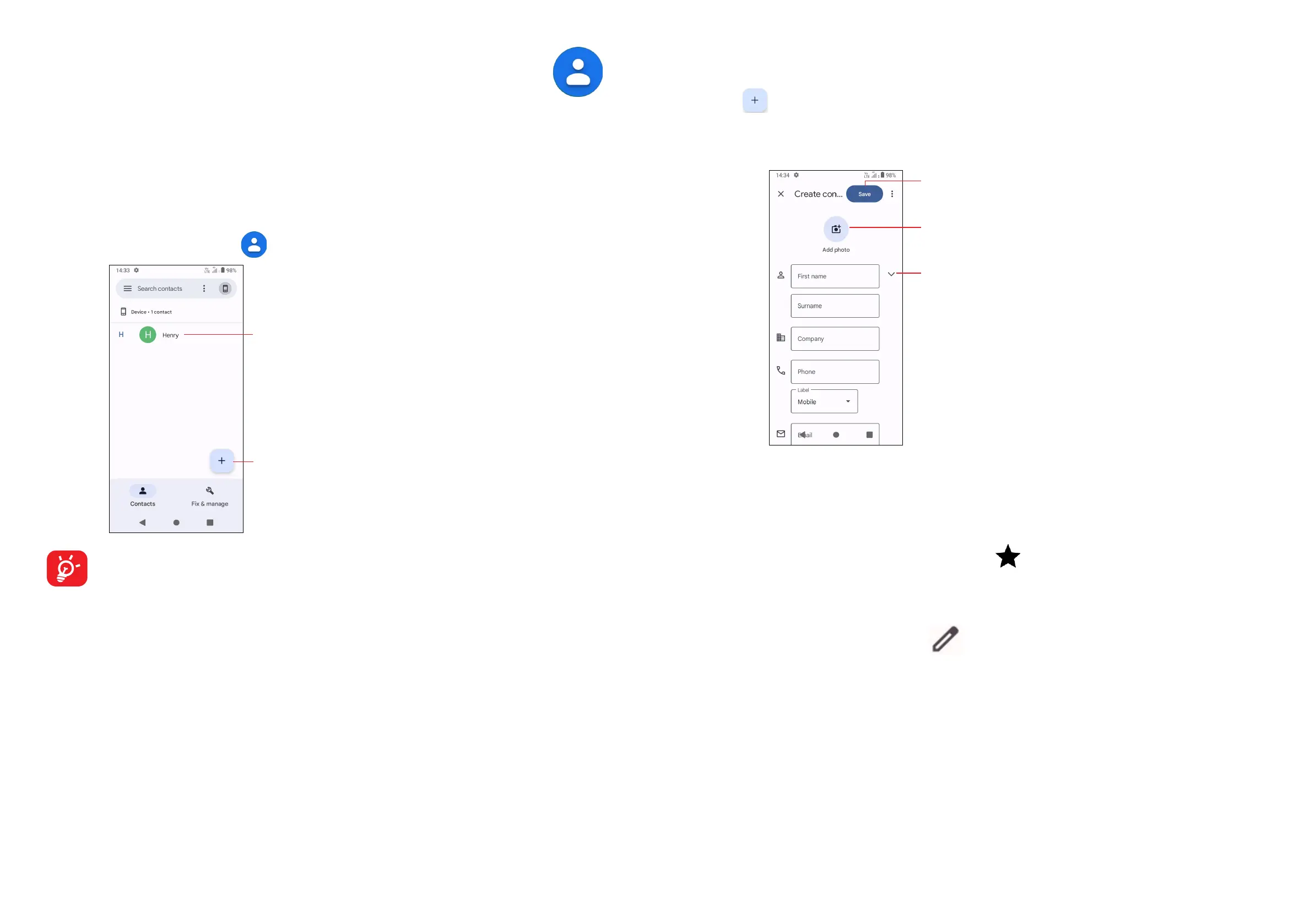29 30
3.2 Contacts ........................................................
Contacts enables quick and easy access to the contact you want to reach.
You can view and create contacts on your phone and synchronise these with your
Gmail contacts or other applications on the web or on your phone.
Consult your Contacts
To see your contacts, touch from the App drawer.
Add new contact
• Touch to open the Quick contact panel
• Touch and hold to share or delete the
selected contact
Deleted contacts will also be removed from other applications on the
phone or web the next time you synchronise your phone.
Adding a contact
Touch in the contact list to create a new contact.
You are required to enter the contact's name and other contact information. By
scrolling up and down the screen, you can move from one field to another.
Select a picture or take a photo for the
Phone contact
Touch to save
Touch to open available labels
Add to/remove from Favourites
(1)
To add a contact to favourites, you can enter Phone app > Favourites screen,
click Add a favourite to add contact fo favourites.
To remove a contact from favourites, touch on the contact details screen.
Editing your contacts
To edit contact information, touch in the contact details screen.
When finished, touch Save.
(1)
Phone and Gmail contacts can be added to favourites.
